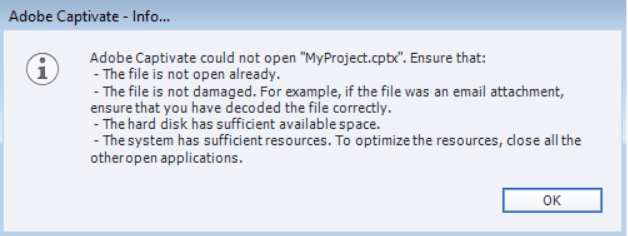Can't open Captivate file!

Copy link to clipboard
Copied
Oh my gosh! You won't believe it! I made all kinds of cool changes, but now I can't open the file. HELP! I have a back-up of the file, but not with the cool changes. Here is the error I get when I try to open it:
Adobe Captivate could not open "the file name". Ensure that:
- The file is not open already (it isn't)
- The file is not damaged. For example, if the file was an email attachment (it wasn't), ensure that you have decoded the file correctly.
- The hard disk has sufficient available space. (probably does, it opened before)
- The system has sufficient resources. To optimize the resources, close all the other open applications (I have)
What now? I'd hate to think that the last 8 hours of work has been wasted. Thanks for any suggestions you might have.
Terri
Copy link to clipboard
Copied
the last time you worked on it, did captivate exit the file strangely? Crash? End Task in the Task Manager (Windows)?
When Cp opens a project file it creates a hidden file that 'locks' the file so no one else can open it. When you close the project, it removes the file. The message you're describing can come up when that file doesn't get removed when Captivate closes. It can also be all those scary things mentioned there.
If you go to the folder options you can 'show hidden files' and remove it manually IF that is really the problem. Make sure you're not running two isntances of captivate and that no one else is working on the file (if it's in a network location) before doing anything.
That message can also come up when a file is created in say Cp 5.5 and you try to open it with Cp5. They're not backwards compatible.
Copy link to clipboard
Copied
Having the exact problem that Terri Maguire did but my work was over 4 days and I'm one hour from completion. During my last attempted 'save', the window did a 'not responding' error and ended up crashing. Now, I can't open the 5.0 file and I'm sick to my stomach at the prospect of having to start over.
My file was saved on the 'desktop' so I'm not sure what Andy means in his solution of going to the 'folder options'. Can anyone help me find this hidden file and close it so I can try opening the original again?
Copy link to clipboard
Copied
your desktop is also a folder. If you're on Win XP it's at: C:\Documents and Settings\user\Desktop or some equivalent if you're running some other version of windows. Once you're there, select Tools > Folder Options > View > Hidden files and folders > Show hidden files and folders. Look for the lock file and delete it.
If Cp crashed in the middle of the save, removing the lock file may or may not fix it. If you have Captivate set to create back ups, you can ressurect the file from there.
Copy link to clipboard
Copied
Thanks Andy...still no luck. Deleted all the locked files, attempted to open from another location, renamed, and as it turns out 'back up' wasn't turned on within the preferences.
Four days of work down the drain...I'm so mad I could spit nails.
Copy link to clipboard
Copied
Don't despair completely yet, you might be able to claim it back from the captivate cached projects also.
C:\Documents and Settings\user\My Documents\Adobe Captivate Cached Projects
There's a tool that helps you locate and pull back the file: http://blogs.adobe.com/captivate/2010/09/recovering-the-project.html
Copy link to clipboard
Copied
This worked for me as well.
I wasted an hour looking for, trying and executing the answers but at least the month of work I did is not lost.
I'm not exactly thrilled that I had to resort to this to recover the file but at least it is recovered.
Copy link to clipboard
Copied
We are having this problem too... This worked: http://blogs.adobe.com/captivate/2010/09/recovering-the-project.html
Copy link to clipboard
Copied
I am on the new Captivate 7 (trial version for now) and this:http://blogs.adobe.com/captivate/2010/09/recovering-the-project.html just saved my life! 176 slides recovered!!
Copy link to clipboard
Copied
Glad to hear it. If you want to understand this issue better, take a look at this longish page of info:
http://www.infosemantics.com.au/adobe-captivate-troubleshooting/recover-corrupt-project
Copy link to clipboard
Copied
This just saved 3 weeks of work for me!
Copy link to clipboard
Copied
inalaska's option worked for my problem while using Captivate 9!
Use this link:
http://blogs.adobe.com/captivate/2010/09/recovering-the-project.html

Copy link to clipboard
Copied
I struggled with this for four hours. Then I came across this:
- Go to file in document folder
- Right-click the file
- Select "Restore Previous Versions"
- Select the version you wish to restore
- Select "Restore"
Bob is your uncle.
There were a couple of things I saved later that weren't there but this saved a whole day's re-work.
Copy link to clipboard
Copied
My colleague was getting this message on a file that I could open perfectly fine. It turned out that I was on version 11.5.0.476 and he was on 11.1.0.245. Who knew? Anyways he updated and now it works like a charm.
Copy link to clipboard
Copied
Hi, Im having the same alert. I just installed the program on my works computer, when I try to open a file that I was working in another compu, that alert popout
Copy link to clipboard
Copied
Did you read the comments? Can you please check the exact version number (Help, About Captivate) on both system. You cannot open a file created with 11.5 in version 11.0
Copy link to clipboard
Copied
Here is the ugly issue:
Here is the ugly fix:
1. Unpack your non-working cptx as if it's a zip archive. Use 7zip, WinRAR, etc.
2. Save out a fresh working cptx from Captivate--it does not matter if this one is empty!
3. Now unpack the working cptx and locate its "info" file.
4. Copy-paste the working "info" file to replace the "info" file in your botched cptx files.
5. Rezip the botched cptx files and return the "cptx" file designation.
Now that little tinker will load up.
DISCLAIMER: While you can edit AND publish these "hacked" cptx, if you save it, you will always get a new error prompt that Mr. Google has not heard of. Simply hit Retry, then let Captivate save out your editted cptx. The only compromise now is... to reopen your new cptx without the original corruption prompt, you must attend the same "info" file replacement business on it before it will open.
I never said it was pretty. But you're welcome.
Find more inspiration, events, and resources on the new Adobe Community
Explore Now