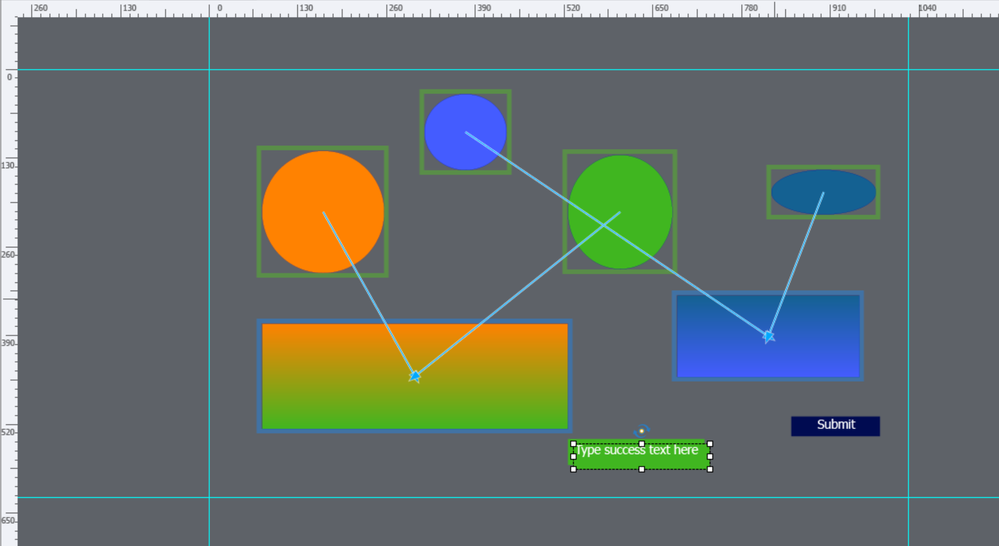Adobe Community
Adobe Community
Copy link to clipboard
Copied
 1 Correct answer
1 Correct answer
Hmmm, I posted an answer yesterday which has disappeared.
It was not a solution for your problem. I suspect that you want to use the same color as project background color and the problem is to see the border of the slides in that case? In that case I could propose a workaround. Set up guides in a contrasting color as slide border. Here is the screenshot I created yesterday to show what I mean. The project has the default resolution of 1024x627, and is non-responsive. If you are on responsive pr
...Copy link to clipboard
Copied
This is not an option as far as I am aware.
Copy link to clipboard
Copied
thank you Rod
Copy link to clipboard
Copied
Hmmm, I posted an answer yesterday which has disappeared.
It was not a solution for your problem. I suspect that you want to use the same color as project background color and the problem is to see the border of the slides in that case? In that case I could propose a workaround. Set up guides in a contrasting color as slide border. Here is the screenshot I created yesterday to show what I mean. The project has the default resolution of 1024x627, and is non-responsive. If you are on responsive projects it is even easier since the rulers in such a project are in %
Copy link to clipboard
Copied
That is the case, excellent, I set guides and now I can see the borders of the project clearly.
Thank you and have a great week.
Copy link to clipboard
Copied
If you are developing responsive design slides, you can select Preview Height in the Properties Inspector. Its purpose is for other reasons, but it would help in this case. Unfortunately, there is no similar option for non-responsive design projects (Blank Projects).
Copy link to clipboard
Copied
Thank you Paul