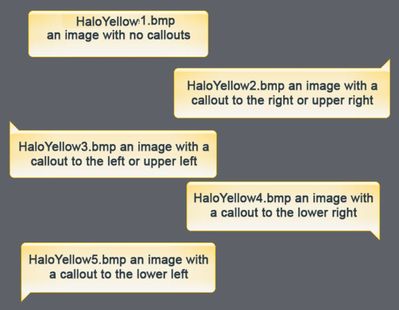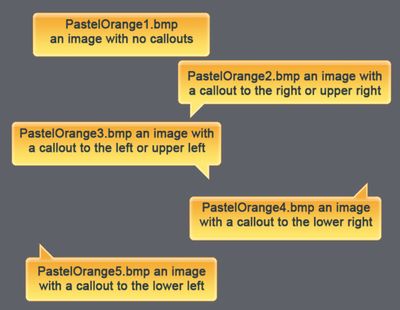Copy link to clipboard
Copied
I now want to change the background to yellow and text to black. This wasn't an option in the standard caption types. I did try "Pastel Orange" and "apply to all" and that seems ok, but it changed the size of all the captions, reset some of my custom timings, and changed where the caption points!
Is there an easy way to go into a project, change a caption to be yellow background and black type and apply to all without having to go through and check and possibly edit every caption in the project? I have a number of projects that I need to change and time is a factor.
Thanks!
 1 Correct answer
1 Correct answer
Okay, that should be a simple thing to do. Basically, a caption simply consists of a background image. In the case of the Adobe Blue caption type, the image is a blue outline with white shading. So here is how you would change this to perhaps haloyellow.
So while editing the caption, you click the upper left corner in the drop-down where it says Caption Type and choose a different type. When you do this, you are choosing a different bitmap image for the background. The trick at this p...
Copy link to clipboard
Copied
Do you have Captivate 3? If so, you may wish to try exporting to XML. You could then edit the XML using something like Windows Notepad and bring it back in to influence changes.
You may also wish to investigate exporting Captions and Closed Captions (File > Import/Export) and manipulate the resulting Word document. You could then import the Word document back in to influence changes.
Just thinking out loud... Rick

Copy link to clipboard
Copied
I tried manually changing the caption style in one copy of the file, re-exporting the file, and then comparing that xml to the original but couldn't see the difference.
Also, when I tried importing the XML from the changed version of the file into the original version of the file, the caption style did not change.
Any thoughts?
Copy link to clipboard
Copied
Okay, so it sounds like I misunderstood your issue. After seeing the thread and allowing it to marinate a bit, it would seem that you are simply wanting to change the actual caption types? What I mean by this is that a Caption type consists of a bitmap image used as a background. The caption text is then placed on top of the background.
Initially, I thought you were referring to configuring the Adobe Blue caption type so it still looked like Adobe Blue, but the text on the caption had a yellow background behind the text and the text was black.
Please look at the following links and see if I'm correct in my understanding.
What I first understood
What I am understanding now
Cheers... Rick

Copy link to clipboard
Copied
BTW, I tried exporting the whole project to XML, but can't tell where the variables for background color are. I also tried exporting just the captions, but for some reason Captivate can't access Word (says Word is busy when it isn't)
I can't believe such a simple thing could be so difficult! Ha.
D
Copy link to clipboard
Copied
Okay, that should be a simple thing to do. Basically, a caption simply consists of a background image. In the case of the Adobe Blue caption type, the image is a blue outline with white shading. So here is how you would change this to perhaps haloyellow.
So while editing the caption, you click the upper left corner in the drop-down where it says Caption Type and choose a different type. When you do this, you are choosing a different bitmap image for the background. The trick at this point is to tell Captivate you wish ALL your other Captions to use the same background. So here is how you accomplish that.
In the lower left corner of the dialog is the "Apply to All" check box. Click to place a check mark there. Then click the button next to it that is labeled "Settings". Choose the following settings:
* Apply only changed properties
* Apply to all slides
* Apply to captions of the same type
I know you said you tried this already and weren't very pleased with the results. So here is something you might wish to check before making these changes. Click your Project menu in Captivate. In the Project menu you should see a few options. One is labeled "Autosize Captions". Make sure that a check mark does NOT appear there. The other is labeled "Calculate Caption Timing". Make sure that a check mark does NOT appear there either. Then try changing the caption and doing the "Apply to all" trick and see if your results are more satisfactory.
Sincerely... Rick

Copy link to clipboard
Copied
Copy link to clipboard
Copied
I just learned today why I have the same issue when replacing one caption style with another. The bitmap files are supposed to follow a naming convention.
If the files are named correctly, swapping them out will work fine. However, just today I discovered why I was having the same problem.

In fact, ALL of the Pastel caption styles have been named incorrectly.
So, I just discovered an error that has been shipped with every version of Captivate since 2007, and Adobe has never bothered to fix it.
If this isn't hard evidence that Adobe does not care enough about this product to properly support it (read: update it), I don't know what is. They are totally able to collect money for selling this dumpster fire of a program. And that should be a crime. I've been on this forum scouring the posts for issues that still exist and this is one of the oldest ones. I have messaged people in this community that have told me about how they've begged and pleaded with Adobe to fix things that are horrible UI or poorly implemented commands and features; they are met with stony silence. It's appalling, and it's unbelieveable.
Copy link to clipboard
Copied
Really? You posted in a thread from 2007 without taking into account all the features which have changed since that version (3?).
Captions are a legacy object which you should not use in present versions of Captivate. Since 8 years Shapes have been introduced with CP6 and they have a lot more flexibility than those old outdated captions. Why did Adobe keep them? Because many CP developers continue to use their 'old' workflows which they learned many years ago and never adapt new workflows. At this moment (version 11.5) in the Quick Start Projects and sample projects Captions are only used as text styles, never with those old boxes.
I wil close this thread, it is a bit hilarious to see complaints about a version of 13-14 years ago.
BTW: Image buttons are also such an unpractical legacy object which shouldn't be used anymore but has been kept for those innovation-afraid older users.
Find more inspiration, events, and resources on the new Adobe Community
Explore Now