- Home
- Captivate
- Discussions
- Re: CP9: Slide images that can't be selected/delet...
- Re: CP9: Slide images that can't be selected/delet...
Copy link to clipboard
Copied
Looking for some help. I consider myself pretty competent in what seems to be a fairly simple tool (I'm used to Visual Studio and other dev tools). I'm running into an oddity with a couple of files from someone and can't ask them what they did. At this stage I'm suspecting a product bug but I'd love to be proved wrong.
The problem is pretty much like the title says - on more than one slide I have an image that won't go away - I can't select it or delete it.
Things I've tried:
1. Deleted the background for the slide - no difference, it's not the background.
2. Checked the (blank) master - it's not on there (and doesn't appear on other slides).
2. Looked in the Library and the image is not there, as a background or an image.
3. Saved, closed, CP re-opened etc etc.
4. Checked that the image isn't on another slide and set to appear throughout (suggestion I saw somewhere).
All to no avail - stuck with annoying images I can't do anything about. Grr. The only solution is creating a new slide and moving all the elements across, including audio and timeline - it seems like I can't copy-paste all the timeline elements to retain the timing and sequencing so this is a MAJOR pain to do for multiple slides (this is happening on more than one).
Similar problems seem to have been posted with no resolution, should I assume I need to go via the support channel? God help me if so... 😞
Re: CP7: unselectable image objects in background
Hidden elements in the background
Is there any way for me to access the raw project information or is the file an entirely proprietary format like it appears?
 1 Correct answer
1 Correct answer
OK, so after another day or so working with this and getting to know the ins and outs (and BUGS) of CP, the best/only solution to my problem is to delete and re-create these slides. This is incredibly laborious but I can't find any way to be able to manipulate these elements which are clearly in the project but inaccessible from the UI. With no way to edit the CPTX file or any API/tools, I'm out of options but to grin and bear it. I've come across several other areas of the product where you end
...Copy link to clipboard
Copied
Did you clean the Preferences already? It could also be a corrupted theme. Are you on 9.0.2.437?
Copy link to clipboard
Copied
Yes, 9.0.2.437. Where is the "clean Preferences" option? Do you mean clear cache?
FYI I just noticed that the images don't show at all when I preview the slide (which is great except they're obscuring design work).
Thanks for the quick response BTW!
Copy link to clipboard
Copied
Play slide is NOT a preview method at all, just meant for editing/synchronizing. You don't see the real output with that method.
Close Captivate, go to the subfolder 'utils' under the installation folder and run the CleanPreferences file corresponding with your OS. This should have been done when you installed the patch. Did you read the release notes? You should also clear the Layouts folder in Public documents, and the Sample Projects folder.
Copy link to clipboard
Copied
I deleted the cache, I reset preferences and I backed up then removed the two folder contents, per the release notes. Did nothing. I also tried clearing the Layouts (which isn't in the release notes) and no effect.
As a developer, my guess would be that these image elements are in the course/slide but the tool isn't recognizing them for some reason. Seems like a bug. My guess is that just re-creating all my slides will be quicker than support hell though.
Captivate files are a proprietary format I guess? Not a renamed zip with XML I could take a look at? No other "raw" editors for them I presume?
Feels like a pretty unreliable product, going by the number of oddities I've come across in just a short time using it and now this show-stopper. Also having to run batch files (that the installer could surely have run) seems weird for this day and age.
Copy link to clipboard
Copied
A cptx file is a zipped folder, indeed.
Can you try to create a new blank project with the same resolution and copy/paste slides to that project in small bunches to see if those image reappear? Sorry, never had a problem of that kind, which makes it not easy to troubleshoot.
Copy link to clipboard
Copied
Whaddya know, CPTX files are just zip files in diguise... Beginning to dig.... Not hopeful but maybe I can get some more insight into what's going on.
Copy link to clipboard
Copied
Yes, that is what I told, cptx is a zipped folder.
Copy link to clipboard
Copied
Yep, we posted at the same time on the zip thing. Unfortunately it looks like the files within are proprietary, meh. I was hoping for some kind of XML definition of the project, slides, objects etc.
Anyways, thanks for the further suggestion but still no joy - I created a new project and pasted in some slides. Those with these bad images still have them and they're not selectable. They moved location a bit on the slide but otherwise no different.
Copy link to clipboard
Copied
Is this a software simulation? Can you post a screenshot of such a slide?
Copy link to clipboard
Copied
See pic below. I've had to obscure some sensitive info - it makes it hard to look at but the black boxes are all me - please ignore.
The problem element is the floating "Work Items" bit of the pic (the stuff that looks out of place). This is not part of the background image (the main image you can see) and is not a selectable image element in the slide - I think the timeline at the bottom shows that given this image is not there? It is also not in the project Library as a background or other image, including in the blank project I've pasted into.
The floating image is definitely something that was put into the original project a while back but it no longer exists in any way I can find or delete, it seems to be some inaccessible part of the slide.
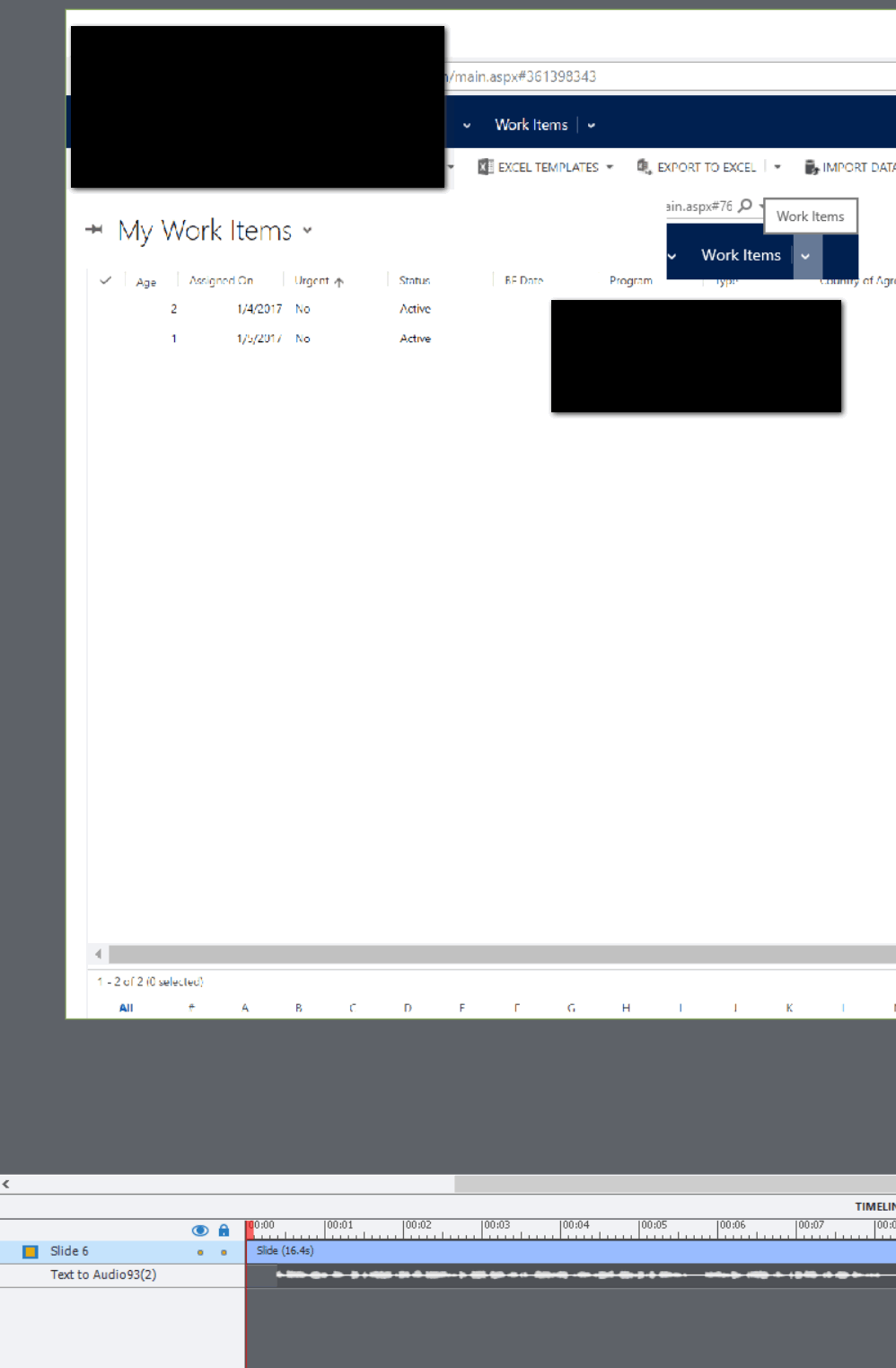
Copy link to clipboard
Copied
Is this a software simulation? You don't see those elements on the background image, but are they appearing for the whole duration of the slide or just partially? You talked somewhere about the 'blank' master slide, which is the slide that is automatically used for software simulations.
Copy link to clipboard
Copied
LOL, "play slide" is like staring at a wad of raw cookie dough and imagining what the baked cookie will look like. ![]()
Copy link to clipboard
Copied
On "Play Slide", a good Product Manager at Adobe would surely ask if a) it's worth having if it's so useless and b) whether it can be made better. I get the feeling CP has minimal product management/investment though - feels pretty flaky to me.
Copy link to clipboard
Copied
I didn't tell it is useless, it should be used what it is meant for. I use it for synchronizing audio with appearance of objects.
Copy link to clipboard
Copied
Hi have you checked every time line on the slides, maybe the objects are hidden and locked ? Just a suggestion to check .
Lee
Copy link to clipboard
Copied
I think it may have been created as a software simulation originally. Does that create elements that can't be modified in Captivate?
Copy link to clipboard
Copied
Hhmmm.. even a simulation should give an item in the timeline
Moderator: this answer is NOT correct at all. Software simulations only create backgrounds, based on the blank master slide. Only in Training or in Assessment mode interactive objects will be added (click box or TEB). Never will a static object like an image be added.
Copy link to clipboard
Copied
Yes. If that element only appears part of the time on the slide, it may have an element that popped up during capture and has indeed been captured and is hidden in the background. For that reason I mostly recommend to take more manual screenshots, so that you can replace a background. You can find the background in the Library and edit it with a graphic app like Photoshop.
Copy link to clipboard
Copied
webbo1968 - thanks for the suggestion. The timeline is in my screenshot above and as far as I know I should see the image element in there, even if it is locked or hidden?
Copy link to clipboard
Copied
OK, so after another day or so working with this and getting to know the ins and outs (and BUGS) of CP, the best/only solution to my problem is to delete and re-create these slides. This is incredibly laborious but I can't find any way to be able to manipulate these elements which are clearly in the project but inaccessible from the UI. With no way to edit the CPTX file or any API/tools, I'm out of options but to grin and bear it. I've come across several other areas of the product where you end up in similar "grind" situations - I guess this is great if you're getting paid by the hour to create learning materials, not so great if you need productivity.
I'm 99% certain that these annoying artefacts are caused by using software simulation for the original version of the project. Simulation seems to be some kind of second-class feature grafted onto CP at some point and clearly has it's issues. Ugh.
Copy link to clipboard
Copied
I am having the same issue--I have a graphic image that suddenly showed up on some of my master pages. It's invisible in the master view of the slide. It's invisible in the smaller thumbnail view on the left hand side. BUT it's visible on the slide as I'm working on it. There does not seem be be any way--as you indicate--of selecting this image to delete it. I am going to be very sad if I have to re-create these slides. I can't even seem to make a new master without this rogue visual showing up. I don't see any solution being offered here other than starting over. Can this be possible???
Copy link to clipboard
Copied
Was any part of the course ever creating using software simulation mode? If so it seems CP creates these image artefacts and there is no way I can find to remove or change them. My solution was to recreate all those slides. Seems like simulation is not fit for purpose - avoid.
Copy link to clipboard
Copied
Yes, there can be a popup for a short time in a captured slide but never on the master slide! For software simulations the Blank master slide is used, which has no objects.
Copy link to clipboard
Copied
I have no idea what 'software simulation mode' is so unless it was simply by accident that I ended up in it, I don't know. This bizarre graphic appearance shows up on slides after one where I put some click boxes over the graphic so that I could attached audio clips to highlight/explain parts of the graphic. Slides before this seem to be fine. I tried to copy and paste one of these "clean" slides to see if I could just copy and paste content but crazily the graphic suddenly appears on this slide too. ARRRGGGG I've just eaten the whole day up trying to resolve this issue. What a obtuse application this is.
-
- 1
- 2