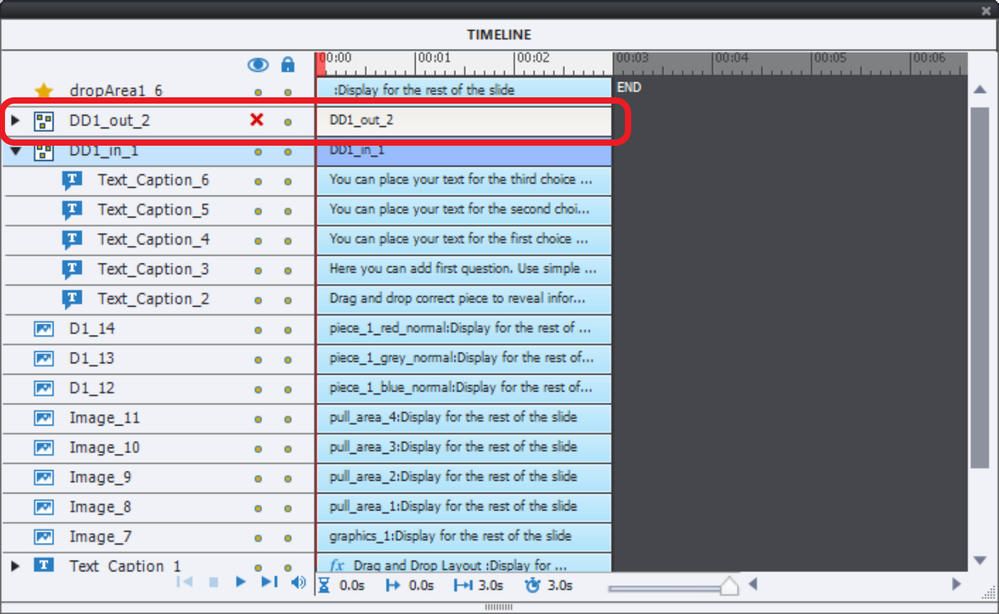drag and drop template
Copy link to clipboard
Copied
I am using a test-account and tried to modify a drag an drop template - it is the one wirh the light bulb an the puzzle pieces. In the filmstrip on the right I can see, that there are textfields for feedback as a following slide, but I can not find them to use them for my own text. Sorry, I am a very beginner. Hope you understand the problem. Martina
Copy link to clipboard
Copied
Can you please specify the project and which slide in that project you are using? I would be happy to help you but have no crystal ball. 'the one with the light bulb....'. Is it a slide from one of the Quick Start Projects in the Assets panel? If yes, give the name of the project, and the number/name of the slide please!
Copy link to clipboard
Copied
Thank you for your quick response. I used the quick start project general business project, slide 16 to 19.
Martina
Copy link to clipboard
Copied
The feedback message on the first of those slides is labeled DD1_out_2. It is a group.
It is hidden on the stage (and in output, by an advanced action On Enter for the slide).
Open the Timeline panel. You see a red X for that object in the Visibility column. Click that X button to make it visible for editing. You may need to hide temporarily other objects like the group DD1_in_1.
Open the group clicking the triangle button before the group name DD1_out_2.
Hope you can figure it out for the other slides, which are similar.
Here are some blogs about editing slides from the Quick Start Projects:
http://blog.lilybiri.com/editing-ready-to-go-slides-quick-start-projects-part-1-text-and-images
http://blog.lilybiri.com/editing-ready-to-go-slides-quick-start-projects-part-2-interactions
And the visibility eye icons, which can be confusing because there are at least 3 of them, all with a different meaning:
http://blog.lilybiri.com/1-2-3-eye-buttons-mystery-2
Copy link to clipboard
Copied
Great, you saved my day and activated my optimism! Thanks a lot and greetings from Germany.
Martina
Copy link to clipboard
Copied
Guten Mittag, Martina... Being Flemish I understand German rather well, but hesitate to write in Goethe's beautiful language. You can ask questions in German if you want.
For the sake of other users with the same type of problems, could you mark the appropriate comment as being correct?
Danke schön 🙂