- Home
- Captivate
- Discussions
- Re: Edits in Powerpoint not uploading to Captivate...
- Re: Edits in Powerpoint not uploading to Captivate...
Edits in Powerpoint not uploading to Captivate 9
Copy link to clipboard
Copied
Hello everyone,
I am new to Captivate 9 and hoping to get a little bit of help. My PowerPoint slides upload nicely in Captivate 9 however, when I edit the PP and click on Save in the top left hand corner, my edits do not save to my Captivate 9 files and I receive this error message. I am using the newest version of PP. Can someone help me please? I would really appreciate it. Thank you. Once my PP is linked to Captivate 9 how can I get the PP edits to save in Captivate 9?
Deborah
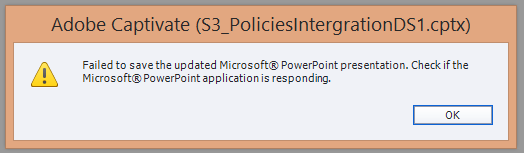
Copy link to clipboard
Copied
Hi Deborah,
Are you seeing this issue when using PowerPoint 2016?
If yes, then it is a known issue to us and we are working on fix this.
As of now, the workaround i can suggest for this case is that you edit your presentation separately in PowerPoint (instead of round tripping) and use the sync feature from library to update your imported slides. Hopefully it will help. 🙂
Regards,
Zeeshan
Copy link to clipboard
Copied
That's exactly what I am using, PowerPoint 2016. Thank you so much Zeeshan. I will try your go around today.
D
Copy link to clipboard
Copied
This issue still persists in today's patch to 9.0.2.437.
Find more inspiration, events, and resources on the new Adobe Community
Explore Now