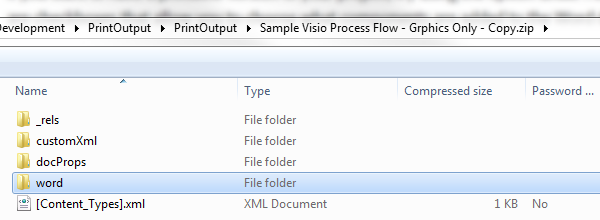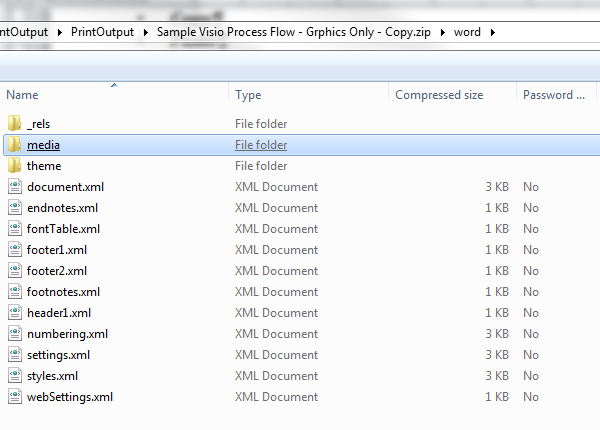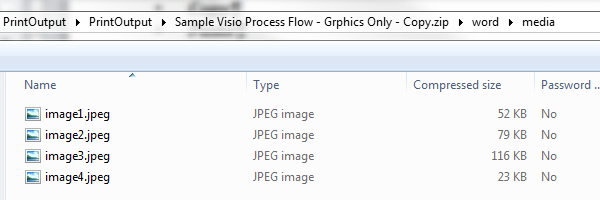Copy link to clipboard
Copied
Is this possible? We created two large, basic modules for a client and now they are asking if we can convert it to ppt.. Is this possible? I am using Captivate 9. Thanks for the info!
 1 Correct answer
1 Correct answer
Hi there
Unfortunately there is no built in mechanism to click a button and poof! You now have a powerpoint.
But you could pretty easily do some copying and pasting of image assets from CP to PPT.
Cheers... Rick ![]()
Copy link to clipboard
Copied
Hi there
Unfortunately there is no built in mechanism to click a button and poof! You now have a powerpoint.
But you could pretty easily do some copying and pasting of image assets from CP to PPT.
Cheers... Rick ![]()
Copy link to clipboard
Copied
Thanks for the clarification 🙂
Copy link to clipboard
Copied
This question was addressed here:
Captivate to Powerpoint or PDF???
In your situation you should ensure the client understands this process is outside their original statement of work!
I'll try to copy/paste, but the images may not get transferred.
The 'workaround' I would offer would allow you to get images from Cp into PowerPoint.
as an overview, you can print to word, open the word .docx as a zip file and grab the images, then import/insert the images into PPT.
The key is: once you save a word file to .docx, you can rename it as .zip, and ope the file as a zip archive and extract the images!
Open the zip file and navigate to images.
1) Enter the 'Word' folder
2) Open the 'media' folder
3) Drag the images to PPT slides
Upon further review, if you are finding more images than you care to drag and drop, you may have the option to create a 'photo album' as it will create a slide for each image. Here is a link to a reference and tutorial.
BATCH IMPORT images into PowerPoint
Btw, I say 'may have' as:
You get to the Photo Album feature in different ways, depending on the version of PowerPoint you have:
- PowerPoint 2007 or 2010: click the Insert tab then choose Photo Album.
- PowerPoint 2002 or 2003: choose Insert, Picture, New Photo Album.
- PowerPoint 2000, use the free Microsoft Photo Album add-in for PowerPoint 2000.
- PowerPoint 97 and Mac PowerPoint versions don't have the Photo Album feature.
Copy link to clipboard
Copied
Yes, as mentioned below, printing your Captivate file to Word, then saving as an HTML doc, then getting the images from the HTML doc and inserting as a photo album in PowerPoint, works a treat.
We wrote a post on the Adobe eLearning site here
Find more inspiration, events, and resources on the new Adobe Community
Explore Now