Hide_menu
Copy link to clipboard
Copied
Hi,
I want to hide the menu(TOC) for particular slides in my captivate 6 course. I have tried using the variable cpCmndTOCVisible by setting its value to 0. But this approach is not working.
Can help me on this.
Regards,
Lokesh V
Copy link to clipboard
Copied
You are right, I never could make it happen neither with that new system variable. Probably another bug...It is a Cmnd, should be active, not read-only. Perhaps someone from the Adobe Staff could explain how to handle it?
Lilybiri

Copy link to clipboard
Copied
cpCmndTOCVisible //Shows or hides the TOC. Set the value to 1 to show the TOC. Set the value to 0 to hide the TOC
Any movement on this? I'm also trying to have the TOC close/disappear on certain slides.
Copy link to clipboard
Copied
Just checked again it is functional but only if the TOC is in Overlay mode. I was able to show the TOC on a slide, then some slides later to hide it again. Using a standard advanced action, because the With dropdown list in the simple Action accordion doesn't allow to choose cpCmndTOC.
Lilybiri

Copy link to clipboard
Copied
No kidding! I'm trying and still unable to get it to work.
Can you see what am I doing wrong here?
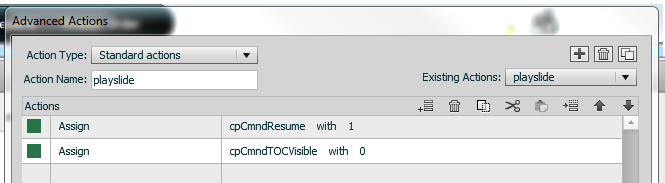
The TOC just stays open, both in the flash and HTML5 output.

Copy link to clipboard
Copied
I was completely unsuccessful with trying to get the cpCmndTOCVisible variable to work, and since it's only the HTML5 output I'm working with, I just called the following functions with javascript:
toc.tocAnimator.showTOC();
toc.tocAnimator.hideTOC();
So far, this works like a charm ![]()
Copy link to clipboard
Copied
can you be more specific on where you added that js? did you add it in an advanced action or after publishing?

Copy link to clipboard
Copied
Yes I created an advanced action called something like openTOC and put in a javascript call to toc.tocAnimator.showTOC();
Create another action to close the toc and call toc.tocAnimator.hideTOC();
Keep in mind I've only tested this working in HTML5, I don't believe it will work in the flash output.
Copy link to clipboard
Copied
Just posting an update to this question. If you are using Captivate 6 first make sure you have installed the patch which updates your Captivate 6 to version 6.0.1.240.
You can create a toggle button to open and close the TOC menu with this expression.
Expression cpCmndTOCVisible = 1 - cpCmndTOCVisible
This will now work correctly in HTML5 and Flash.
Cheers,
Richard
Copy link to clipboard
Copied
Richard, you should add that this only works for overlay TOC's. The system variable is brand new in Captivate 6 and is mentioned in my overview of system variables. As about the toggle suggestion, where on my blog did you find it? Has been so many times I suggested that expression.
Lilybiri
Copy link to clipboard
Copied
Actually, we should log an enhancement request for Cp7 that would mean this same variable (or perhaps a new one could get added as cpCmndSeparateTOCVisible) would also hide a separate TOC by perhaps making it disappear. Why should it only work on an overlay TOC? There will definitely be times that you might also want the TOC to disappear if you are using a separate TOC. I know you can use a system variable to Lock the TOC, but in some cases just being able to see the TOC at all might be giving too much away.
Copy link to clipboard
Copied
Hello, Rod.
Did Cp7 ever get a way to hide the TOC overlay or not on certain slides?
Thanks.
Michael
Copy link to clipboard
Copied
You can use the system variable cpCmndTOCVisible. When set to 0 it is invisible, when set to 1 it is visible. Attach a simple action to the On Enter event of the slides.
Copy link to clipboard
Copied
This only works when the ToC is in overlay mode, is that correct? If the ToC is on the side (not over the top of the slide) this action does not affect the visibility of the ToC. I created an advanced action to hide the ToC and called it on enter. Is that different than a simple action? Thank you.
Copy link to clipboard
Copied
Yes, it would look weird if you suddenly did hide a separate TOC because there would be a big blank space (at least 250px wide).
A simple action can be chosen from the dropdown list in the Actions tab. There is no real need for an advanced action in this case, but you can use it as well. When you choose a simple action the playhead can automatically continue, when you use an advanced action it will not. If you need the playhead to continue you need to add the command Continue
Copy link to clipboard
Copied
Thanks Lilybiri,
I thought that because you had mentioned that in an earlier post that someone following the thread would have noticed it but adding a reminder would have been a good idea. I have been searching a lot of Captivate forums recently so not sure where I found the original post about the toggle suggestion.
Richard
Copy link to clipboard
Copied
Richard,
That suggestion is not only in several threads on the forum, but in a lot of my blog posts? First time I published it was here more than 2 yrs ago in one of my first articles:
http://lilybiri.posterous.com/to-blog-or-not-to-blog
More recent ones, with examples:
http://lilybiri.posterous.com/toggle-button very detailed explanation and popular (number of hits)
http://lilybiri.posterous.com/toggle-shape-buttons for Captivate 6 only
Lilybiri
Copy link to clipboard
Copied
Those links for posterious.com are no longer active/work.
Copy link to clipboard
Copied
Blog was moved to http://blog.lilybiri.com since posterous just stopped their service quite a while ago.
It is impossible to find all the old blog links in this forum.
Copy link to clipboard
Copied
Thank you Richard for sharing.
This worked with my project too.
Cheers!
Alvin
Copy link to clipboard
Copied
Here is an imperfect but perhaps workable solution:
You could create your own expand and collapse buttons and replace the in-built TOC icons with blank images so the only visible controls are the ones you've created. This way you can control what slides they appear on and which ones they don't.
Perhaps you can make it work for your own situation. I have a similar solution documented on one of my YouTube tutorials.
Custom Table of Contents Expand and Collapse Icons
