- Home
- Captivate
- Discussions
- Re: How do I display "Page $$ of $$" in a Captivat...
- Re: How do I display "Page $$ of $$" in a Captivat...
Copy link to clipboard
Copied
Hello everyone,
Okay, I know that I can use a transparent text caption with "Page $$rdinfoCurrentSlide$$ of $$rdinfoSlideCount$$".
The problems are:
- I want this to be displayed in a very small font in the far right corner. Unfortunately, the variables are so big that I cannot place the text caption on the far right. Although using center justification and some spaces before this text, I can approximate the location I want this to display in.Unfortunately, even though the x/y coordinates are precise on every slide, the text moves around a bit from slide to slide.
Is there a better way to FIX this text into a specific spot? i.e. a fixed x/y location placehold for each of these variables?
- Oddly, it only begins counting on the first page it is displayed. In my lesson, this caption is placed on the second slide... but it displays Page 1 of 26. I suppose I could subtract 1 from $$rdinfoCurrentSlide$$.
- What is the best way to copy this text caption to each page of my project?
Must I really copy page to each individual page?
If I select "Display for rest of Project" I cannot remove it from a few slides where it is not appropriate. It cannot be covered up either - because it will flash there for a very short moment... doesn't look good.
Thank you for your advice!
 1 Correct answer
1 Correct answer
Hi Shawn
I believe you have used the rdinfoCurrentSlide variable. With this variable the slide number is geeky. What I mean by that is that it begins counting at zero. I'd recommend you use the cpInfoCurrentSlide variable instead, as it begins counting at 1.
Configure the caption to display for the rest of the project. On the last slide, hide the caption. I just tested this and it works for me.
Cheers... Rick ![]()
| Helpful and Handy Links Captivate Wish Form/Bug Reporting Form |
Copy link to clipboard
Copied
Hi Shawn
I believe you have used the rdinfoCurrentSlide variable. With this variable the slide number is geeky. What I mean by that is that it begins counting at zero. I'd recommend you use the cpInfoCurrentSlide variable instead, as it begins counting at 1.
Configure the caption to display for the rest of the project. On the last slide, hide the caption. I just tested this and it works for me.
Cheers... Rick ![]()
| Helpful and Handy Links Captivate Wish Form/Bug Reporting Form |
Copy link to clipboard
Copied
Hi again Shawn
One further thought that I failed to address in the last post. You should be able to Right Justify the caption to shove the verbiage against the right side of the slide.
Cheers... Rick ![]()
| Helpful and Handy Links Captivate Wish Form/Bug Reporting Form |
Copy link to clipboard
Copied
Greetings Rick,
Thanks for the good advice (again).
I am now using "Page $$cpInfoCurrentSlide$$ of $$rdinfoSlideCount$$" and this gives me the "correct" page count.
There are still two (minor) issues:
1. You stated...
>Configure the caption to display for the rest of the project. On the last slide,
>hide the caption.
I do not understand, how do I hide the caption? The caption only seems selectable from the first page (where it was inserted). It only appears on the timeline in that first slide.
2. When I page through each slide, the text "Page $$cpInfoCurrentSlide$$ of $$rdinfoSlideCount$$" displays momentarily before the variables are replaced with numbers. The variable names are shown for a very short moment but it makes the lessons appear a bit unpolished.
This text is currently set to display at 0 seconds and no fade. I thought that maybe a delayed fade in would hide this artifact but it had zero affect. Any idea why the fade controls have no affect on this text caption?
Thank you 🙂
Copy link to clipboard
Copied
Hi Shawn
On the slide where you inserted the caption, make note of its name. You find this in the Options tab.
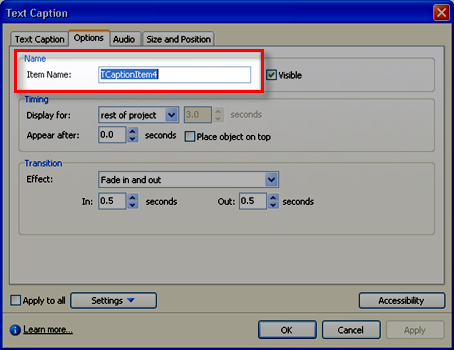
On the slide where you wish to hide the caption, edit the Slide Properties and configure an On slide enter event to Hide the caption.
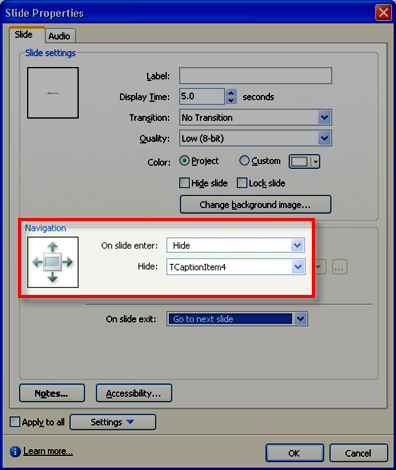
As for the brief display of the variable, you may be able to mask it out briefly. I say *may* here, as I'm not 100% certain it will work with the caption displaying for the rest of the project. But it's certainly worth a try! Just insert a Highlight Box in the position to obscure it briefly. If you want the appearance of the Caption fading into view, configure the Highlight Box to fade out.
Give that a go and see how you fare... Rick ![]()
| Helpful and Handy Links Captivate Wish Form/Bug Reporting Form |
Copy link to clipboard
Copied
Thanks again Rick!
The masking idea does not work. This displaying of the variables before they resolve into numbers is rather annoying but I am not going to concern myself with this now.
Thanks for the tip on the "On Slide Enter". I had forgotten about that... DOH!
Find more inspiration, events, and resources on the new Adobe Community
Explore Now