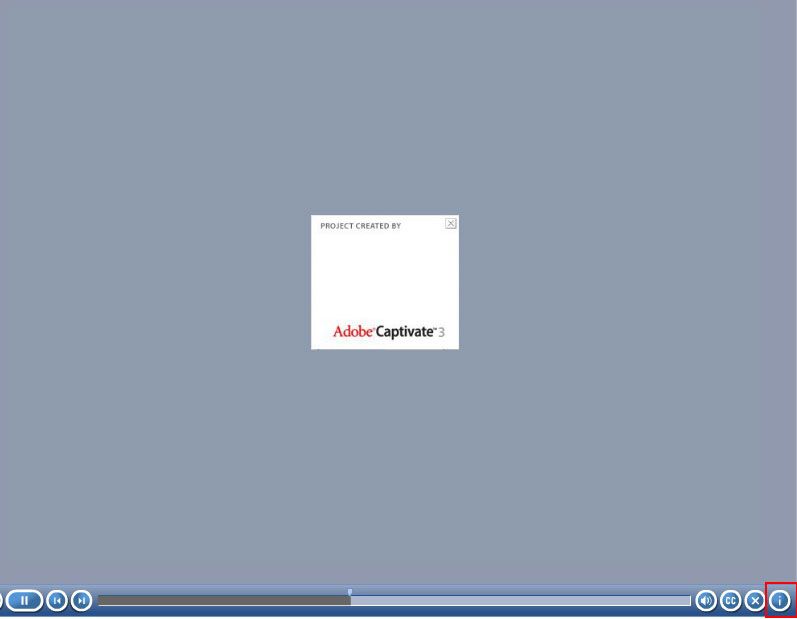- Home
- Captivate
- Discussions
- Re: How to add course information button in player...
- Re: How to add course information button in player...
Copy link to clipboard
Copied
 1 Correct answer
1 Correct answer
Wow, the project you are looking at was created with Captivate 3, haven't seen that for a while. The (i) button was an Adobe marketing tool showing Captivate version. You could never edit the content. I can't remember which version they finally deprecated it in the player controls but maybe version 4. hmm. It is no longer a button found on the playbar as set in the Skin Editor. Follow Lilybiri's instructions to add info. If you want a pop up then use a smart shape or text caption to add the te
...Copy link to clipboard
Copied
Very short question, and difficult to understand. You can add Project Info with that command from the File menu. The default playbars do not have the possibility to add custom fields. You can add Project information by inserting the appropriate system variables on a master slide, on a slide (eventually timed for the rest of the project). You also can have Project Info showing up in a TOC.
Copy link to clipboard
Copied
Wow, the project you are looking at was created with Captivate 3, haven't seen that for a while. The (i) button was an Adobe marketing tool showing Captivate version. You could never edit the content. I can't remember which version they finally deprecated it in the player controls but maybe version 4. hmm. It is no longer a button found on the playbar as set in the Skin Editor. Follow Lilybiri's instructions to add info. If you want a pop up then use a smart shape or text caption to add the text information about the project or use the appropriate system variables and then create a button on the slide with a show / hide toggle on the button to show the smart shape or text caption. If you use a smart shape button you show for rest of project so the toggle button would be available on each slide .
Copy link to clipboard
Copied
Thank you David for confirming about deprecated player control.
Get ready! An upgraded Adobe Community experience is coming in January.
Learn more