- Home
- Captivate
- Discussions
- Re: How to blur portion of the recording?
- Re: How to blur portion of the recording?
Copy link to clipboard
Copied
I recorded a software simulation (automatic, demo), and want to blur the URL in the address bar.
According to Adobe Help, the blurring effect can be applied by adding a Highlight Box and configuring the Shadow property. I did following the instructions, but I didn't see the Shadow property of the Highlight Box.
I'm using Captivate CS5. Is this feature only in CS5.5?
Shadow
- Enable
- Select the check box to apply shadow to the highlight box.
- Direction
- Select the direction: inner or outer. The preview of the selected direction is displayed on stage.
- Presets
- click one of the images in Presets to apply a shadow with standard angle, distance, blur, and color settings. You can customize these settings using the appropriate options in the Shadow accordion.
- Color
- click to select a color for the shadow. Specify the alpha for the color, in percentage, in the adjacent field.
- Blur
- Specify a value, in pixels, for the blur of the shadow.
- Angle
- Specify the angle for the shadow.
- Distance
- specify the distance, in pixels, at which the shadow must be displayed.
 1 Correct answer
1 Correct answer
After looking at your video I can tell you that this will have very little effect. You're placing a highlight box over the top of your URL in the address bar and setting a default blur on the highlight box. The default transparency setting on the highlight box is about 20%. So any effect applied to it would only be about 20% visible anyway. Additionally, applying a blur to the highlight box isn't going to do anything to the URL underneath.
In your video you didn't follow the steps you outline
...Copy link to clipboard
Copied
You can apply blur to an object in Cp5 by going to the Effects tab then selecting Filters > Blur.
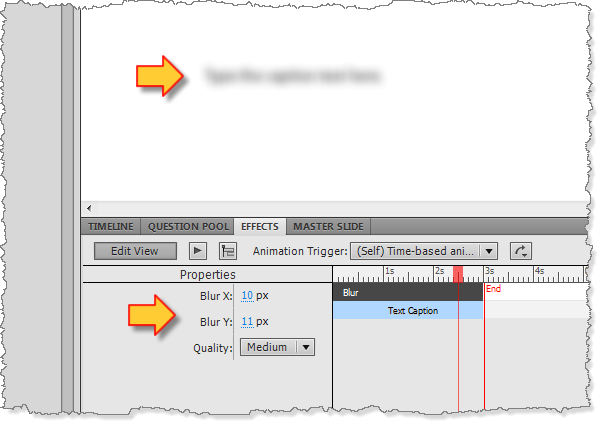
Copy link to clipboard
Copied
Thanks. The "Apply Effect" button is in the left bottom corner, and it is very diffcult to find it.
Copy link to clipboard
Copied
Yup. There was a lot of comment when Cp5 came out about the "treasure hunt" required to find this little goodie.
In Cp5.5 they turned it into a smallish button with the words Add Effect to give some clue as to its purpose, but it's still right at the bottom left "dead corner" of the Effects panel. I've NEVER quite understood the rationale for this placement given that there is plenty of room up on the bar at the top of the Effects panel for it, and all the other controls are up there as well.
I guess I just wasn't meant to be a software interface designer...
Copy link to clipboard
Copied
Thanks. I'm going to upgrade to 5.5 to see the difference. Maybe I will submit an enhancement request.
Copy link to clipboard
Copied
Sorry, I still don't understand how to "blur" an area of the recording.
It just didn't work. I added a highlight box to the area which I want to blur. And then add effect Filters > Blur.
Can anyone recording a short video to show how to do this?
Copy link to clipboard
Copied
What exactly do you want to blur? The Highlight box default settings are Alpha = 20% which is very transparent? And how did you check the Blur: it will only be visible when previewing, or using the Live Preview button in the Effects Panel. Be sure to extend the duration of the Blur effect for the duration of the object you are blurring.
Lilybiri
Copy link to clipboard
Copied
I want to blur some URLs.
I am creating some training courses for internal customers. If the URLs are displayed, they will be able to (although they might not) use our own servers, as we use the same login names and passwords.
I will try to upload a short video tomorrow.
Copy link to clipboard
Copied
Actually, instead of blur I prefer to use pixellation. If you happen to have SnagIt on your PC it has a very nice little filter for this. Just export your background as an image (or right click in the library and select Edit with.. to choose Snagit as the editor), select the area of the URL you want to make unreadable, and on the Image tab go to Filters > Pixellate.
When set to 3 the pixellation looks like this:
![]()
Copy link to clipboard
Copied
Thanks, it works. But I have a question. Do I have to open and edit the background of every slide that has that URL?
Copy link to clipboard
Copied
I would just do one pixelated version of the URL and then copy that over the top of the clear one on each slide where it occurs. Then use Merge Into Background to make it part of the background image. Much quicker.
Copy link to clipboard
Copied
Hi there
Hopefully Rod won't mind my adding the following tidbit.
Before performing the Merge into Background, I'd position the first one accurately, then copy that and paste onto the other slides. It's likely that the URL will appear in the same X Y coordinate on the other slides. By positioning first, when you copy and paste, the image should be already perfectly placed on the subsequent slides.
THEN I'd do the merge into background hokey pokey. ![]()
Cheers... Rick ![]()
| Helpful and Handy Links Captivate Wish Form/Bug Reporting Form |
Copy link to clipboard
Copied
Rod and Captiv8r, thank you for your reply.
Let me summarize the steps to make sure that I understand you correctly. Could you please take a look at the steps in bold to see whether they are correct?
1. Right-click a background image, and then select Edit with.
2. Browse to SnagIt Editor.exe, and then double-click it.
3. In SnagIt Editor window, select the area around the URL. On the Image tab, click Filters > Pixelate, and select the tile size.
4. Copy the pixelated area.
5. Close the SnagIt Editor window. (It does not make any difference whether you save your changes or not, as you are going to paste the pixelated area to each slide.)
6. In the Adobe Captivate window, paste the pixelated area to a slide, and then position it on top of the area that contains the URL.
7. Copy it, and paste it to every slide that has the URL.
8. On each slide, right-click the area you pasted, and then select Merge with the background.
Copy link to clipboard
Copied
Sounds about right to me.
Copy link to clipboard
Copied
Thanks, Rod.
Can anyone tell me, why blur doesn't work in Captivate? I think there is something wrong with the way I used it. I thought blur in Captivate works the same ways as in SnagIt.
I uploaded a video to show the steps that I performed. Please let me know where the problem is. Please watch it directly on Youtube, as the embedded video here is a bit blurry.
Copy link to clipboard
Copied
After looking at your video I can tell you that this will have very little effect. You're placing a highlight box over the top of your URL in the address bar and setting a default blur on the highlight box. The default transparency setting on the highlight box is about 20%. So any effect applied to it would only be about 20% visible anyway. Additionally, applying a blur to the highlight box isn't going to do anything to the URL underneath.
In your video you didn't follow the steps you outlined in your previous post where you actually edited a portion of the background image using SnagIt's pixelation filter.
The Blur filter effect DOES work in Captivate, but you have to use it properly, and you need to recognise that it does NOT work the same way as it does in SnagIT or other graphics editors that allow you to select an area of a graphic to be modified by the blur. In Captivate the Blur effect is performed using AS code at runtime, and only gets applied to the entire OBJECT. If you really want to see a Captivate blur in action, add a text caption to the screen and apply the same Blur filter to that. When you publish you will see the entire text caption is quite effectively blurred.
But this blur effect is actually a filter applied to the SWF at runtime. So you cannot just use SnagIt to just capture the URL in your address bar and then import this captured URL as a graphic file into Captivate, apply a slight blur filter to it to make it unreadable and then copy/paste this graphic to Merge with Background. This approach won't work. That's why we suggested you apply the blur or pixelation in Snagit first and then import the modified graphic into Captivate to apply over the top of your URL.
Copy link to clipboard
Copied
Hi Rod, thank you very much for your reply.
I followed steps in #12 post to hide the URLs.
I uploaded the video in order to learn the correct use of Blur. Just now, I added a text box, and applied the Blur effect to it, and it is blurred indeed. Thanks.
Anyway, I think the Captivate documentation is a bit misleading:
http://help.adobe.com/en_US/captivate/cp/using/WS5b3ccc516d4fbf351e63e3d119e9581edd-7ffb.html
That's what made I thought the correct way was to add a highlight box, and then apply the Blur effect.
Copy link to clipboard
Copied
Are you referring to the section on this Help page that refers to how you can configure a Shadow to have a specific Blur value?
If so, I don't think the documentation is misleading, but I would agree that documentation specifically about how to add a Blur effect is missing from the help file and probably should be added.
Copy link to clipboard
Copied
Yes, you are right. The information is not misleading, but more information must be provided here.
Find more inspiration, events, and resources on the new Adobe Community
Explore Now