PowerPoint 2016 and Captivate
Copy link to clipboard
Copied
Hi,
Has anyone had an issue with editing 2016 PPT files in Captivate 9? I can import the PPT files into Captivate, but I can't edit the files in PPT in Captivate. I get the following message:
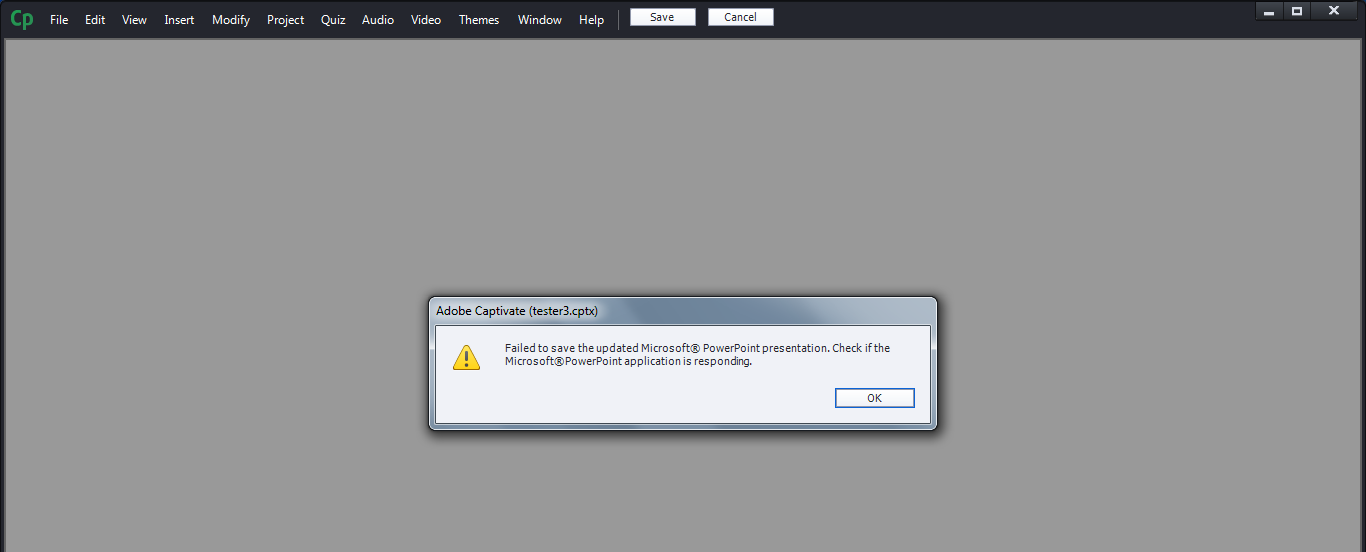
Any thoughts?
Thanks.
Copy link to clipboard
Copied
Click the object, right click and select 'Find in Library."
Right click it in the library, and select 'Edit with...' and select the PowerPoint application.
This will tell Captivate to open the in an external window, rather than opening the application inside Cp.
Note that there may be compatibility issues between Captivate and PowerPoint 2016, so YMMV.
Copy link to clipboard
Copied
Cap already recognizes the presentation in the library as a PowerPoint file, so the only option is "Edit with Microsoft PowerPoint". The generic "Edit with..." isn't available.
Compatibility specifically with PPT 2016 is the point of the post.
Copy link to clipboard
Copied
I have the same issue. Our office recently upgraded to Office 2016. Soon after, I discovered that I could no longer edit slides with PowerPoint. No I have to make my edits in PowerPoint, then update the presentation later from the library. On occasion, this takes a LONG time.
Appreciate a real solution because I already have a work-around.
Copy link to clipboard
Copied
Hope microsoft powerpoint 2016 is not compatible for CP 9.
Save your powerpoint as powerpoint 97-2003 document and try to import your save as document in CP9.
If it is open up then absolutely its a compatible issue.
Thanks
Copy link to clipboard
Copied
If my lesson modules are based on pptx files and already have audio attached and I re-save the files as ppt, won't that ruin my entire lesson module? I will have to re-attach audio and re-scorm all my files, correct? I can't do that at this stage. Maybe Adobe should work on compatibility.
Copy link to clipboard
Copied
PPT has never been a good start for creating a Captivate eLearning Course. Those two tools are too different, and have a different goal as well. If your main work flow for creating eLearning is based on PPT, it would be better to use a PPT plug-in like Adobe Presenter, iSpring or Articulate Presenter.
Copy link to clipboard
Copied
Thanks for the information, though I'm not sure it is a response to my question.
Copy link to clipboard
Copied
The PPT slides will be updated, but SCORM has nothing to do with the movie slides created from PPT-slides in Captivate. Those are linked with scored objects and/or questions, not with the PPT-slides. I don't know the audio work flow you used: added it in Captivate? If the timing of the PPT-slides change, audio will no longer be synchronized.
Copy link to clipboard
Copied
Yes - I add the audio in captivate. That's why I thought if I re-save my PPTX decks as PPT decks then I will have to redo the audio and re-scorm all the files. I will just have to continue to update the decks independent of captivate. Hopefully, Adobe will see some benefit in developing compatibility further. Thanks for your help!
Copy link to clipboard
Copied
Sorry for the lapse.... hopefully, you've found some resolution by now.
As long as there isn't any audio being brought in from PPT, you shouldn't have issues from that while updating PPT.
That said, I have had issues with updated PPT not importing graphics and animations on slides after edits. Re-editing and resaving the PPT and allowing it the slow process of reimport/update to Cp has provided some resolution.
You may also find that toggling the 'linked/embedded' settings of the PPT will have an effect on your results.
(I'd recommend a good backup plan for files as your working through these changes and edits, I've had things deteriorate enough where I've had to revert to earlier editions multiple times. AND, all standard Cp warnings that all files should be on the LOCAL hard drive, rather than cloud or network based files, apply in multiple redundant layers!)
Copy link to clipboard
Copied
I clicked “Helpful” – I did not see a “Correct” option
Copy link to clipboard
Copied
The 'mark this as answered' option is only available to the original poster (op) or administrators.
Thanks for your response.
Copy link to clipboard
Copied
The issue from the original poster (round-tripping with PowerPoint 2016) still exist in today's patch - 9.0.2.437.
Copy link to clipboard
Copied
I have looked everywhere for the solution and found out from Articulate Storyline to follow these steps to take care of this error.
- Open Control Panel
- Open Programs and features
- Select Microsoft Office
- Click Change
- Click Repair
- Restart Windows after Repair is completed
- This works for both Storyline and Captivate
- DONE!!!
Copy link to clipboard
Copied
Does this work for any version of Office? We have Office 365.
Copy link to clipboard
Copied
Not sure if it works for any version but I started getting this error in Captivate 9 after our organization upgraded our systems to Office 365.
You should see this screen after you click on the Change button. I selected Quick Repair option and it took about 5 mins to complete.

Copy link to clipboard
Copied
Thanks!
Copy link to clipboard
Copied
Didn't work for me - still getting the same errors. We use PPT 2016.
Find more inspiration, events, and resources on the new Adobe Community
Explore Now