Question
Copy link to clipboard
Copied
How do I change cursor size and color on simulations?
Copy link to clipboard
Copied
You can easily double the size of the mouse cursor by selecting the cursor on a given slide and then in the Properties inspector choosing Double Mouse Size. You also have the option of making this setting the default for all cursors across the project.
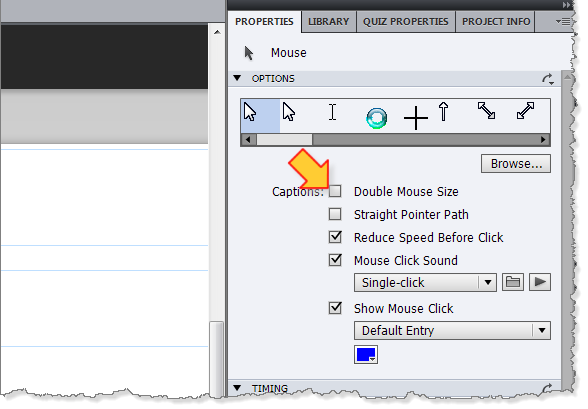
There is no way to control the colour of the mouse itself, however the Browse button on the Properties inspector allows you to choose another mouse cursor image (must be .CUR file format).
If you need to commandeer the mouse altogether and replace it with any image of your choice then the Custom Cursor widget from Infosemantics is your only other choice.
http://www.infosemantics.com.au/adobe-captivate-widgets/custom-cursor
This widget allows you to use a hand, a hammer, a screwdriver, any image or animation as your mouse cursor.
It is not currently compatible with HTML5 but works fine in all other Captivate outputs.