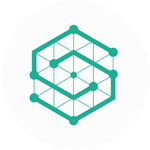- Home
- Captivate
- Discussions
- Re: Remove The Play button & White Screen that sho...
- Re: Remove The Play button & White Screen that sho...
Remove The Play button & White Screen that shows on mobile Adobe Captivate 2017
Copy link to clipboard
Copied
I would like to Remove The Play button & White Screen that shows on mobile devices with Adobe Captivate 2017. In desktop it's ok, because works autoplay, but on mobile not.
Copy link to clipboard
Copied
...
And this is meant to be an improvement ???... ![]()
Now the learners (on desktop) will have to click two times to enter a project... instead of one... If I understand clearly !...
And we will have to make new introduction-poster to replace this play button ???... ![]()
Pfffff... ![]()
![]()
...
Copy link to clipboard
Copied
Yup, launch the course from your LMS, then press another start button to actually get it going... great.
Funny though, I have all the latest browsers (including Chrome 66 where auto play is supposed to be the issue) and there is no issue at all with the courses launching straight away (desktop) from previous Captivates. Just an issue introduced with latest Captivate update.
Also, with Storyline, all courses work without an additional click, including mobile.
Copy link to clipboard
Copied
This makes zero sense. It HAS to be an Adobe issue as older content that I've published through a previous iteration of 2017 STILL PLAYS in my browsers without the play button beforehand. Anything NEW I publish has that button. That's with the AutoPlay setting ON OR OFF.
This has to be a Captivate publish issue.
Copy link to clipboard
Copied
We uninstalled our Captivates after the updates and reinstalled from an old Captivate 2017 installer we had. Back to normality for now...
Copy link to clipboard
Copied
Agreed @ryanbtrv. I think some people are confused since they dont have any experience with the latest update. It's for sure an Adobe issue they created.
I have a course where one of the modules is an older version of Captivate 2017 and the play button is not present on the desktop. But with the latest version of Captivate 2017, even though I have auto play selected/on in the project settings, it added a play button. Thanks a lot Adobe! I think if a browser DOES support Auto Play, it should let you do it.
Copy link to clipboard
Copied
Really? Seems very odd. Did you check to see if it's the Start and End in the Preferences that have been set by default?
Copy link to clipboard
Copied
In the Start and End settings, with the AutoPlay button checked (and I tried unchecked) the Play button appears.
I tested locally on Windows 10 desktop - Chrome, IE and Firefox and the button is there. Also tried uploading to Scormcloud, button is still there.
Copy link to clipboard
Copied
Can you hide it with the method provided in this thread?
A brute-force fix would be to replace the Play_icon.png file with an empty, transparent png file. Locate the Play_icon.PNG file within the respective Captivate folder, copy and paste to create a backup (to be safe), then open the Play_icon in a graphics program, delete the image, and save as a transparent .png. Every time you publish, it will use the transparent png and, hence, not display the Play button.
If it's sitting there expecting the user to click or tap something, then that may not be viable.
Copy link to clipboard
Copied
I blogged with steps about eeniving play button, adding a poster image and
take away the automatic dimming of the poster. Search blog.lilybiri.com
Copy link to clipboard
Copied
Outstanding, Lieve! Thanks for the acknowledgment, too.
Copy link to clipboard
Copied
You're welcome, I always mention when I learned from someone else! Seems to
be European.
Copy link to clipboard
Copied
You can hide the button, but you still have the additional click to start the course, which we do not want. Don't fancy having to make poster pages for all our courses either.
Copy link to clipboard
Copied
Reason for that is that some devices do not allow AutoPlay. Poster is just
a snapshot of a title slide.
Copy link to clipboard
Copied
I had the same problem. I cleaned the preferences after updating to 2017 update today. Just a note, Adobe has disabled the preference for autoplay. I found this update note at:
https://helpx.adobe.com/captivate/kb/captivate-responsive-courses-not-autoplay-browsers.html
You will have to set the preference to autoplay.
Copy link to clipboard
Copied
I think you may need to RE-read that Adobe Help file. Adobe hasn't disabled the preference. It's just defaulted to off because the browser manufacturers are disabling Auto Play.
The page states that since even the latest versions of desktop browsers now do not allow Auto Play, Adobe has decided to set the default to OFF and that it's best to leave that option in Preferences turned off because even if you turn it on it will NOT be honoured by the browser. If you turn it ON, only some users (the ones with older browsers) are likely to see it work.
Auto play has been known to be non-functional on mobile device browsers for quite a long time and is frequently posted here on the forum as an issue. However, even desktop browsers are now following the same practice of disabling the ability for web pages to automatically initiate play of multimedia without the user's explicit action.
That's going to be the norm from now on. So
Copy link to clipboard
Copied
You are absolutely right Rod went a little to far. Have defaulted it to "off" rather than "on" as the norm for the preferences.
Copy link to clipboard
Copied
Maybe a simulated click can be used:
document.getElementById('thePlayBtn').click();
Copy link to clipboard
Copied
For Desktop, you can still activate AutoPlay, will work on browsers that allow AutoPlay.
As for SL: it is a SWF file playing in a HTML wrapper, not HTML output. Do you prefer that solution? No real responsive projects, only rescalable?
Copy link to clipboard
Copied
Yep, HTML with Flash under the hood. Also, I thought SL used their app to play content on mobile devices....at least that's how it was some time ago. I recall it being dodgy when using a custom nav.
Copy link to clipboard
Copied
Thanks for that explanation. You cannot compare lemons with apples, happens to often when comparing SL and CP.
Copy link to clipboard
Copied
It is a very fair comparison.
Storyline 360 can publish as HTML5 only (no SWF in the background).
Also, there is no app required for mobile playback. Works perfectly on phone and tablet.
Responsive design - Captivate can do this, Storyline can't. Storyline only has a responsive player, slide content can't be made responsive.
Copy link to clipboard
Copied
I was talking about the normal SL, not about Rise which I personally feel being an insult to any serious designer but that is also personal opinion. Moreover the published output is maybe comparable to Fluid boxes, but never fully responsive in the correct sense of the word (which is only possible with Breakpoint views).
Copy link to clipboard
Copied
I'm not talking about Rise either. Storyline 360 is normal Storyline (also sometimes known as Storyline 3).
Copy link to clipboard
Copied
I had somehow missed your simple/easy solution when originally visiting this post. I would much rather just not have to deal with anything related to a Play button or poster image as it's been called.
I discovered while looking for the actual id of the Play button that it's just running the code "cp.movie.play();" Tested out just running that code after the module is ready and it went straight to the first slide of the lesson.
Copy link to clipboard
Copied
I'm wondering if your solution will work across all browsers - specifically apple mobile products where autoplay is not allowed. I also see that Chrome has a message out saying the autoplay audio will be changing in October 2018.