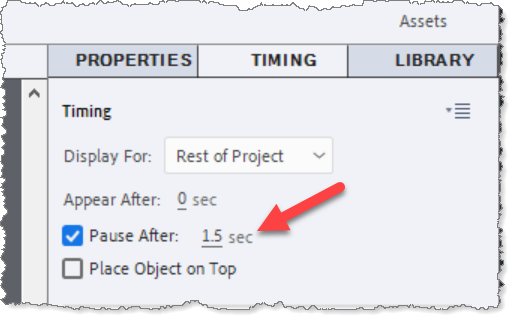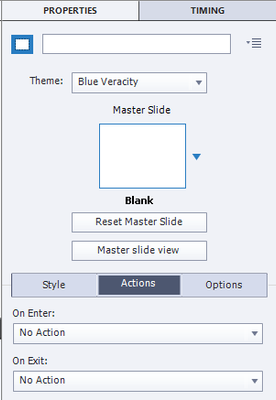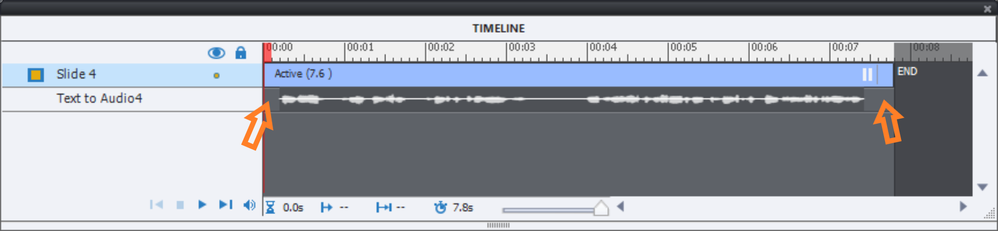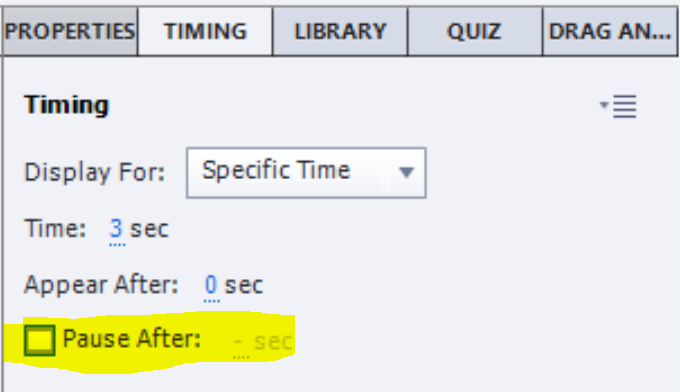Copy link to clipboard
Copied
Hi,
I’m having an issue on my slides, I have added a 'next' button for users to click to continue to the next slide, my manager is wanting this to be taken out. I have a voice over on pretty much every slide and instead of it continuing to the next slide it’s automatically stopping unless I use the play bar along the bottom to continue or the user clicks the next button I have created, is there a reason for this also, am I missing something?
Thank you,
Meghan
 1 Correct answer
1 Correct answer
Your screenshot shows that you have two buttons on that slide both of which have pausing set for 1.5 seconds after the start of the slide. If you want the timeline to continue to the next slide without pausing, select each of those buttons in the Timing tab uncheck the Pause After option,
Copy link to clipboard
Copied
To give you a valid answer without guessing I would like to see a screenshot of the Timeline of that slide, and the Properties, Actions tab for the slide.
My guesses: you have a pausing point somewhere, or you have the On Exit action for the slide set to 'Pause'.
Copy link to clipboard
Copied
Hi,
I have added a screenshot of my timeline.
I've checked my properties and my on exit is set to 'no action' I removed the next button and changed it to 'go to next slide' but it still paused and I think the slide is pausing because I have a previous button also on the slide.
Hope this helps!
Copy link to clipboard
Copied
sorry forgot to add the properties screenshot as well
Copy link to clipboard
Copied
I just posted two links in the other thread which has been solved, about pausing the Timeline. Please, try to find some time to read them. The first one has over 70K views, and that is great because it is probably the most important blog I ever wrote.
The solution for the TEB can help here as well: you have two buttons (Next button and ???) which both have the default pausing point set at 1.5secs. You could move that pausing point more towards the end.
Second tip: leave a small gap before and after the audio timeline, to avoid that Captivate will assume that all your audio clips are part of one project audio and that has consequences: all audio would have to be loaded at the start of the project (now it is On Enter for each slide), but - more important - there is a real risk of getting out of synchronisation with the graphical items on the slides.
Third tip: all your items have a red triangle at the end of their timeline, which means that their end point is anchored to the end point of the timeline. Try to move the endpoint of the slide timeline and you'll see that the timeline duration of those items will remain fixed but the start point will move to the right. For items you want to keep for the rest of the slide use 'Rest of Slide' in the Timing properties instead of Fixed duration. Or easier: use the shortcut key CTRL-E (end) with that timeline selected.
Finally getting to your problem which is not completely clear yet. You want to get rid of the Next button, but is the Timeline still showing a Next button? If you don't want a button to have a pausing point, you need to go into the Timing Properties and deactivate the Pausing feature.
Copy link to clipboard
Copied
Hi,
Thank you so much for your help. I unticked the 'pause after' tick box and this resolved the issue, the video is no longer stopping and continuing when it's supposed to!
Copy link to clipboard
Copied
Your screenshot shows that you have two buttons on that slide both of which have pausing set for 1.5 seconds after the start of the slide. If you want the timeline to continue to the next slide without pausing, select each of those buttons in the Timing tab uncheck the Pause After option,
Copy link to clipboard
Copied
Check your timeline, there must be a button in the timeline that is pausing the movie. Or you can also check the properties panel under Actions and make sure there is nothing set to Pause.
Hope that helps!
Mark