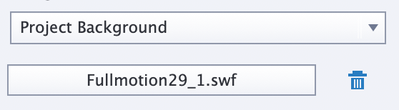Copy link to clipboard
Copied
Hi all 🙂
I have a slide in a simulation that recorded me scrolling down the screen and it recorded as such on the timeline:
Is there any way in Captivate to make it so when the user goes through the simulation it doesn't scroll as quickly? It's about 4 seconds now but I'd like to increase it to about 7. I think I could probably create a video of the scroll and then import it into the project, but is there a way to do this inside of Captivate?
Thanks in advance 🙂
 1 Correct answer
1 Correct answer
It is a FMR slide. Since you want to replace it, I would recommend to insert a Video Demo slide. Reason: no conversion from SWF to MP4 will be necessary (it sometimes goes wrong) and the quality will be better.
Use this workflow:
- Set up the application to capture in the correct situation.
- In Captivate select the slide before the new slide
- Use the big button Slides, Video Demo
- Record and try to be slow enough
- After ending the capture you'll have cpvc-slide and the Video Demo Editor can be used
Copy link to clipboard
Copied
It is a FMR slide. Since you want to replace it, I would recommend to insert a Video Demo slide. Reason: no conversion from SWF to MP4 will be necessary (it sometimes goes wrong) and the quality will be better.
Use this workflow:
- Set up the application to capture in the correct situation.
- In Captivate select the slide before the new slide
- Use the big button Slides, Video Demo
- Record and try to be slow enough
- After ending the capture you'll have cpvc-slide and the Video Demo Editor can be used on this slide; it has a lot more functionality than the FMR slides.
Copy link to clipboard
Copied
Thanks Lilibiri;
I was hoping I wouldn't have to replace it but it does make sense to do it that way and ensure better quality.
Thanks!
Copy link to clipboard
Copied
You're welcome! Editing that slide (in a video application) would not even guarantee that the FMR was converted as expected when published. This workflow doesn't suffer from that.