- Home
- Captivate
- Discussions
- Re: Snagit images distorted in Captivate 4
- Re: Snagit images distorted in Captivate 4
Snagit images distorted in Captivate 4
Copy link to clipboard
Copied
Until yesterday I was using Captivate 2.0 and successfully pasting snagit screen captures into Captivate slides without any distortion. Now that I have upgraded to Captivate 4.0 all Snagit images paste very pixelated or blurry. At this stage I am very keen to head back to 2.0 as a solution.
Copy link to clipboard
Copied
Hello,
It would be a pity to get back to CP2, so many features have been added since. This is certainly due to a resolution issue.
Hope you do not mind a suggestion: it is never a good idea to copy and paste images such like that (have been working with digital images myself since more than 15 years). I'm not using snagit myself, but it should be possible to save the screenshot in a digital format, isn't it? If you have the choice: go for PNG - 24bit. Then insert the image in Captivate (Insert, Image) or import it into the Library.
Could you try that? And report back about it? If your issue is not resolved, please try to atttach a small example, I'll have a look.
Just trying to help,
Lilybiri

Copy link to clipboard
Copied
I am working with Captivate v4 and Snagit v9.1.3. I agree with Lilybiri about not using Copy/Paste from Snagit to CP. I used to to this and got same poor results. Now I use Snagit's option to save the image (as) and then use Captivate's option "insert/image" and that work OK.
However up to now I have always been saving images in Snagit and importing them in to Captivate as JPEG's. Sangit has the option to save images as PNG and I will try that to see if the quaility is better,
but my question is: Are PNG images larger than JPEG images? I import a lot of images and am always under pressure to keep my project as small as possible.
Noel
Staffordshire
England
Copy link to clipboard
Copied
Hi Noel,
Your question seems simple, but the answer is not as simple.
I'll try to explain not too extensively why personally I prefer PNG24, but mostly it will result in a slightly bigger filesize. But:
- JPEG has lossy compression, which means digital information is 'thrown away' every time you open and again save the image. You can choose the level of quality, but even at maximum you'll never have the same quality as with a PNG. I'm teaching some Photoshop to Real Estate students. And the first tip I'm insisting on is: if your digital camera delivers JPEG, please save immediately the original, and never work on it several times. Work on a copy, and preferably change the format to PSD.
- JPEG doesn't support transparant pixels, PNG24 (just like GIF) can have transparant pixels (which means that this could lead to smaller file size in case of images with transparant pixels).
For background slides in CP the BMP-format is used (bigger file size, more information) but for images (got the suggestion from Adobe team) try to go with PNG24. If you are using an image several times, import it in the library and drag it from there.
Of course if the quality of the image is not that important, perhaps you could even use GIF (if you can live with its limitation to 256 colors, but with support of transparant pixels).
Sorry if this post is too long (did not intend to), and not quite well explained, but you 'touched' one of my favourite subjects.
Lilybiri

Copy link to clipboard
Copied
Hi Lilybiri,
Thanks for prompt reply.
I will try the PNG option, but you mention PNG"24".
Does the 24 refer to "true colour/24?"
Snagit has this option, so just want to be sure before I test it out.
Noel
Staffordshire
England
Copy link to clipboard
Copied
Hi Noel,
PNG comes in two brands: 8-bit (PNG-8) as an alternative to GIF (limit: 256 colors) and the more commonly used 24-bit (PNG-24) as alternative for the lossy JPEG. Do not like the term 'True Color', what will you call 48-bit then ![]()
Lilybiri

Copy link to clipboard
Copied
Hi again,
Thanks for explanation. I will make sure I set Snagit options for PNG to "true colour/24 bit".
Noel
Copy link to clipboard
Copied
Firstly thank you for the rapid and detailed response. I am back in the office in about 11 hours from now, so will test then and let you know. Still wondering why this worked really fine in CP2.

Copy link to clipboard
Copied
I have to tell you whichever method you use to add an image to Captivate (v3 or 4), the results are poor. I never used CP2 so cannt comment, but as a heavy user of CP3 and CP4 - of which large part of my work is cutting and editing images (using the brilliant Snagit) from my company's website in order to add them to my training slides in CP - you always end up with poor quality images once viewed in CP. I just tried to save an image as PNG24, as suggested by Lilybiri - but there is no improvement.
I have requested Techsmith (people behind Snagit), if they would add Captivate as one of their "Output" options - as this might help improve the quality...but no joy so far.
I am more than happy to explain the process I use to get edited image from Snagit to Captivate if that would help you (not sure your tech skill level, mine is just above zero).
Noel
Staffordshire
England
Copy link to clipboard
Copied
Hello Noel,
Please could you post which Publish settings your are using, what is the resolution of your CP-movie and what was the original quality of the images? How do you publish: to SWF? Do you want to keep the quality of a 10MP photo in a SWF that will be much smaller in size with all the slides and objects in it? If you could just show an example of what you get for the moment as quality and what you really want to have? Then the discussion would be easier anyhow. Which kind of CP-movies do you develop? Do you use FMR in the CP (please set then the quality to 32-bit). There are quite a lot of suggestions possible, but one has to know first what you want to achieve.
Lilybiri

Copy link to clipboard
Copied
Hi Lilybiri,
Please understand I am a self-taught user of Captivate with virtually no technical experience, so I am going to try and answer your questions the best I can but please excuse me if what I state comes across as total nonsense...'cause it most likely is!
1. My Publish Settings in CP4 are: 30 frames/sec to AS2
2. For recording slides to CP, first I have to reset my PC screen resolution down from 1152x864 to 1024x768 and set CP recording area to 1020x620
3. When taking screen grabs ( sections from full Internet screen) my PC resolution is back to default 1152x864 and I use Snagit to capture the image, the quality being exact match as that taken from internet (i.e. excellent). I save the images with Snagit as JPEG onto external hard drive in an image folder, and then import the image to CP4 via Insert/Image.
4. If (and only if) the image being imported to CP is "too large" for the CP slide, any reduction from within CP ends in the image (text in particular) becoming blurry. Because of this I try whenever possible to make sure the Snagit image is the right size to appear on the middle of the CP slide, which in my case means 943 wide x 442 height, or less.
5. Currently most of my projects are being exported as .exe files for running from our Intranet.
6. I dont use FMR.
I have learnt to live with the "blurry" image issue with Captivate by using the above - but there is no doubt in my mind, either I am doing something wrong but have learnt to live with the disadvantage, or Captivate needs to be improved.
Noel
Staffordshire
England
Copy link to clipboard
Copied
Hi all
I'm wondering if maybe we are simply seeing a red herring here with the image quality. I'm not seeing where anyone has yet suggested this.
I'm a simpleton at heart. Have you double-checked the editor zoom setting or the Slide Quality? Perhaps the answer is a simple change?
Click image below for larger and clearer view.

Cheers... Rick ![]()
| Helpful and Handy Links Captivate Wish Form/Bug Reporting Form |
Copy link to clipboard
Copied
Hi Rick,
As always, to the point. Was asking for the settings (image quality...), should have done from the start.![]()
Thanks,
Lilybiri

Copy link to clipboard
Copied
Glad it is clear to you...I am still unsure.
Are you saying if I import a JPEG image I need to Jpeg?
When should I use Standard, Optimised and/or High Quality?
Is there a correct default setting?
Copy link to clipboard
Copied
Hello Noel,
Understand that all this seems strange. I'll try to explain somehow, thinking that Rick wouldn't mind.
You have to create a movie (SWF), and the result will be better depending mainly on two causes:
- The quality of your original CP-file: that was what I was concentrating on in the start of the thread; that is why I suggested to import images (and not copy+paste which uses the 'terrible' clipboard), why I suggested to reduce file size of images/photos not to JPEG but to PNG, to choose the right resolution etc.
- When converting this CP to SWF (which has a much smaller file size as you know), there is another reduction of quality that should be acceptable and tries to combine the smallest file size with acceptable quality. The standard setting will reduce rather drastically the file size, but is not well adapted for slides with images, works perfectly for slides with text, smaller images, buttons... If you want to have a better quality you can choose one of the three other options, where JPEG is recommended to have the best possible quality for photos. The reason for this is that it results in more than 8-bit (= 256 colors). Perhaps if audio is more clear to you: the CP-file is like the original WAV-file, the SWF is the MP3 you'll make with the WAV.
So you can have recommendations for the settings, but best is to try out for yourself and adapt the setting per slide: when using high-quality photo go for JPEG, when using other images where Standard gives a too low quality try Optimized or High Quality. But beware: keep an eye on the file size of the published SWF.
I asked in a former posting about your settings. The compression rate for JPEG can also be changed (for the whole file) in Preferences, Project, SWF Size and Quality.
Just hope that I did not just increase your confusion, if so, sorry for that
Lilybiri
PS: I'm a total autodidact, not only for CP but for all the software I'm using.
Copy link to clipboard
Copied
I've seen this problem before in Flash. When importing images different than 72 dpi it can cause problems. Windoze by default DPI setting is set to 96 (Mac Users don't have such issues, as usual). Snagit captures also at 96 dpi and Flash/Captivate are expecting 72 dpi so the image can appear shrunken with degraded quality.
There is a setting in Snagit that allows you to change the resolution. Don't have it on my PC now but I'm sure you can find this setting. Then when you import it shouldn't look bad.
HTH!
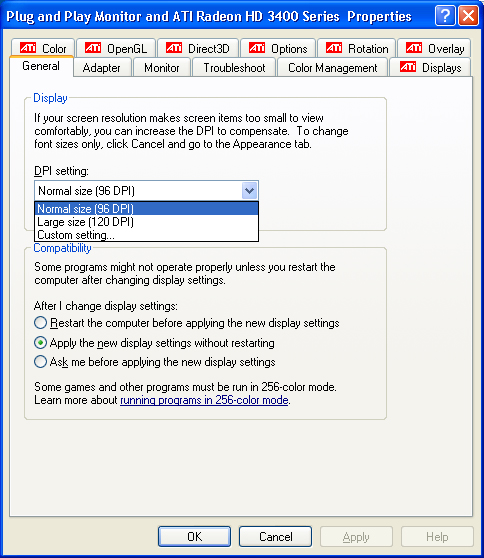
Copy link to clipboard
Copied
You can also change the dpi in Photoshop from the Image Size menu.
Copy link to clipboard
Copied
This is right on! I will add the downsampling to my SnagIt script.
I previously used a saved profile in SnagIt to capture a certain portion of the screen starting in the top left at my Captivate project dimensions. I add a border automatically and we previously saving as bmp (I was even going down in color depth in hopes of producing a smaller swf - but I haven't tested..)
Do you know Lillybri about format for background images. I have heard you get a smaller swf if you merge your interface screenshot with the background. Would saving as a png24, then Inserting into captivate and merging to the background be the best way to capture these images?
I do know that this method of manually putting together simulations produces a much crisper swf that is much smaller in size.
As always community! You're dedication is impressive.
I am trying to be more active in here as opposed to just taking, taking, taking.
Unfortunitely, I have to learn the art of brevity/simple-solutions like the peanut man ![]()
-Nick
Find more inspiration, events, and resources on the new Adobe Community
Explore Now