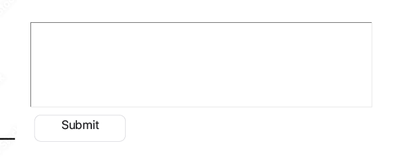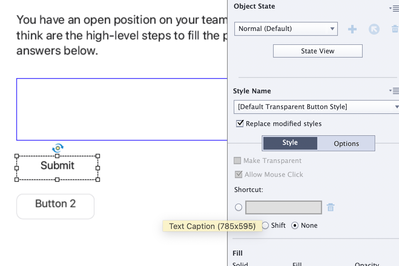- Home
- Captivate
- Discussions
- Re: Text button—vertical text alignment (Captivate...
- Re: Text button—vertical text alignment (Captivate...
Text button—vertical text alignment (Captivate 2019)
Copy link to clipboard
Copied
Hello, I have a Submit button and the button text is top-aligned by default. Is there a way to set verticle alignment to middle? I don't see this option under button Properties menu. Thank you.
Copy link to clipboard
Copied
Sometimes this is just a glitch in the formatting of the button. Try selecting the button and dragging the side handles to make it a bit wider. That often triggers something that then allows the correct formatting to click into place.
Copy link to clipboard
Copied
Thank you for the suggestion, but it didn't seem to work for me. FYI for people who might be experiencing the same issue - I have Adobe Captivate 2019 11.5.5.678 on macOS Big Sur, which I can't update b/c of Adobe Captivate is not compatable the latest macOS ;(( yet.
Copy link to clipboard
Copied
Wise move not to update. There seems to be no hope at the moment of Adobe updating Cp 2019.
With regard to your button formatting issue. Is this just the Submit button for a Text Entry Box, or is it for a Short Answer Question? I cannot tell from your screen shot.
The button may be one of several types. If we know which type, then it might be easier to fix the formatting.
Copy link to clipboard
Copied
I have not used that very old type of button since eons. It used to be the type which takes on the default formatting of the OS buttons and doesn't allow for real custom styling. AFAIK in the Captivate themes it only appears as button for a Text Entry Box. In all themes the quiz buttons are Transparent buttons, also an old type but the best of the 3 old types, which is the reason it has been used for quiz buttons which still require one of the old types. The old types of buttons do not have the possibility to change the alignment. Have a look at this overview:
http://blog.lilybiri.com/overvew-6-button-types
My recommendation would be to replace that button by a transparent button. Select the submit button, choose Transparent button or Quiz button and it may be solved as well.
Copy link to clipboard
Copied
In the example, I'm using a transparent button style for a text entry box ("Submit" button). Even if I add a text box and select a checkmark to 1) use as a button; 2) middle alignment, the button text is aligned to top ("Button 2"). It seems to be a glitch?
Copy link to clipboard
Copied
Maybe for Mac only, I never had this issue but I am on Windows. I asked to try this because of the link between a Text button type and the OS used.
By text box you mean a shape, I suppose? Can you enter another label for that shape button where you use also a character which goes below the baseline like g or j? You'll see that the text is vertically central aligned. The label 'Submit' has no characters going below the baseline.
Copy link to clipboard
Copied
With Shape Buttons you can force the alignment to be more in the middle of the button by simply adjusting the Top Margin.
However, the Margin adjustment option is not available for other types of buttons.
If this issue of the text not being exactly in the middle is really bothering you, then I suggest you change the button type for the TEB to be one of the image buttons that ship with Captivate. If you don't like any of those available, create your own.
https://www.infosemantics.com.au/how-to-create-custom-image-buttons-for-captivate/
Get ready! An upgraded Adobe Community experience is coming in January.
Learn more