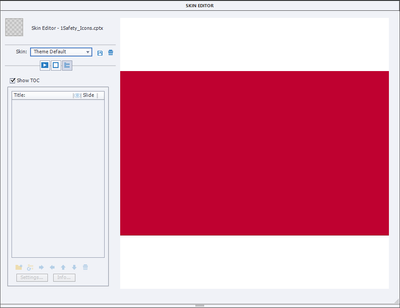TOC not showing slides and crashing application
Copy link to clipboard
Copied
Hello,
I am working in Adobe Captivate 2019 in Windows 10.
When I go to add the TOC and check the Show TOC box, no slides appear. Then, if I try to click a different button within the dialog box or close the box, the application freezes and crashes. I have cleared my cache and that did not help the issue.
Thank you.
Copy link to clipboard
Copied
Clean the Preferences. Find the subfolder 'utils' under the installation folder. Close Captivate. Run 'CleanPreferences...' for your OS. Restart Captivate.
Copy link to clipboard
Copied
Thank you for the prompt response. Can you provide me with more specific instructions to find the 'utils' folder and what it means to clean preferences? Thank you.
Copy link to clipboard
Copied
I'm sorry, are you a Mac user? Just asking because mostly those users have problems finding any file on their system. It is a folder under the installation folder.
Preferences can get corrupted. When you clear them, a fresh uncorrupted version will be created on restarting Captivate. You could lose some customisation like using the Expert UI instead of the Newbie UI.
Copy link to clipboard
Copied
I am a Windows user. I'm not sure how to complete the procedure you recommended. Can you kindly provide more specific steps?
Copy link to clipboard
Copied
That is very weird. You cannot find a file on your system as Win user? That is normall a Mac privilege.
- Close Captivate
- Open Explorer (Win key+E)
- Find Program files\Adobe\Adobe Captivate 64; that is the installation folder of CP
- In that folder find the folder 'utils'
- You'll see CleanPreferencesWin (its extension is bat, which stands for executable batch file)
- Double-click that file. It will be executed in a command window but you'll barely see it because it is very quick.
- Restart Captivate. See if the problem is solved.
Copy link to clipboard
Copied
Thank you. The TOC doesn't cause the application to crash anymore, but I still don't see any slides when I check Show TOC.
Copy link to clipboard
Copied
That is very strange because all the options under the Skin are dimmed and you don't even have any border neither. Did you turn off the borders?
To be sure this is not due to a corrupted project, can you create a new project with a couple of slides. Check if you can turn on the TOC for that new project.