Copy link to clipboard
Copied
I'm trying to insert an em dash in a text caption using the symbols drop down list in the properties dialog. The em dash gets inserted, but is then converted into a regular dash in the text on the slide. In other words, the em dash reverts to a regular dash every time. Any way to keep the em dash?
 1 Correct answer
1 Correct answer
Thanks Chris! This workaround worked like a charm. I appreciate you sharing this with me so quickly. I am sure others will benefit from this as well.

Copy link to clipboard
Copied
I am having the same issue. Has anyone found a workaround for this?
Copy link to clipboard
Copied
There is a workarround-arround
1. Create a user variable (Project -> actions) and name is "em-dash" or something like that
2. Make sure there is an e-dash symbol on your clipboard (I copied it from Word)
3. Paste the em-dash in the field Value in the Actions dialog (you will see another symbol as the em-dash).
4. Save the variable
5. Open the caption and type $$em-dash$$ on the right place
Attaching an example is not possible, but you can download it from http://www.dorna.nl/captivate_widgets/captivate_em-dash.cp


Copy link to clipboard
Copied
Thanks Chris! This workaround worked like a charm. I appreciate you sharing this with me so quickly. I am sure others will benefit from this as well.
Copy link to clipboard
Copied
I'm experiencing this same issue in Captivate 3, but I can't find the solution in Captivate 3. I also couldn't open the Captivate project file. Am I correct in assuming that all the solutions apply to Captivate 4? If so, does anyone have a solution for Captivate 3? Thanks - Marty
Copy link to clipboard
Copied
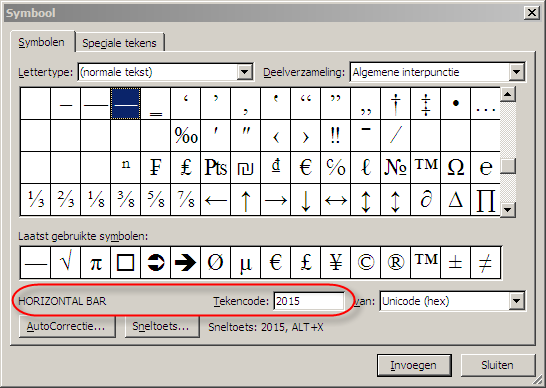
Paste the symbol 2015 (Horizontal bar) from Word to the caption...
Copy link to clipboard
Copied
Score another correct answer for Chris_Cap. Weird that the caption boxes can't handled the acutal em dash, but I'm giddy to have something that works. Took a bit to find the horizontal bar in a font that looked similar enough to the font I used. My font and several others didn't contain the horizontal bar. Thanks for the successful, and quick, solution!!
Find more inspiration, events, and resources on the new Adobe Community
Explore Now