- Home
- Captivate
- Discussions
- Problems with Advanced Action process
- Problems with Advanced Action process
Copy link to clipboard
Copied
I am new to Captivate and trying to add an interactive slide.
I have six buttons. The user clicks a button and a paragraph shows up (on the same slide) with more details on the item.
When the slide plays, all six paragraphs show up instead of waiting until a button is clicked.
I have set up the Show/Hide action for each button and assigned the action to the buttons.
How do I keep the paragraphs from showing up until the button is clicked?
 1 Correct answer
1 Correct answer
Rod took over while I was asleep, but want to get back to you as ell.
I am a trainer - lot experience with software coaching - and am very frustrated when seeing most training programmes for Captivate because they almost all ignore the main stumbling blocks for newbies, where the Timeline is by far on number one (have many posts about it if you are interested). Look out for my blog post "Three skills for starters", and you'll see what I mean.
The State approach I explained is by far the easiest on
...Copy link to clipboard
Copied
Which version do you use? If it is CP9 or CP2017, I recommend not to use Show/Hide but to use a multistate object.
- Ccreate a shape which is empty in the Normal state (alpha = 0, stroke = 0)
- Create a state for each of your buttons, and add the paragraph of text in those states. I will label them One, Two,..... Six
- Use the Success event of each button with the command 'Change State.... ' anc indicate the correct state. Do not forget to uncheck the option 'Continue Playing Project' whic would release the playhead. Default setting for (shape) buttons is to have a Pausing point at 1;5secs.
That is all....not so complicated. Show/jHide is an older workflow. In that case you should group all the texts, and have two actions:
- On Enter for the slide the action 'Hide Group'
- For each button:, a shared action with two commands
- Hide Group
- Show textX
You see that teh multistate approach is much easier.....
Copy link to clipboard
Copied
Thanks for the quick response Lilybiri. I'm using Captivate 9. I haven't done the button-state method but will review that more and try it.
Copy link to clipboard
Copied
In reading over your original post I think your issue might have been that you did not set the objects Visible in Output property to OFF initially so that they would not be seen until the SHOW actions made them visible.
Look for the small 'eye' icon beside the object names. You can toggle the initial visibility via clicking this icon.
Copy link to clipboard
Copied
Thanks for the idea Rod.
Actually, I have tried it both ways.
So here's the full slide:
-Audio track.
-Six images appear in timing with the audio track.
-At the end of the audio, it says click each for details.
-Then I have six Smart Shapes with Advanced action (same images repeated but now they are Smartshapes).
-But right before it switches to the six Smartshapes, the text layers all appear.
Here's a capture of the timeline:
So each button is set to show or hide the paragraphs (text). The click action works as expected. But I can't figure out how to stop those 6 paragraphs from showing up before the SmartShapes.
Would love to get this solved! Thanks for any help.
Copy link to clipboard
Copied
You misunderstand me. Any (I can almost hear Lilybiri screaming somewhere in Belgium) you don't understand how the Captivate timeline works.
The 'eye' icon I am referring to is NOT the eye icon seen in the timeline panel. That one just turns off visibility of the objects on the slide during EDIT mode, when you are editing the content inside Captivate.
The one that you need to pay attention to is a different 'eye' icon that appears in the Properties tab when you have an object on slide selected.
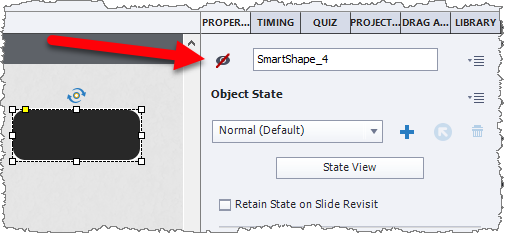
If you want objects placed on a slide to be invisible to the user UNTIL they are SHOWN by an Advanced Action executed by a button or other interactive object, then you need to set the Visible in Output setting to OFF for each of those objects that should be hidden. If you do this, you could have those objects timed to be right at the beginning of the slide timeline but they still would NOT be seen until the Advanced Actions show them.
Copy link to clipboard
Copied
Ah ha. Well...maybe you missed the part where I said I was new to Captivate. We did not cover actions of this type in the course I attended. Now it is working the way I want. I really appreciate the Forum and your quick responses!!
Copy link to clipboard
Copied
No, I saw where you mentioned you were new to Captivate. But even a basic course about Captivate should tell you the ins and outs of the timeline and why objects do or do not sometimes appear in the published output. That's just another story though.
Being new to Captivate isn't a sin of any kind. We all had to start somewhere on the journey to taming this software beast. I find you tend to remember your mistakes more than you do anything that comes easily.
Copy link to clipboard
Copied
Rod took over while I was asleep, but want to get back to you as ell.
I am a trainer - lot experience with software coaching - and am very frustrated when seeing most training programmes for Captivate because they almost all ignore the main stumbling blocks for newbies, where the Timeline is by far on number one (have many posts about it if you are interested). Look out for my blog post "Three skills for starters", and you'll see what I mean.
The State approach I explained is by far the easiest one for a newbie. As I told, if you want to stick with the older Hide/Show workflow, you need to group the texts. In that case you can hide the group On Enter of the slide with one command, and you don't have to bother about Hide in Output (have a blog psot about the 3-eyes mystery).
There are more workflows possible, but only offered the two most simple ones. Personally I often use D&D for such a use case with a multistate object. Or, and that is the most complicated, you can use variables instead of text, and replace the value of the variables.
I don't include links, directly, because you'll have to wait until it is approved. I will switch to an alternative and insert some links, you are free to look at them of course.
As pormised, some links:
Challenges for Starters - Captivate blog (contact me directly to get a pdf with my basic training programme).
This is an interactive movie (scalable HTML output from Captivate) converted from a presentation I gave at an Adobe summit last year. This may be little bit too advanced, but has many links to blog posts that are explaining more in detail.
%y last blog post has a fun movie, exploribg the effect of Pause and Pausing point (Timeline related) on Audio of all types:
Pausing Timeline and Audio clips - eLearning
Three Eyes buttons mystery:
Copy link to clipboard
Copied
Again, thank you very much. I was not sure if I would get any response on this forum and now I see it is a wealth of information. I'm sure this won't be my last question, but many are probably already answered here.
Copy link to clipboard
Copied
Could you finally figure it out? This thread is still marked as being Unanswered.
Copy link to clipboard
Copied
Oh sorry...yes. Turning off the eye icon in Properties fixed the issue. The slide is working as expected now ![]() .
.
Copy link to clipboard
Copied
I will try to explain why this may not be the best solution, and why I recommended to turn of the visibility in Output using the On Enter event of the slide, while grouping all text. If you allow the user to come back to the slide, the last text that has been made visible will remain visible.... If you come back to that slide and you use Hide Group with the On Enter event, that is fixed.
Multistate workflow would have been better.... no need to reset the slide that way because the Normal state (with the invisible shape) is reset automatically if the option 'Retain state when revisiting slide' is not checked, which is the default setup. Moreover 'Change State' instead of your multitude of commands Hide and Show (since you apparently never did group the texts) is maybe too simple? I like the KISS approach.
Get ready! An upgraded Adobe Community experience is coming in January.
Learn more