- Home
- Character Animator
- Discussions
- Re: Voice lip sync with Character Animator CC 2018
- Re: Voice lip sync with Character Animator CC 2018
Copy link to clipboard
Copied
I have computed the lip sync from imported audio, but my mouth, from the various sounds that have been added in are not moving when they should, or when I think that they should.
Does anyone know what to do?
 1 Correct answer
1 Correct answer
Perfect, thanks! (And bizarre!) PS: you can drag the top edge of the timeline panel higher to make it taller when taking screenshots.
Ummm.
It kinda looks blank for the vizemes! But you say during playback they move? Ummm.
How about trying to zoom in so you can focus on a shorter time range. There is the slide bar in the bottom right corner to change zoom factor. If you zoom into say 10 seconds, do the vizemes start appearing? Just wondering if the zoom factor is causing it to "give up" on renderi
...Copy link to clipboard
Copied
I'm a beginnner.... However, I'm a composer and lip sync is really important to me. I have a couple of suggestions and comments:
1. I happen to like the imported audio better than me lip syncing it myself. But it's not perfect.
2. There are generally too many lip motions. I do have to edit. I generally either erase or make them longer-I generally don't have to add.
3. Make sure you are enlarged enough in your timeline to see the visemes.
4. I put a viseme screen shot on my desktop to refer to because I don't know them all yet.
5. Put the playback in .75 or .5 mode and drag or erase some of the visemes. You drag by grabbing the handle.
I'm getting really picky, but sometimes I go and watch cartoons and realize we are at a completely higher stage than before. So I relax a little. In my previous songs I didn't even have the character move their mouths.
If I could figure out how to attach things here I'd send you my viseme screenshot.
Copy link to clipboard
Copied
I am looking at the project timeline, but am unable to see the lip sync, even though my puppet is mouthing the words out?
Copy link to clipboard
Copied
Sharing screenshots of what you can see can help. E.g. have you collapsed the puppet in the timeline window (the little triangle thingy for the puppet). Do you have a timeline recorded that is playing back, or is it just the pup[pet following the webcam live. If you see the mouth moving when you play the scene, its almost certain there is a lipsync timeline - its just hidden somehow.
Copy link to clipboard
Copied
Image of my timeline.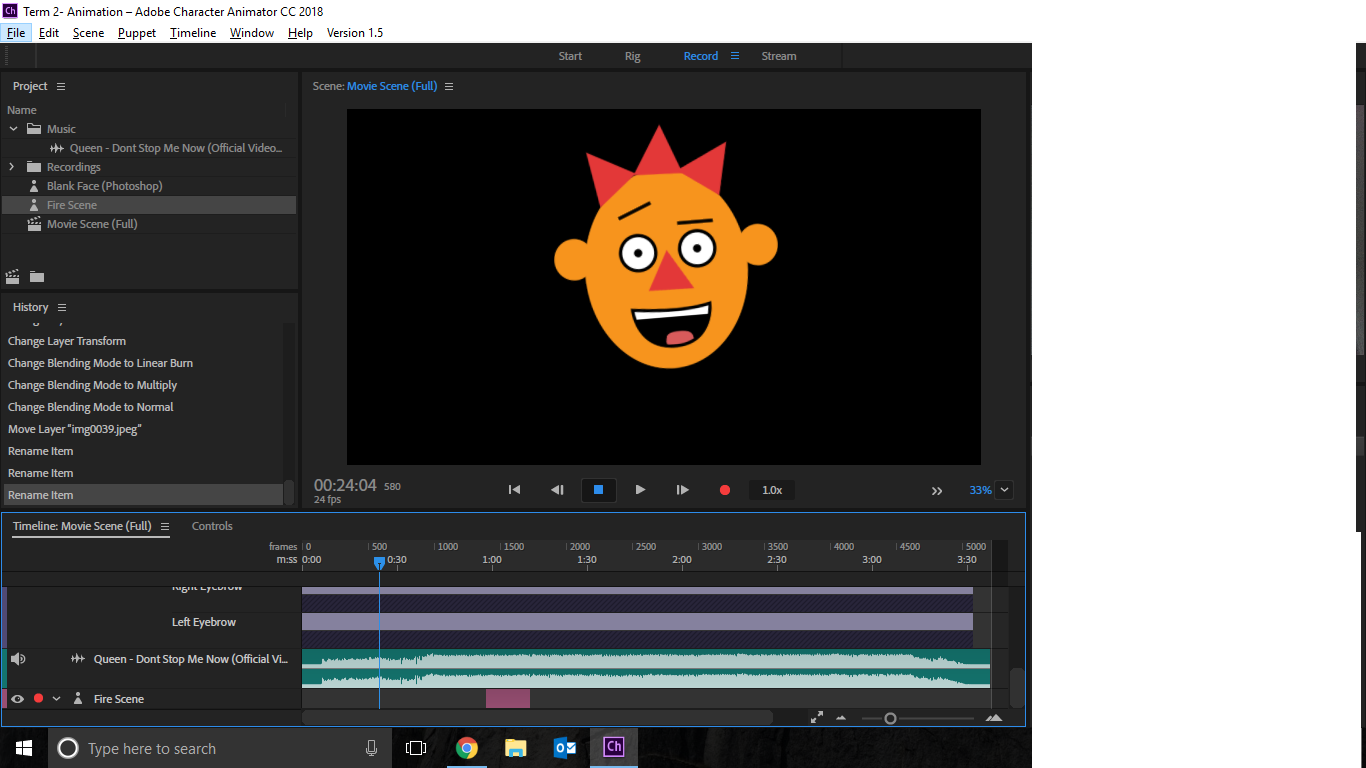
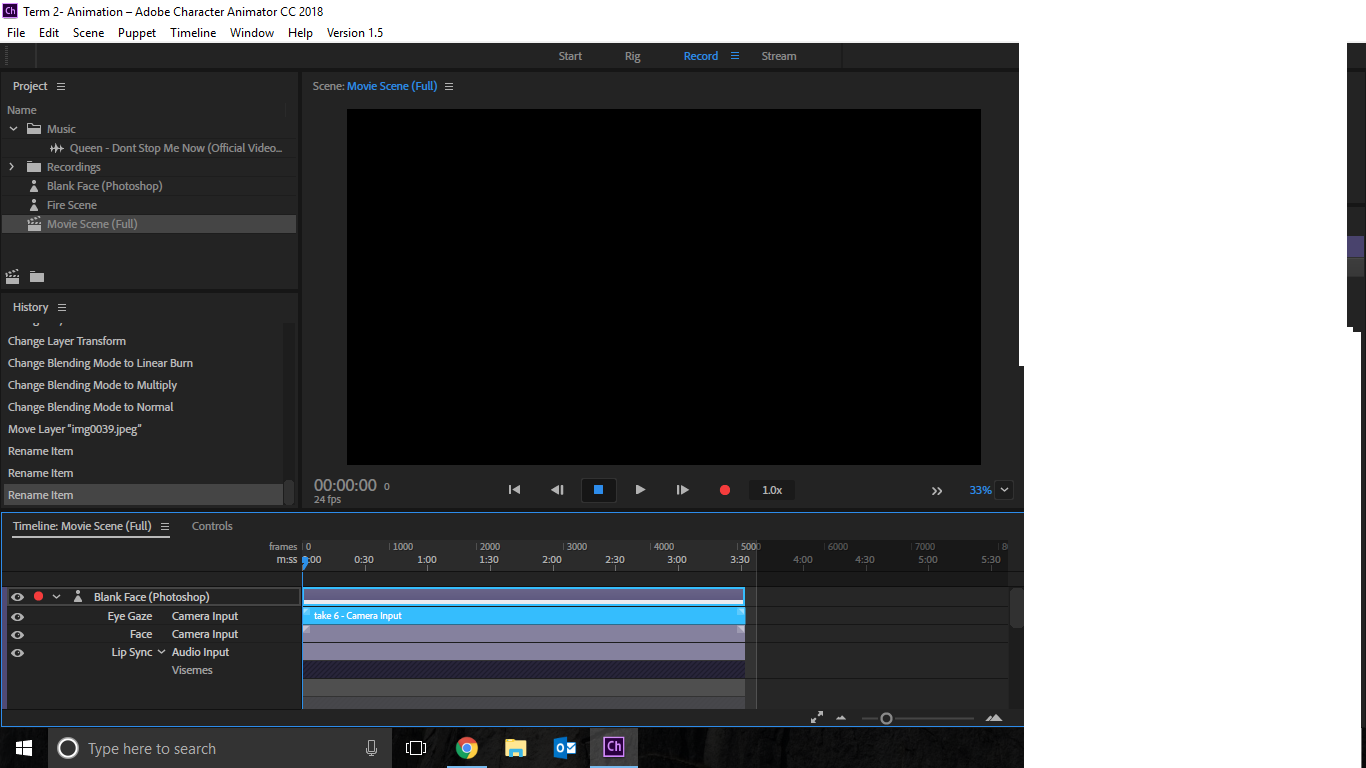


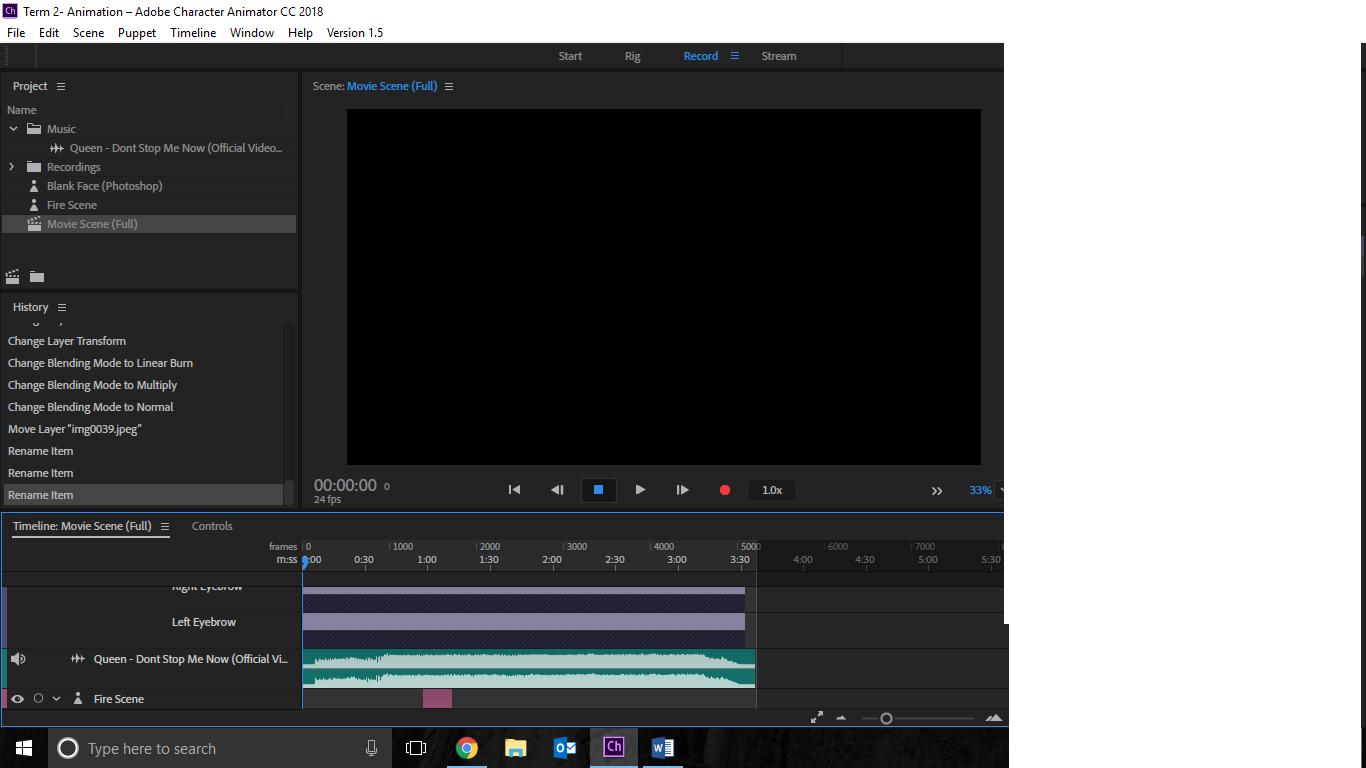
Copy link to clipboard
Copied
Perfect, thanks! (And bizarre!) PS: you can drag the top edge of the timeline panel higher to make it taller when taking screenshots.
Ummm.
It kinda looks blank for the vizemes! But you say during playback they move? Ummm.
How about trying to zoom in so you can focus on a shorter time range. There is the slide bar in the bottom right corner to change zoom factor. If you zoom into say 10 seconds, do the vizemes start appearing? Just wondering if the zoom factor is causing it to "give up" on rendering. Ah, yes, it seems if the vizeme gets too narrow, it diappears! So zoom in. This is 7 seconds across the window - they are clear then.

When I zoom out the same track, they vanish!
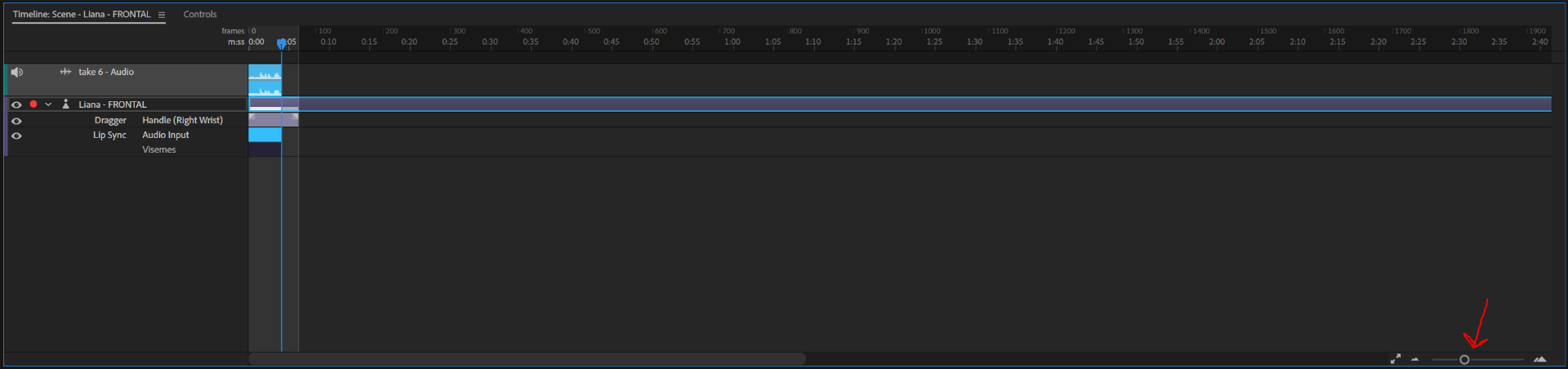
Also looks like there are two vizeme tracks (one recording/masking the other). This is not wrong, just looking for anything unusual at this stage.
Copy link to clipboard
Copied
Works perfectly. Thank you for your help.
Copy link to clipboard
Copied
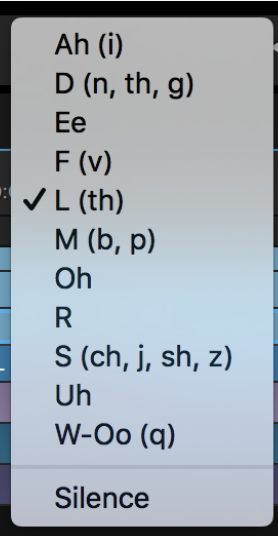
Copy link to clipboard
Copied
Thanks for that