- Home
- Color Management
- Discussions
- Acrobat pdf: Convert to Destination Profile (confu...
- Acrobat pdf: Convert to Destination Profile (confu...
Copy link to clipboard
Copied
I'm stumped trying to understand how to use Acrobat's View> Tools> Print Production> Convert Colors settings.
I simply want to Convert all tagged elements to a single Destination profile.
I created this control set of 10 PDI images (in one PDF) of five color spaces (five tagged/untagged pairs):
gballard.net/photoshop/pdi_download/PDI_Color_Profile_Test.pdf
The control file displays as expected: untagged are Assuming sRGB (for lack of a better term) and tagged are being Converted to Monitor RGB.
I made my two most obvious guesses at the settings (see below), but both appear to be wrong (a sucessfull Conversion would at least display all the tagged elements the same, correctly, yes?).
Any idea what I may be missing?
 1 Correct answer
1 Correct answer
my original 10 iPhoto .jpg test images i packaged in Photoshop and set them up in InDesign and Export PDF...
note: my iPhoto set is a different version og the PDI, but otherwised packaged identical to the original Photoshop control set
i did not include the Apple RGB set in this test
appears successful (probably the "weird bird" is Photoshop pdf now *highly suspect* format) — thanks to Andrew Rodney www.digitaldog.net
this is Export PDF from Indesign CS6 — then — Convert Colors in Acrobat to the Pro
...Copy link to clipboard
Copied
This one (open thumbnail below to examine settings)
CONVERSION OPTIONS
Convert Command: Convert to Profile
Conversion Profile: Whacked RGB
Output Intent (checked): Convert Colors to Output Intent: Profile: WhackedRGB.icc
NOTE: None of the tagged elements display proper except WhackedRGB pair
(I think Output Intent is Assigning Whacked RGB before Converting?)
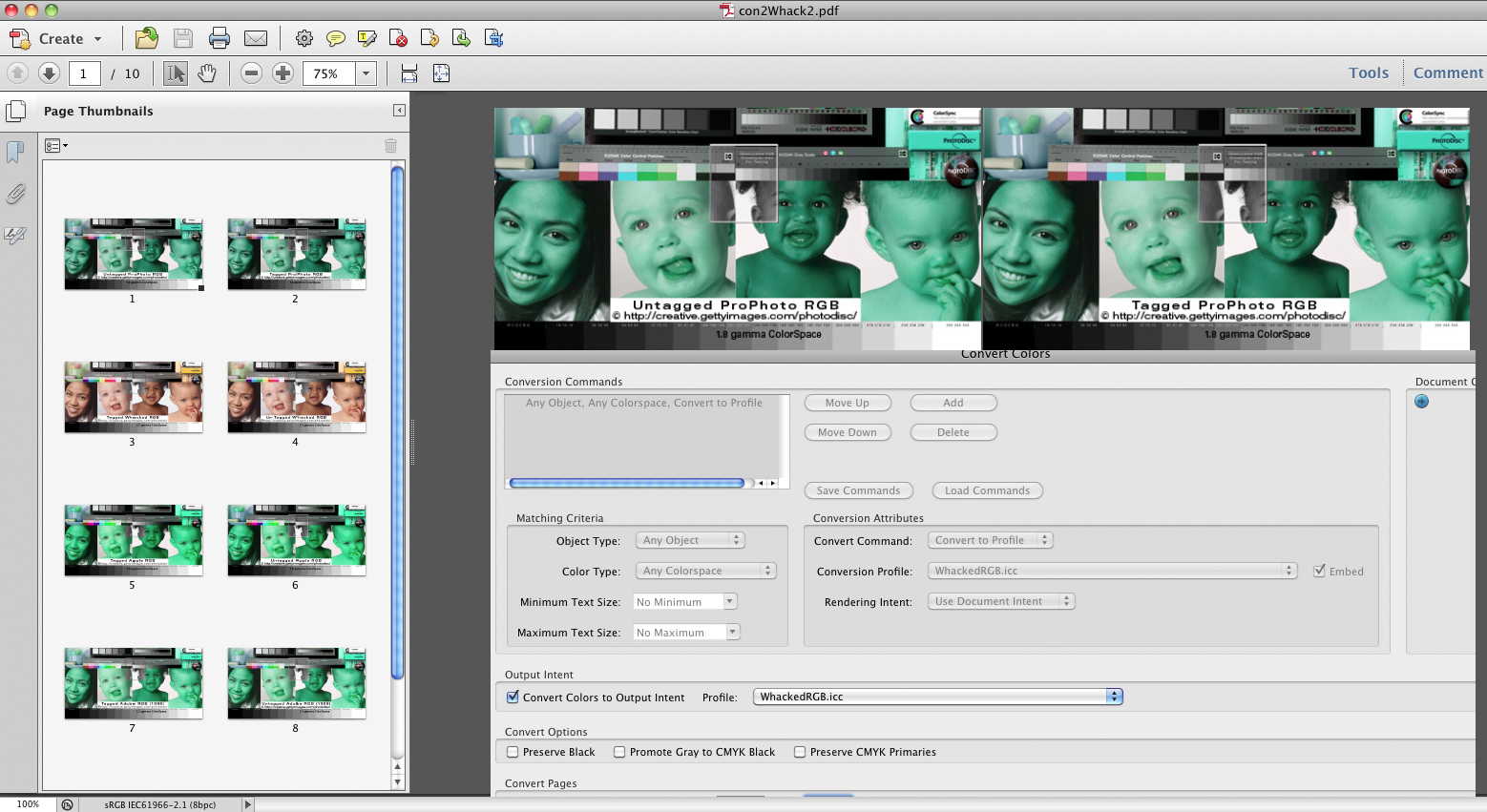
Copy link to clipboard
Copied
This one (open thumbnail below to examine settings)
CONVERSION OPTIONS
Convert Command: Convert to Profile
Conversion Profile: Whacked RGB
Output Intent (unchecked)
NOTE: None of the tagged elements display proper except WhackedRGB pair
(This was my first instinct how to perform the desired transform)...

Copy link to clipboard
Copied
.
.
Again, my goal is to SIMPLY Convert all Tagged elements within a .pdf to a single Tagged Destination Profile...
Copy link to clipboard
Copied
.
.
i only ask if anyone knows how to set up a basic Source> Destination Conversion because i have done several jobs in the past where i thought i knew what was happening apparently wasn't -- now that i set up a controlled scenario with profiles that show i don't have a clue how to make basic Conversions in Acrobat
Copy link to clipboard
Copied
Gator,
for me it's not clear, what you're trying to prove. Therefore let me show you my test,
which demonstrates that Convert Color works with CS2/Acrobat 8 correctly.
This is a doc with several different images with embedded profiles, CMYK as well,
therefore more than 3MByte. Of course this doc doesn't have an Output Intent:
http://docs-hoffmann.de/colpdf27022008.pdf
With correct settings in Acrobat the images are looking 'as expected' or 'normal'.
Then I hade converted for the whole doc all color spaces to ProPhotoRGB. Then
added the Output Intent Prophoto RGB. The doc has now only some hundred kBytes.
http://docs-hoffmann.de/colpdf27022008-ProPhoto.pdf
As fas as I can see, the images are correctly reproduced by Acrobat. Of course
one has to take care that the Output Intent is honoured.
This example reflects a kind of standard workflow - creating a clean PDF.
If your problem should arise from a newer version of Acrobat, then I cannot help
Best regards --Gernot Hoffmann
Copy link to clipboard
Copied
for me it's not clear, what you're trying to prove
i am trying to prove that tagged elements actually Convert to a destination profile
i am using Acrobat 10.1 (not using Distiller directly)
i am not sure what Output Intent is and that may be where my tests are broken, but Checked or Unchecked the tagged elements don't appear to have been Converted (or they would all look correct)
i am familiar with Source and Destination, but Acrobat doesn't use that terminology
+++++++
would it be possible for you to run my pdf one time through your process (Convert to Whacked or ProPhoto destination so the results are obvious) and post a screenshot of the thumbnails similar to my examples
+++++++
the real-world scenario would be to receive one PDF with several tagged elements -- for example, a vector logo in one CMYK space, text and filled boxes in another CMYK space, and two RGB elements in ProPhoto and sRGB -- and convert them all to a single destination profile
i previously believed Acrobat's Print Production> Convert Colors would convert all tagged elements to the single destination profile
it is clear i don't understand what's going on, but i want to...
Copy link to clipboard
Copied
Sorry, I cannot apply Convert Colors to your doc - the PDF seems to be protected
or locked.
Meanwhile again my results, may be in other words.
My first doc contains images in 6 color spaces, two different RGBs (not ProPhoto),
two different CMYKs and two Grays. RGB and CMYK images are 'tagged', the source
profiles are embedded. For InDesign CS2 and Acrobat 7/8 this fails for Gray images -
we have untagged device gray.
All this can be found by PDF Analysis, Search Tagged Images or something like that
Thus I can say: at least two RGB and two CMYK images, all of them tagged, using
four profiles correctly.
Now comes Convert Colors. No Preserve, use Convert for all spaces (which may
contain Lab as well, but not here). Destination profile is ProPhoto and this profile
is used as Output Intent and embedded, but only once!
As a result I get in the second PDF all images in Device Color without a profile,
but Output Intent is ProPhoto.This can be shown by PDF Analysis.
I know - alle these numbers have their correct meaning only in ProPhoto RGB,
and the appearance of these images is correct. In Acrobat I'm using the option
'Output Intent Overrides Color Settings'. All this together proves that the
conversion had been executed correctly. If this shouldn't be enough, then we
could Extract All Images (into a folder) and analyze further by Photoshop
(The real Names for menue items may be a little different).
For me, the only remaining problem are the Gray spaces. These are buggy since
about 15 years, and I'not willing to buy new software, hoping, this bug (essentially
in InDesign) might be repaired meanwhile. I got used to pack gray images in the
K-plate of CMYK - which results in a well defined CMYK color space.
I hope this helps a little. If you unlock your PDF then I can try to Convert Colors.
Best regards --Gernot Hoffmann
Copy link to clipboard
Copied
If you unlock your PDF then I can try to Convert Colors.
Okay, try it again (I disabled its security):
http://www.gballard.net/photoshop/pdi_download/PDI_Color_Profile_Test.pdf
Acrobat 10.1x | View> Tools> Print Production> Convert Colors shows these options, any clues to simply Convert all tagged elements to the the Destination profile will be greatly appreciated (targeting destination WhackedRGB profile (or ProPhotoRGB) will make any problem much easier for me to observe):
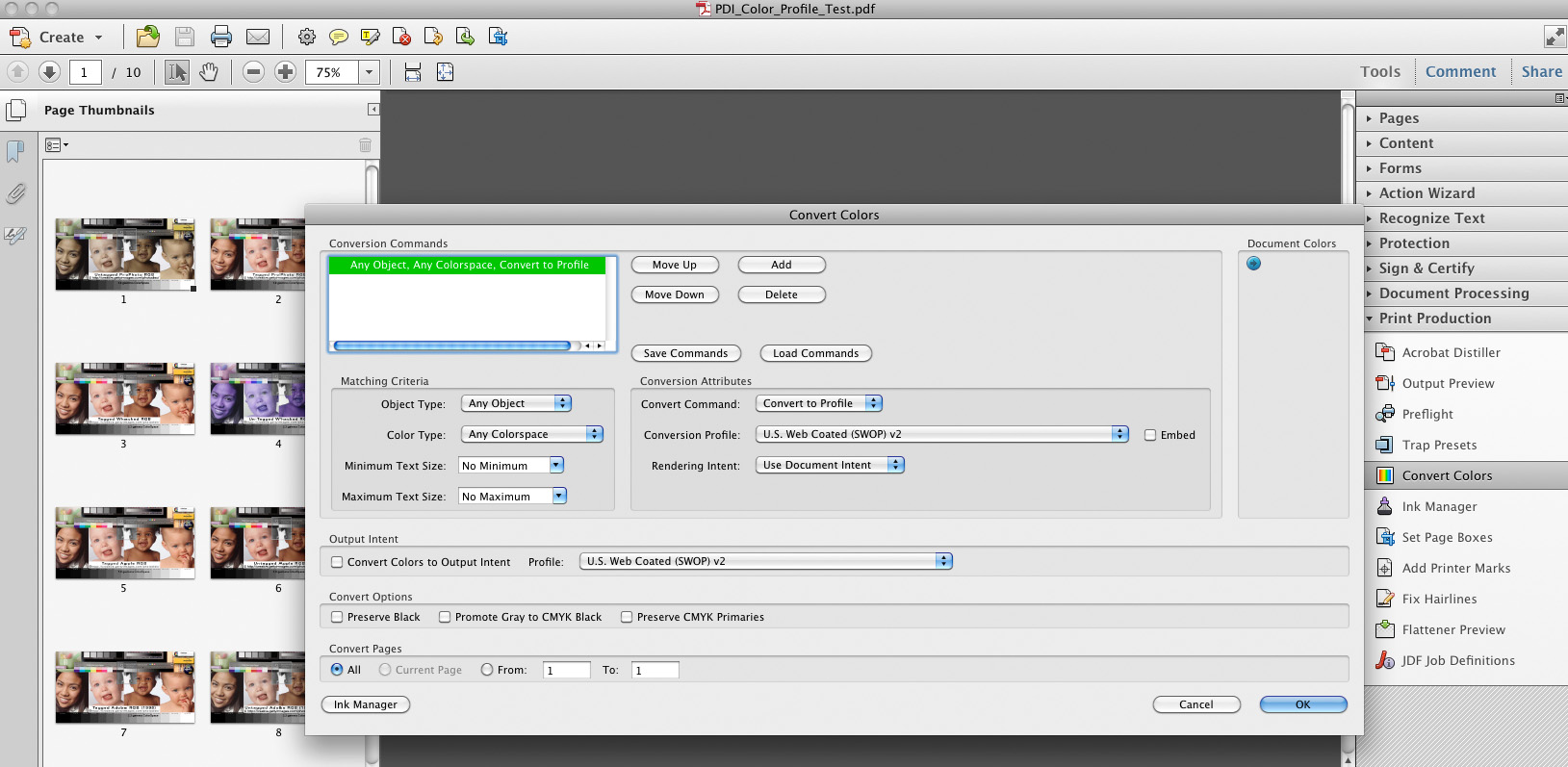
Note: my pea brain power limits my ability to judge a proper conversion by opening the Converted .pdf in Acrobat and seeing if the tagged elements are displaying properly (ie, they visually "match" as they do in my download).
Thank you for your time, Gernot...
Copy link to clipboard
Copied
Hello Gator,
here comes the modified PDF:
http://docs-hoffmann.de/PDI_Color_Profile_Test-ProPhoto.pdf
Convert Device RGB to ProPhoto
Convert Calibrated RGB to ProPhoto
(Nothing preserved)
Define Output Intent by ProPhoto
Please tell us here your conclusions.
Personally I don't know what we should expect for Device-RGB-images (not tagged).
Best regards --Gernot Hoffmann
Copy link to clipboard
Copied
Thank you!
It looks to me all that happened was the process stripped the embedded profiles from the tagged set -- each matched pair has the appearance if I "Soft Proofed" Monitor RGB or sRGB (I am not sure which because they are very close, but nothing looks like ProPhoto except the ProPhoto set).
What do you think, does it look like anything was Converted to ProPhoto?
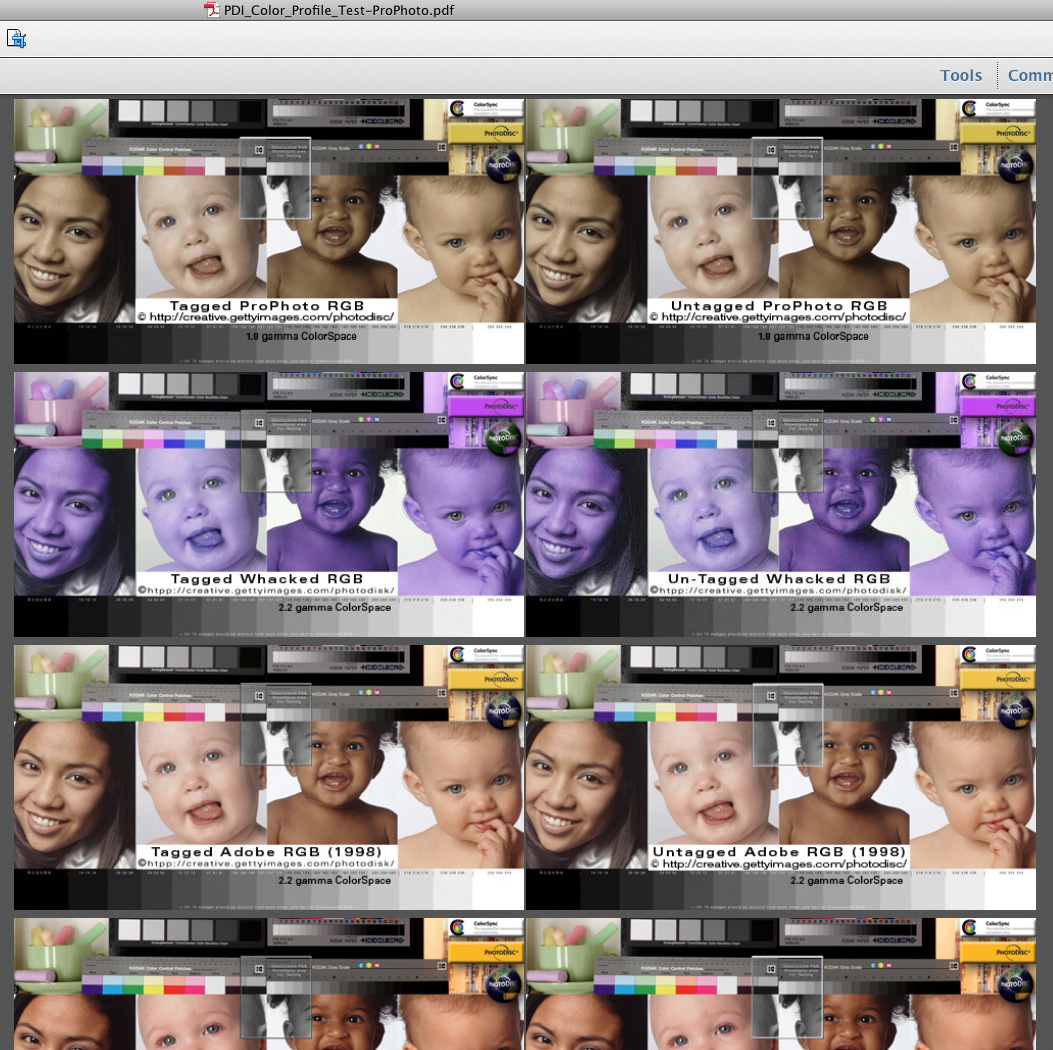
Clearly Acrobat Convert Colors isn't working (or what am I missing here?)...
Copy link to clipboard
Copied
BTW, here is the original set (screenshot):
the Tagged left column all "match" (Source> Monitor conversion)
the untagged right column each look very close to your test
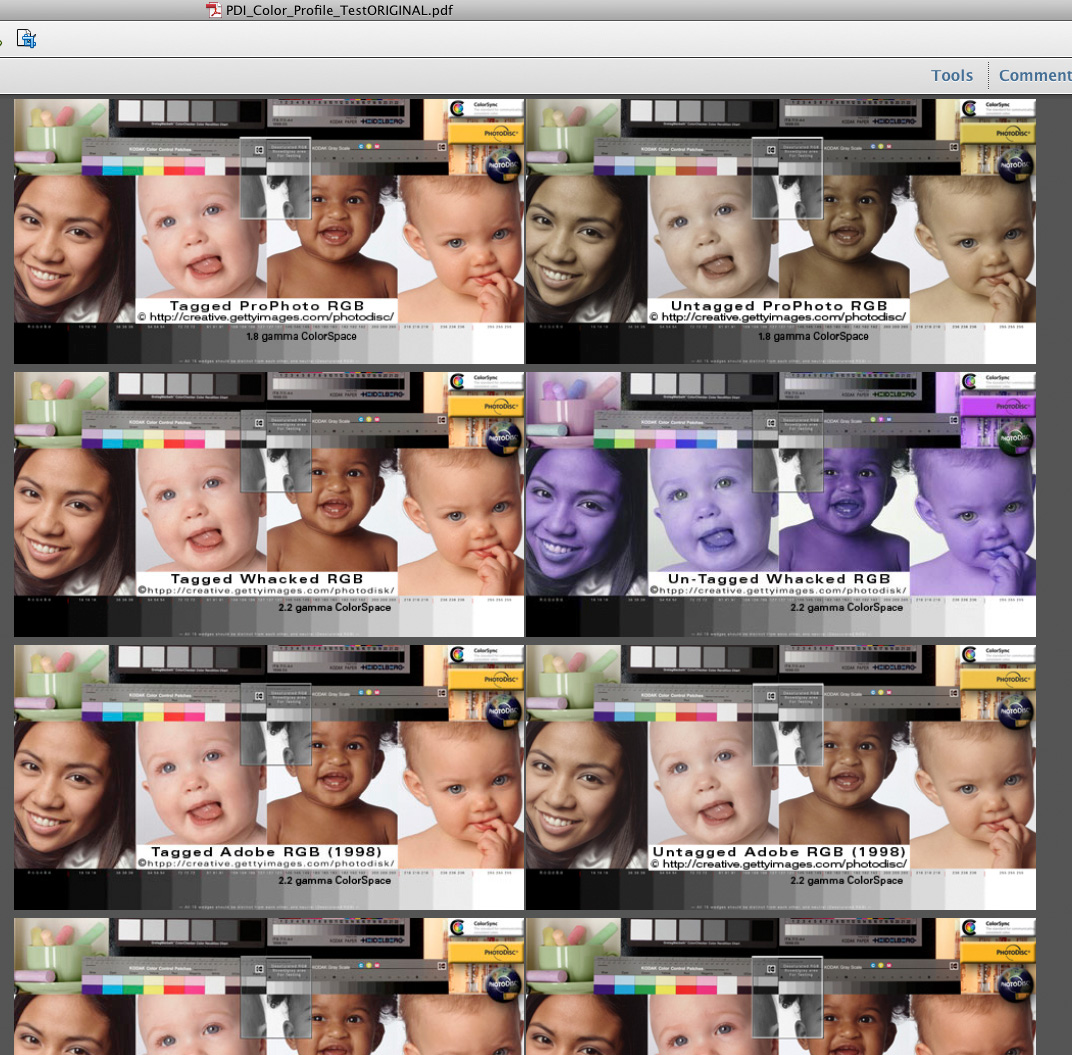
Copy link to clipboard
Copied
Gator,
in my opinion the operation Convert Color (here in Acrobat 8)
works correctly for
- tagged RGB images
- tagged CMYK images
For the moment I'm excluding color swatches, Grayscale images
and untagged images.
I regret - your test is for me too complex.
Again a test with this manipulated PDF:
http://docs-hoffmann.de/colpdf27022008-ProPhoto.pdf
In Photoshop's color settings use sRGB.
Load the page with the faces in mode RGB.
All colors appear desaturated (because the numbers in ProPhoto are
too small for sRGB, so to speak).
Now assign the profile ProPhotoRGB. Voilà - all colors appear as
expected.
What happens in view by Acrobat? If we choose 'Output Intent
overrides color settings', then the appearance is correct.
Who wants to Convert everything to ProPhotoRGB? Normally
nobody, but if the RIP for a large format printer is unable to handle
CIELab correctly, then ProPhoto might be a choice (I had done just
these tests some years ago, using ColorGate Production Server).
A more practical application is PDF/X-1a - everything converted
into a specific CMYK space, here ISOCoated v2-eci, in one pass
by Acrobat.
Of course it's better to convert the images deliberately by Photoshop,
with checks by Soft Proof.
The Output Intent is here used only for the correct preview, it is
prohibited to apply further conversions.
Best regards --Gernot Hoffmann
Original PDF (not manipulated):
Copy link to clipboard
Copied
your test is for me too complex.
i don't know how my test could be set up or concluded any more simply -- if seeing is believing
in my opinion the operation Convert Color (here in Acrobat 8)
works correctly
in my post #10 -- i posted a screenshot of your Acrobat 8 Convert Color (of my .pdf)
that screenshot shows none of the tagged files in your converted set are displaying properly as they do in my original .pdf (post #11 screenshot)
my observation is simple:
if Convert Color was working correctly, then Acrobat should display the converted tagged elements properly regardless if they are sRGB, ProPhotoRGB, AdobeRGB or WhackedRGB
i am obviously missing something here...
Copy link to clipboard
Copied
still curious to understand what i am seeing
i opened one of my Converted .pdf documents in Photoshop and opened each of the five tagged elements (see screenshot)
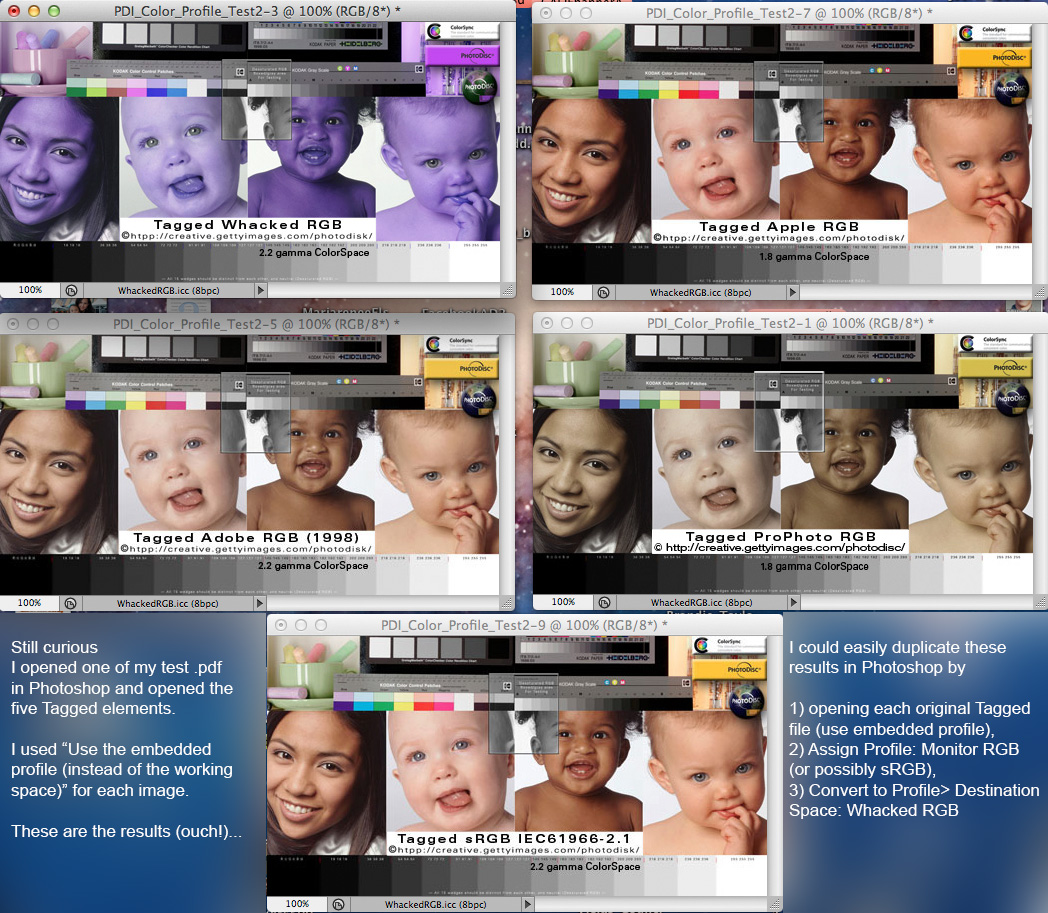
the results are clear and convincing what happened
and i could easily duplicate these results in Photoshop by:
- open each original Tagged file (use embedded profile),
- Assign Profile: Monitor RGB (or possibly sRGB as mine are pretty close),
- Convert to Profile> Destination Space: Whacked RGB
- Save with embedded Whacked RGB ICC profile
moreover, my original un-tagged images -- opened from my Converted Colors pdf -- also appear to have been Assigned MonitorRGB and Converted to Whacked RGB and Saved with the Whacked profile during Acrobats Convert Colors process using the below settings
and that theory supports what i am seeing in my original and Converted Colors Acrobat documents
here is a screenshot of the settings i used in the converted pdf that i opened in Photoshop
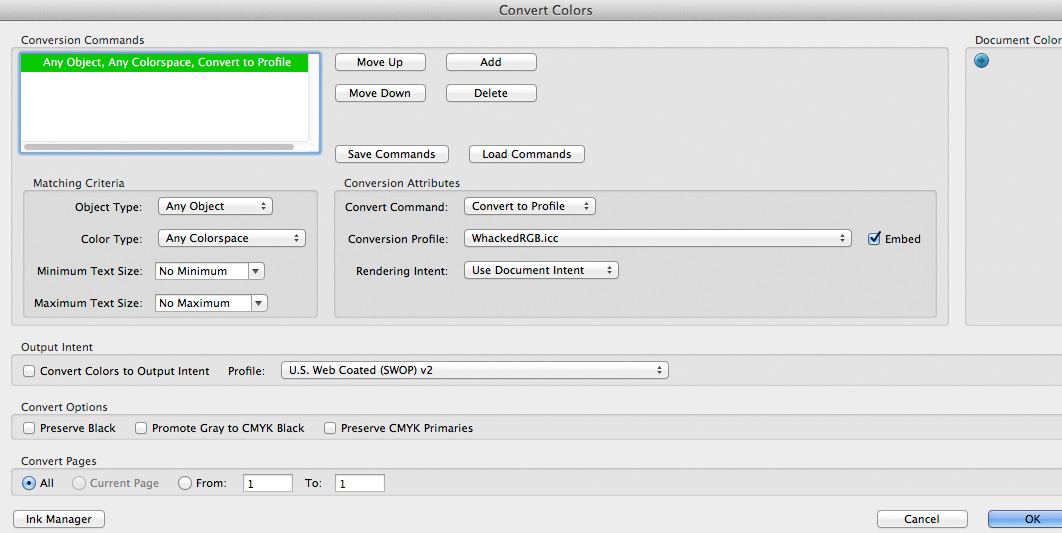
Copy link to clipboard
Copied
Gator,
let me start citing a famous song:
"Leonard Cohen
You know who I am
I cannot follow you, my love,
you cannot follow me."
Now I suggest a 'crucial experiment':
A Gretag-Macbeth Color Checker, as defined by CIELab, with printed CIELab numbers
in the patches, is placed in an InDesign doc, and exported as PDF, with colors unchanged:
colorchecker-lab.pdf
Then, Convert Colors by Acrobat is applied to this doc - Convert Lab to PropPhotoRGB and add
Output Intent ProPhoto, saved as:
colorchecker-prophoto.pdf
Open this doc in Photoshop in mode RGB and assign ProPhoto.
Then use Info and show the Lab values. If these are identical or very near to the original
Lab values, as indicated in the original graphic - wouldn't this prove or demonstrate, that
the conversions had been executed correctly?
Best regards --Gernot Hoffmann
Copy link to clipboard
Copied
Gernot, that's pretty complicated experiment (for me to pull off)...
my color management mantra boils down to what i can see:
"the proof is in the pudding (and the proof is where I rest my case)"
my monitors appear to me (even in your converted pdf of my original) Acrobat's Convert Colors process "Assumed" Monitor RGB (or its working sRGB) and then Converted to my "Destination" space — and Photoshop clearly supports that theory as i posted above
if your theory is Acrobat is correctly converting my tagged RGB images — Adobe ACE (CMS) is just using the wrong Source profile to display — i can't argue that EXCEPT the untagged images "match" their tagged mates (that's why I believe Acrobat is Assuming one source profile to Convert colors)
but (excuse that), would not that scenario ALSO provide Adobe ACE with the wrong Source profile during a color-managed printing process (Source> Printer/Paper/Ink profile)?
So what good is Converting colors to a tagged PDF if the tag is wrong?
again, i am obviously missing something very basic about how Acrobat handles its Source> Destination conversions (not the least of which are the Adobe geniuses' unfamiliar terminology and UI)...
Copy link to clipboard
Copied
Gernot, i believe I figured out what is going on:
During Acrobat's "Convert Colors" process (using my conversion settings):
- Acrobat IGNORES the profiles embedded in my RGB images.
- Acrobat "Assumes" its Working RGB profile (on all Tagged/Untagged images) and then
- Acrobat "Converts" everything to the Destination profile and embeds that profile.
if you are interested in the screenshots that I believe prove this, feel free to look at post #10 here http://forums.adobe.com/message/5080394
Copy link to clipboard
Copied
Gator,
I have at times been confused about what Acrobat does with color conversion. When I color converted your pdf in Acrobat 10, I get what both you and Gernot got. The result seems to indicate that the embedded source profiles are being thrown out. But why? I don’t have an answer to that, but I did do a simple test.
I exported an RGB 202,36,40 vector patch from InDesign to pdf twice, once with an sRGB source profile embedded, and another with no profile attached. My idea was to compare the result with the equivalent setup in Photoshop.
Here is what I got for the RGB 202,36,40 source:
A. Case of sRGB source converted to AdobeRGB1998.
1. Photoshop reference.
-- assign sRGB to the image
-- convert to AdobeRGB1998 (RelCol with BPC)
-- 32-bit readout on the info panel: 0.678, 0.161, 0.173
(expressed as whole percentages, we have 68%, 16%, 17%)
2. Pdf with embedded sRGB source profile.
-- convert to AdobeRGB1998 (RelCol with BPC)
-- Output Preview Separations Preview using AdobeRGB1998 simulation profile: 68%, 16%, 17%
3. Conclusion: Acrobat color conversion produced the same result as Photoshop.
B. Case of deviceRGB source converted to AdobeRGB1998.
1. Photoshop reference.
-- assign AppleRGB to the image
-- convert to AdobeRGB1998 (RelCol with BPC)
-- 32-bit readout on the info panel: 0.737, 0.243, 0.224
(expressed as whole percentages, we have 74%, 24%, 22%)
2. Pdf with deviceRGB source (no source profile attached)
-- set Apple RGB as the default colorspace for RGB in preferences
-- convert to AdobeRGB1998 (RelCol with BPC)
-- Output Preview Separations Preview using AdobeRGB1998 simulation profile: 74%, 24%, 22%
3. Conclusion: Acrobat color conversion produced the same result as Photoshop.
The convert colors function in Acrobat seems to be working for this simple case.
Here’s a link to my test files in case you'd like to try.
Regards,
Larry
Copy link to clipboard
Copied
thank you so much for dropping in, Larry
i looked at your test files
may i suggest you base your RGB .tifs on something a lot wider like ProPhotoRGB, and your Acrobat Working RGB to something bizarre like Whacked RGB (or vice versa) because any error will be visually obvious?
because, if your tif is sRGB (tagged or untagged) and Acrobat's Working RGB is sRGB, Acrobat will display them correctly -- moreover -- Acrobat Convert Colors process will make the correct Assumption if its source images are sRGB (tagged or untagged) and its Working RGB is sRGB and I wouldn't expect to see any problems in any case
Copy link to clipboard
Copied
Larry,
thanks for joining our discussion.
A document in InDesign has alwas a document color space RGB and one CMYK
and one (implicitly defined) Gray.
Convert Color for untagged images or swatches is based always on the assumption
that these spaces are sources (therefore it's obviously nonsense to embed untagged
RGB images with different spaces, dto for CMYK).
Would you agree, so far?
And Gator...
Here comes the ultimate test.
Document space sRGB, upper EPS Lab, lower EPS sRGB untagged
http://docs-hoffmann.de/cchecker-lab-srgb.pdf
Convert Color (everything) to ProPhoto and add ProPhoto as Output intent:
http://docs-hoffmann.de/cchecker-lab-srgb-ProPhoto.pdf
Open the second doc in Photoshop, assign ProPhoto (Output Intent is ignored
by Photoshop) and read color values by Info. Read Lab numbers directly,
but for reading sRGB values one needs Convert to sRGB.
Not only the appearance is correct, as well the number are correct, but because
of so many conversions small deviations are allowed.
Best regards --Gernot Hoffmann
Copy link to clipboard
Copied
the ultimate test.
your test, my test...
i use my types of RGB source images in my desktop business and can't remember ever taking a file into lab (or receiving a lab document from a client) so it is hard for me to open my mind to the relevance of your test when my tests are clear and convincing
yet you say your test works, i believe you, though i find it hard to see what you are doing without screenshots
for my purposes -- the types of real-world RGB images i use on a daily basis -- Acrobat "convert colors" works like my notes and screenshots indicate
seeing is believing...
Copy link to clipboard
Copied
PS:
Gernot, if you (or anyone else) can use an Acrobat "Convert Colors" maneuver to properly convert the Tagged images in my PDI_Color_Profile_Test.pdf to a single tagged destination profile (RGB or CMYK) -- I will be grateful if you could provide a screenshot of your View> Tools> Print Production> Convert Colors settings.
Copy link to clipboard
Copied
Gernot, if you are still there.
I don't understand your cchecker-lab-srgb.pdf
I open it in Photoshop CS6 and CS5.1 and do not hit a profile warning (ProPhotoRGB or sRGB working RGB) -- that's really odd in my experience:
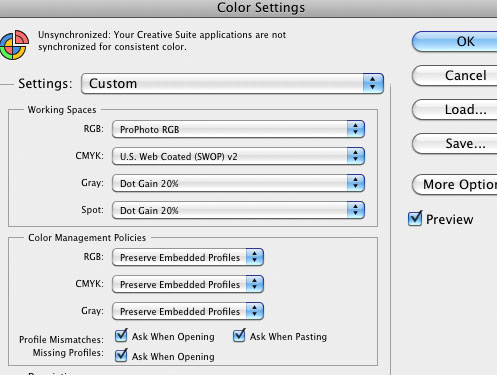
Acrobat's Object Inspector references LabProfile:
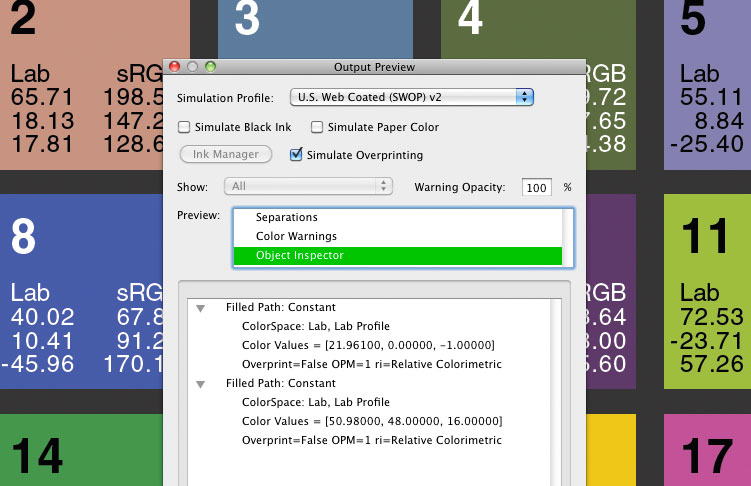
Is Lab an ICC profile?
How do I display it properly in Photoshop (what source profile do I assign)?
Sorry, I don't know anything about Lab.
Copy link to clipboard
Copied
Gator,
the first doc
http://docs-hoffmann.de/cchecker-lab-srgb.pdf
contains two EPS-vector-graphics. The upper defines colors in Lab (CIELab).
Lab is device independent - no ICC profile is required, none exists. Conversions
are algorithmically established in programs, like my EPS program generator
in PostScript.
The lower graphic defines colors in sRGB, no profile is embedded.
In Photoshop:
Use sRGB as RGB space in Color settings. Open the doc in mode Lab.
Lab is handled automatically. RGB is handled correctly because of global
settings sRGB.
[opening in mode RGB is possible as well, but then Lab numbers are wrong
for #18 top, which is out-of-gamut for sRGB].
Next step in Acrobat: Convert Colors to Prophoto is applied to the whole doc,
Output Intent ProPhoto is assigned. Lab is gone, but the upper graphic is converted
to ProPhoto without clipping (therefore Lab can be reconstructed in Photoshop).
http://docs-hoffmann.de/cchecker-lab-srgb-ProPhoto.pdf
In Photoshop:
Still use sRGB as RGB space. Open doc in mode RGB. All colors are apparently
desaturated. Now assign Prophoto. Now all colors appear as they should.
Measure Lab numbers by Info - they are almost as given by the printed numbers.
This comparison - printed numbers, numbers by Info - is in my humble opinion
of great value.
For measuring the RGB values one has to Convert to sRGB. Without doing this
the numbers are still in Prophoto, whereas the appearance is that of sRGB.
Obviously, even without using the Lab demo, we can see that the roundtrip
- Source sRGB in InDesign (document space is sRGB as well)
- Export as sRGB in Acrobat -
- Convert to Prophoto in Acrobat
- convert to sRGB in Photoshop
is handled correctly, minor deviations because of rounding are tolerated.
For viewing the examples in Acrobat one needs these settings:
RGB: sRGB
Output Intent overrides color settings
For me, Convert Colors in Acrobat works well. In my workflow - which
may be somewhat old-fashioned because based on CS2 / Acrobat 8, the only
bottleneck/disadvantage is the fact, that InDesign doesn't handle Grayscales
correctly.
There are no warnings in Photoshop. Did we ever get warnings, opening
PDFs? Do we ever get warnings for opening vector graphics? Not me...
Best regards --Gernot Hoffmann
By the way - another example where all colors are defined by Lab
(digital version of Munsell colors):
Find more inspiration, events, and resources on the new Adobe Community
Explore Now