- Home
- Color Management
- Discussions
- Re: Direct hardware calibration of monitors, and h...
- Re: Direct hardware calibration of monitors, and h...
Copy link to clipboard
Copied
A (naïve) question about color management for photo editing with photoshop (and lightroom) on monitors that can be directly calibrated without a computer attached. I've spent a couple of hours consulting color management books, blogs, and google results but can't find an answer.
Short version: If I select AdobeRGB on my monitor's menu, do I also need to create a monitor profile on my computer for AdobeRGB (using e.g. displaycal and a colorimeter)? If so, do I create the monitor profile after running the monitor's own internal calibration of the AdobeRGB preset?
If I want to see what an image might look like in an sRGB environment do I just select the monitor sRGB preset, or do I also need to load a monitor profile on the computer created for that colorspace? Or something else completely?
More detailed:
I usually use an AdobeRGB color workflow for photography (AdobeRGB space is selected in cameras, photoshop, monitors).
My two HP Dreamcolor monitors offer color space presets (sRGB, AdobeRGB, native etc.) . If I plug a colorimeter directly into the monitor, I can "re-calibrate" the presets via a menu option on the monitor (no computer need be connected to the monitor). So, I do this recalibration regularly and usually select AdobeRGB on the monitors when I'm editing photos (I regularly calibrate the sRGB preset.as well).
I have photoshop's working space set to AdobeRGB, the Windows (10) monitor profile set to one I created with displaycal/i1 for the monitor while it was set to its AdobeRGB preset. To get an idea of how images might look on marketing platforms such as Facebook, Instagram etc., I've selected the sRGB preset on the monitor, which (as expected) results in a colour change. But... is this the right way to go about things?
Help from the community would be very much appreciated.
Thanks
John
 1 Correct answer
1 Correct answer
Hello Neil,
I've tried a few things so far and the best results seem to be achieved using the following:
1) First I calibrate the monitor using its own internal engine and a connected colorimeter. I entered the desired luminance (140cd/m for the ligh levels in my editing room seemed good) and the white point (D65), desired gamma (2.2) and calibrated three monitor presets requesting specifying target settings for each (sRGB, AdobeRGB, and native). Having done some further research on my HP mon
...Copy link to clipboard
Copied
You can't really use hardware calibrated units without associated calibration software. They are two sides to one coin, they are designed to work together. Don't waste time trying to find workarounds, there aren't any.
If you use such a unit without dedicated calibration software, it just behaves like any other monitor. Then you calibrate through the video card, with third-party calibrators, just like any other monitor.
That's why all these monitors come with dedicated software (at least optionally) - Eizo ColorNavigator, NEC Spectraview, etc. There must be one for the hp Dreamcolor models too. That's what you need.
The procedure you hint at is a simplified one used in video, where color management is not used. They don't use icc profiles in video, what they do is just make the monitor emulate (as best as possible) some standard color space like Rec.709. That's very low precision compared to icc profile-based color management.
With proper color management, you don't try to match the monitor to anything, Adobe RGB or otherwise. Let it run at native response, with its own native color space, and the icc profiles translate from the document color space to the monitor color space. They don't need to match.
Copy link to clipboard
Copied
Actually there is one workaround that at least lets you avoid video card calibration (which has some associated problems such as banding etc).
Use the monitor's OSD controls to get its behavior as close to what you want as possible. It's mainly about setting an appropriate white point (both color and luminance) and black point if you can.
Then use DisplayCAL to profile only. Don't calibrate, don't try to change the monitor's response, just write the profile. Then don't touch the monitor again - if you do, you need to make a new profile.
In color managed applications (like Photoshop) this should be reasonably accurate. The monitor's idiosyncrasies are compensated and corrected in the profile. But it won't work in applications without color management - then you'll just see the uncorrected version.
Copy link to clipboard
Copied
Thanks D Fosse. I should have mentioned that the hardware calibration does indeed have dedicated software - on my model of monitors it is resident on ROM within the monitor itself and updates as part of the monitor's firmware update packs; on smaller models you are required to load the software that comes with the HP rebranded i1 colorimeter onto your computer and attach the monitor (I guess this saves costs and allows lower pricing). According to the documentation, both write the calibration results directly into the monitor's memory. On the latest Mk II models, both the software and a colorimeter are built into the monitor itself (much like the Eizo CG series monitors) so it is not necessary to attach an external device to calibrate. According to the manual, 're-calibration' allows each of the presets to remain accurate (I presume to some internally recognised definition of the colorspace). Each of the presets calibarates to a different colorspace, and one can see the image colours change depending on which is selected.
As I understand it (and I may be wrong) regular internal calibration of the monitor to some standard, just means that changes in the monitor and panel over time will be compensated for as best as possible. (I found that Martin Evening and Jeffe Schewe's respective books suggested that this internal monitor calibration was more accurate than using computer hosted software/hardware, although I am left unclear as to why that might be).
So... I think the internal software independently calibrates the monitor presets to display colours (self-generated or idealised) in a standard way for each preset. However, this doesn't take into account how color might be represented when coming from externally input sources such as the computer (or, more specifically, the graphics card in the computer that the monitor is connected to). My hypothesis is that I would need to tell the computer how to map the graphics card color values to a specific preset on the monitor by building a *color profile* for this that can be used by color managed applications. I further assume that I would need a separate color profile to map to each of the individual presets on the monitor (e.g. construct and AdobeRGB profile for when I use the monitors AdobeRGB setting, an sRGB profile for when I use the monitor's sRGB setting etc.). However, this is just my hypothesis - I have not, so far, found a clear explanation of how things should be done. Perhaps I am wrong? Hopefully, somebody with a more expertise can clarify the situation. While HP are rather woeful in their lack information on this subject, Eizo seem to imply that on their self-calibrating monitors all you need to do is let automated calibration run, regardless of whether a computer is connected to the monitor. This doesn't sound right to me as surely input colour values will vary depending on what individual device they are coming from.
Best wishes,
John
Copy link to clipboard
Copied
You misunderstand. Having it onboard the monitor is no good. That's not color management, that's just calibration, a small part of the full process.
The software needs to work with the operating system and install a monitor profile on system level. The application gets the profile from the OS and performs the necessary profile conversions.
My posts above still apply.
Copy link to clipboard
Copied
In short, this is a fully integrated ecosystem - software that communicates both with the operating system _and_ the monitor. To do that, it has to be installed on the computer.
Copy link to clipboard
Copied
I think you are saying that you need to calibrate the monitor and also build color profiles for the OS. That's what I was hypothesising in the final paragraph above when talking about calibration, color profiles and color managed applications. The main differences between what I think and you've suggested, and areas I'd still appreciate advice on are:
1) You have integrated software on the computer that does all this, talking to the monitor hardware and computer OS. (This sounds excellent) Sadly, in my set-up, hardware calibration of the monitor is done on the monitor alone by HP software/colorimeter which does not produce icc file for the computer. The color profiles used by color managed applications to map to the calibrated monitor must be built separately using DisplayCal/colorimeter (or equivalent) after monitor calibration.
2) Calibration is usually done against some standard. The HP monitor calibration uses several different 'standards' for calibration and the resulting monitor settings are saved to separate presets (and, to clarify, I don't believe this is anything to do with 'colour management', just calibration of the monitor in different ways that HP presumably think will help the overall process). I guess these alternative calibration standards have different white points, luminence etc.). Presumably it's advantageous/more accurate to do these in the monitor hardware rather than trying to emulate them as part of a color management icc on the computer? Maybe - and this is a bit of a leap - that's what Martin Evening and Jeff Schewe had in mind when saying monitor internal calibration was best?
I think you are suggesting that rather than using the monitor presets, it is better to just calibrate the monitor in native mode and let your icc handle everything? But I'm not sure why this would be better? It would be simpler though.
Best wishes,
John
Copy link to clipboard
Copied
Having said that, my real concern is whether I'm using the monitor presets and windows color profiles together in the best (or even correct) way.
Copy link to clipboard
Copied
JohnGoodayPhotography wrote
Calibration is usually done against some standard
No, that's not correct. Calibration is setting a white point, a black point, and (roughly) linearizing the curves between these endpoints so that R=G=B. That's the framework for color management to work within. The rest is in the realm of color management, handled by icc profiles, which define color spaces.
You use standard color spaces at document level, not in the monitor. There is no need for the monitor to match any standard color space. This is the monitor profile's job - it defines the monitor's native color space so that the data are remapped from document to monitor using that profile.
Having firmware in the monitor that emulates a standard color space has no relevance for color management. In fact, it negates color management, it only gets in the way.
This monitor, the hp Dreamcolor, is apparently intended for a video environment where, as I said, color management is not used.
Unfortunately I don't have time right now to go into this in-depth. I'll come back to this thread later.
Copy link to clipboard
Copied
Thanks for taking the time to answer - all very interesting.
Best wishes,
John
Copy link to clipboard
Copied
I use windows so I do not know much about Mac color management. When using a Color manager Application like Photoshop you edit the images document in the colors space the is embedded in the document metadata or use Photoshop color management to convert the document into the color space you want the imaged to have. As for the Colors on your displayed itself your OS desktop is configured for some Color Space and there is a Color Profiles for you displayed configured into you displays device management and the LUT is loaded during bootup. You edit in sRGB, Adobe RGB and ProPhotoRGB color spaces. Color management takes care of the color displayed.

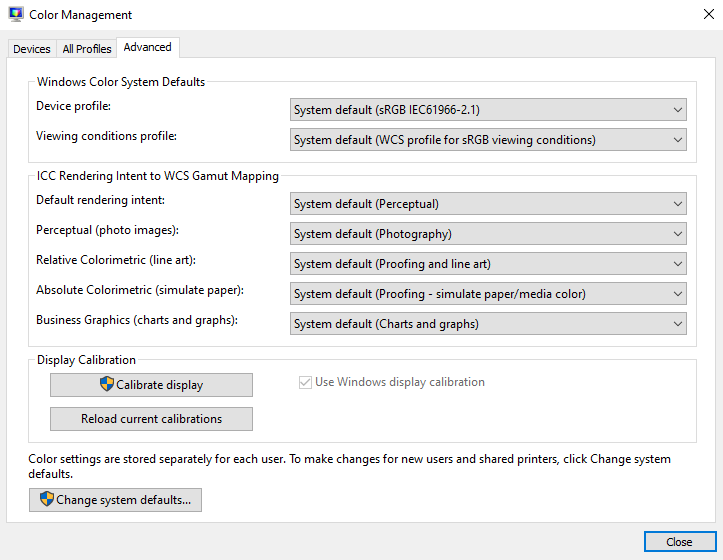
I do not use a Hardware/Software color calibrator for several reasons. I either use Profiles provided by the displays manufacture or use Microsoft Calibrate Display to calibrate my display by Eye. However I do not trust my eyes all that much for 10% of men are Colorblind I fall into that group. There are many forms of colorblindness I see colors quit well for all I know my color world is better looking than yours. I count more one my eyes to see the numbers color area have I know should be neutral have in the info panel. Most humans do not care that much as how close to reality image colors look they are more interested in how good a image looks to them. Correct color in more important for some professionals the have dependencies on correct color
Copy link to clipboard
Copied
Thanks JJMack. I too am a windows user!
You windows color management settings are similar to mine, except that mine are AdobeRGB versions, and I built a custom icc for each of my two z27x using displaycal and the hp calibration tool. When I used the default z27x profile, there was a slight but noticeable color difference between the two displays (even though they were purchased together and had almost consecutive serial numbers). When I built separate profiles for each, the displayed colors became identical (as far as I could see).
Best wishes,
John
Copy link to clipboard
Copied
Good to here. Thers is differences between my old 20" 4:3 Dell IPS display and my newer 24" 4K 16:9 display on my other workstation. It does not bother me. I only edit images on the 4K displays. My Pallets and Bridge are on the two 4:3 displays
Copy link to clipboard
Copied
Just in summig up: I looked the monitor up at the hp site, and apparently they do not offer any calibrator beyond the on-board emulation of standard color spaces.
In other words - this looks like a monitor firmly targeted at the video community, where color management is not used and this is the normal mode of operation.
For photographic use, in color managed applications like Photoshop, there is nothing that will make an actual monitor profile and you have to use third-party solutions for that. Like DisplayCAL, which in itself is excellent software with a lot of options - but you do have to go through the video card so it's not what we know as "hardware calibration". It's standard software calibration.
That may work perfectly well, but video card calibration has some inherent limitations, like increased risk of banding and other artifacts. If it's important to avoid those, you may use DisplayCAL to profile only, no calibration, as I outlined above. That means you need to calibrate manually: set the monitor's white point (color and luminance), as well as the black point, in the monitor's OSD, to match the appropriate output. Then let the monitor profile take care of the rest. The profile has a much higher precision level than any calibration anyway.
---
The reason you don't want to set the monitor to a standard color space in a color managed workflow, is simple: it needlessly restricts the monitor's capabilities, for no benefit at all. And by restricting it this way, you again increase the risk of artifacts. But if you set basic parameters in the OSD (white point, black point), you don't need to counter-adjust those down the line.
Copy link to clipboard
Copied
Thanks D Fosse, that clarifies things. I'll try the DisplayCAL profile-only route as suggested.
Best wishes,
John
Copy link to clipboard
Copied
John
Calibrating the display screen with a built in system is not really compatible with colourmanagement as I know it.
But what you mention may be able to be part of the process, as you suggested in your original post -
The imaging application [e.g. Photoshop] needs access [via the system settings] to an ICC profile, which accurately describes (characterises) the display - so that data sent to the display can be adjusted en route and a correct visual appearance achieved.
This means that you definitely need to calibrate (and later profile) - the entire display "system" [comprising computer video system and display screen] the ICC profile characterises the calibrated state to then be used by the windows [or mac] system.
[Your HP built in calibration utility may actually be able to do the calibration party nicely, but not make the vital profile as that needs to be of the s whole system. ]
Calibration and profiling is normally done all in one combined process - by applications such as displayCAL [and my favourite: basICColor display] using a decent sensor - a colorimeter or spectrophotometer. [I tend to prefer a colorimeter here].
On a general note - I've not seen any advantages to making a software profile only, i.e. so that no calibration *LUT is loaded to the video card. In my mind, the use of a calibration LUT means the ICC profile has less work to do to image data en route to the display.
I would definitely like to see you adjust the displays luminance, white point etc if you're only making a profile as the ICC profile just describes, it doesn’t adjust.
[On an LCD / LED screen all this is done in software anyway so I can't see why its better to do all that work that to use a video card LUT.]
*LUT = look up table - think of something similar to a set of Photoshop curves.
*hardware" this is not really a hardware adjustment as its done by software in the screen itself.
[I think its likely the the "hardware calibration" displays that Messrs. Schewe and Evening were referring is such as the that supplied by the Eizo Coloredge range - those screens have an ability for the calibration and profiling software to load a special type of *LUT straight into the display hardware [which operates at a higher bit level], thus avoiding issues with posterisation that CAN (rarely in imaging) be caused by excessive adjustment curves loaded to the video card. This posterisation is mainly an issue with artificial gradients, it rarely appears in a photo workflow where gradients have significant "noise" normally.]
Even the Eizo process is not really a "hardware calibration" of the type that was possible with CRT screens where rheostats actually adjusted channel gains. The hardware really was adjusted. Not that I'd like to go back to CRT's!
Have a go with displayCAL, I hope you get a good result.
I hope this helps
if so, please do mark my reply as "helpful"
thanks
neil barstow, colourmanagement
Copy link to clipboard
Copied
Hi John
in your original Post you wrote:
”Short version: If I select AdobeRGB on my monitor's menu, do I also need to create a monitor profile on my computer for AdobeRGB (using e.g. displaycal and a colorimeter)? If so, do I create the monitor profile after running the monitor's own internal calibration of the AdobeRGB preset?”
thats a pretty good way to calibrate the screen and - yes for photo try Adobe RGB. (And, if you see the need, switch to sRGB for web preview - you’ll need to IF you are previewing images in non colourmanaged apps).
if you can also set overall luminance in that initial calibration process then do that too.
next connect your sensor to the PC and do a displayCAL “profile only” and be sure that Windows “sees that profile in the colourmanagement control panel.
Selecting AdobeRGB as your working space in Photoshop is common practice too.
Please let let us know how you get on
neil barstow
colourmanagement
Copy link to clipboard
Copied
How the process going?
Have you got a handle on what to do now and achieved a decent result??
Please let us know hat method worked best?
thanks
neil barstow, colourmanagement
Copy link to clipboard
Copied
Hello Neil,
I've tried a few things so far and the best results seem to be achieved using the following:
1) First I calibrate the monitor using its own internal engine and a connected colorimeter. I entered the desired luminance (140cd/m for the ligh levels in my editing room seemed good) and the white point (D65), desired gamma (2.2) and calibrated three monitor presets requesting specifying target settings for each (sRGB, AdobeRGB, and native). Having done some further research on my HP monitors, it seems that they just have a 1D LUT internally. I figured that this would be better than simply adjusting the monitor settings by eye as I'd get a known color temperature and luminance.
2) Having done this, I used displayCAL in profile-only mode to create three separate icc files, one for each of the monitor presets I'd calibrated above, specifying the appropriate color space in displayCAL to match. I have two monitos (both the same model), each running off a separate graphics card in my computer (again same model), so repeated the process with the second monitor to create 3 more icc files after calibrating the monitor.
To try each setting out, I selected e.g. the calibrated AdobeRGB monitor presets on each monitor, and loaded the icc files I'd made using that preset to the monitors.
In summary:
- both monitors seem to display colors identically (previously they had been showing very slightly different colors to one another)
- the colours look the same when I use the AdobeRGB or Native pairs of icc/monitor profile, and a little less vibrant when I select the sRGB pair (all my images have been previously processed using AdobeRGB as photoshops default working colorspace).
- I selected the Native pair as default for editing, but I've noticed that the files I've edited using this seem to sometimes lose vibrance when converted to AdobeRGB (and always when converted to sRGB). Especially if I'd made adjustments in photoshop using Lab space. When I changed my setup to use the AdobeRGB monitor preset/icc pair, this improved. I'm wondering if the larger gumut of native means that I've created colors while editing in Photoshop Lab that can't be directly mapped back onto AdobeRGB? And created even more colours outside the sRGB gamut limits?
I used a colorimeter when I built the icc profiles. I also have a spectrophotometer which I could use, but I'm not sure that this would be advantageous.
I also did a little research and discovered that the Calman software supports hardware profiling for HP z27x, writing the results to the monitors LUT... but I also discovered documentation that said the monitors only contained a 1D-LUT, so I don't think calMAN would do much more than write luminence values to the monitor LUT in this case?
Best wishes,
John
Copy link to clipboard
Copied
Hi John
you write:
[my replies inline for clarity]
Hello Neil,
I've tried a few things so far and the best results seem to be achieved using the following:
thanks for the update
1) First I calibrate the monitor using its own internal engine and a connected colorimeter. I entered the desired luminance (140cd/m for the ligh levels in my editing room seemed good) and the white point (D65), desired gamma (2.2) and calibrated three monitor presets requesting specifying target settings for each (sRGB, AdobeRGB, and native). Having done some further research on my HP monitors, it seems that they just have a 1D LUT internally. I figured that this would be better than simply adjusting the monitor settings by eye as I'd get a known color temperature and luminance.
yep that was my preferred method as I hope I explained sufficiently clearly in the earlier posts, it gets complex!
140 luminance is reasonable in a bright room.
it was assessing this type of situation that prompted Pixl and I to invent this: http://www.colourmanagement.net/products/icc-profile-verification-kit
2) Having done this, I used displayCAL in profile-only mode to create three separate icc files, one for each of the monitor presets I'd calibrated above, specifying the appropriate color space in displayCAL to match. I have two monitos (both the same model), each running off a separate graphics card in my computer (again same model), so repeated the process with the second monitor to create 3 more icc files after calibrating the monitor.
seems like a good plan as long as you can be sure the HP loads the requisite LUT when requested to do so, I imagine you've confirmed this
To try each setting out, I selected e.g. the calibrated AdobeRGB monitor presets on each monitor, and loaded the icc files I'd made using that preset to the monitors.
understood
In summary:
- both monitors seem to display colors identically (previously they had been showing very slightly different colors to one another)
- the colours look the same when I use the AdobeRGB or Native pairs of icc/monitor profile, and a little less vibrant when I select the sRGB pair (all my images have been previously processed using AdobeRGB as photoshops default working colorspace).
as expected then, sRGB must be slightly clipping some image colour.
you can see that in the levels pallet where the data probably "washes up" against the edges of the box
converting between working colour spaces isn't a great idea as it potentially clips image data
there is no perceptual here even though its offered (and even if there were it often doesn’t work as expected)
Chromix' colorthink would tell you about gamut properly as it can plot image data against colour space data*.
* both for working colour spaces and device colour spaces.
- I selected the Native pair as default for editing, but I've noticed that the files I've edited using this seem to sometimes lose vibrance when converted to AdobeRGB (and always when converted to sRGB).
whats your Photoshop working colour space?
you must be pushing colour a long way tom saturation for that to happen, it's a risky practice if you are going to print.
Especially if I'd made adjustments in photoshop using Lab space.
I can imagine
When I changed my setup to use the AdobeRGB monitor preset/icc pair, this improved. I'm wondering if the larger gumut of native means that I've created colors while editing in Photoshop Lab that can't be directly mapped back onto AdobeRGB? And created even more colours outside the sRGB gamut limits?
I think that’s very probably correct
however I'll mention that most Eizo users stick to "native" calibration - may as well use the s whole colourspace of the display without issues.
They'll have learned over time that some saturated colours [which surprisingly can be not very saturated looking to the eye if they are quite light or dark] that are available in such a large colourspace are not usable in media nor even on most screens.
I used a colorimeter when I built the icc profiles. I also have a spectrophotometer which I could use, but I'm not sure that this would be advantageous.
I also doubt it as long as it’s a decent colorimeter.
I also did a little research and discovered that the Calman software supports hardware profiling for HP z27x, writing the results to the monitors LUT... but I also discovered documentation that said the monitors only contained a 1D-LUT, so I don't think calMAN would do much more than write luminence values to the monitor LUT in this case?
I think you're right
If you've time to spare and later a bit of cash why not give the basICColor display demo a run, it’s a free 14 day demo, you might like it, I'd be really interested to hear a comparison.
Their website is closed just now so here are download links:
Best wishes,
thanks
great to get your feedback
neil barstow, colourmanagement
Copy link to clipboard
Copied
Addendum:
I don't really know the options in the Dreamcolor software. My original point was to set the white point manually, rather than just blindly accepting a default "120/D65", which you tend to get with software presets, and which may not be appropriate for all users in all situations. But that may assume an advanced level not quite justified here, and complicate things needlessly.
So let's stick to the basics. Set up monitor behavior with the Dreamcolor software, then run DisplayCAL at "profile only" to build a profile describing that behavior. That should take care of it, as Neil describes.
Since my post is marked as "correct", and thus the one people encounter first, someone should probably unmark it. I'm not a moderator, so I can't do it.
Copy link to clipboard
Copied
Additional Addendum:
It is important to match the monitors luminance with the surrounding enveroments light levels. Thus the reason for setting the light levels in the area surrounding the calibrated display at a standard brightness and color temprature. In my area I use a Just light booth as the primary light suorce and small mini matcher for close work. Both are certified yearly (after changing the lamps) by GTI using their spectroradiometer and software.
X-rite monitor calibration software has an ambient light measurement that is used to set the light level of the calibrated display, but as Mr Fosse mentions it can easily be done by eye if you don't have multiple systems to match in remote locations.
Adjustments in monitor brightness will open up shadow areas and washout highltghts if the display is too much brighter than the ambient. The opposite occurs when the light levels are too low. So a little more fiddleing is required but the results when set are quite predictable if calibrations are kept up regularly.
ICC programmer and developer, Photographer, artist and color management expert, Print standards and process expert.
Find more inspiration, events, and resources on the new Adobe Community
Explore Now

