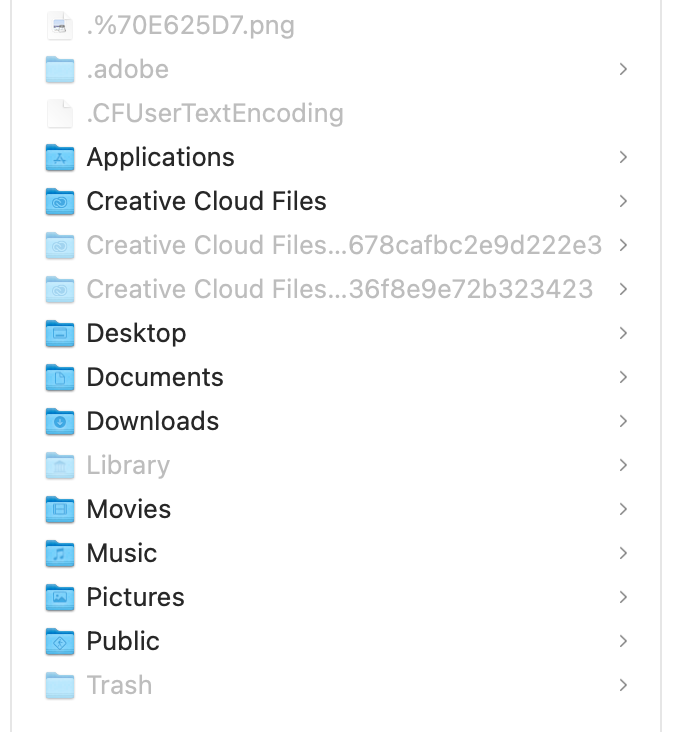- Home
- Creative Cloud Services
- Discussions
- Can I use two separate Creative Cloud accounts on ...
- Can I use two separate Creative Cloud accounts on ...
Can I use two separate Creative Cloud accounts on the one Mac?
Copy link to clipboard
Copied
I have one Mac. I have my own personal freelance CC subscription and am now also working for someone who has given me a subscription as part of their institution. If I log out of my personal CC account, can I log into my new 'work' CC account, and not lose any of the files in the "Creative Cloud Files" folder?
My concern is that the first 'Creative Cloud Files' folder that sits on the Mac for 'synced files' doesn't get replaced by the second account. Do you end up with two "Creative Cloud Files' folders?
Any help appreciated - I'm nervous to log on with the new account before knowing how/if it works. Please note, I do not need share/transfer between the two accounts, or access them at the same time. Thank you!
Copy link to clipboard
Copied
Assuming you have one plan from work/school and a separate individual plan under a different Adobe ID (email), you will need to log-off your current account to access the 2nd one.
You cannot access 2 different accounts at the same time.
Files saved to your hard drive and/or Cloud storage remain there until you delete them.
Hope that helps.
Copy link to clipboard
Copied
Thank you Nancy.
So when I log in with the new (second) account and ID, will I only see the new 'Creative Cloud Files' synced folder?
When I log back in with my own freelance ID, will it need to sync (download) all the files for that account again?
Copy link to clipboard
Copied
Separate accounts cannot be merged for obvious reasons.
It would probably be prudent to create a new computer User account so you don't inadvertently save personal work to the other plan holder's account and vice versa.
Copy link to clipboard
Copied
I won't need to save any work across accounts, they will remain entirely separate, my days working for them are separate to my days working freelance.
What I'm trying to understand is when you log back into an account, do all the files need to be synced/downloaded each time, or do they just read from a folder on the HD designated to that account?
Copy link to clipboard
Copied
What I'm trying to understand is when you log back into an account, do all the files need to be synced/downloaded each time?
=========
No.
Copy link to clipboard
Copied
Nancy is correct. There is a unqiue instance of the Creative Cloud files folder created for each account (Adobe ID) used, these are hidden by default but the appropriate one becomes active at sign-in. Here is a screen shot of my user directory for example with hidden files displayed.
Copy link to clipboard
Copied
Short answer: YES
Long answer for anyone interested: Logged out of my personal freelance account. Went to an office, was set up as one of their new users, so different login. Next day back home logged in with new 'work' account for the day and after a little downloading/syncing of files everything was there just like at the office. Next day back to freelance account, all fine.
When you log out of an account, the 'Creative Cloud Files' folder disappears momentarily. When you log back in with another account, it reappears with the Synced files from that account. This is the bit I was concerned would have to re-download, but as David__B said, they are still there on your HD, you just can't access them unless you're logged in. So the only wait time is if it has to sync new files you might have added while at the office, or that someone shared with you.
Well done Adobe, was a relief it all works smoothly.
Find more inspiration, events, and resources on the new Adobe Community
Explore Now