- Home
- Creative Cloud Services
- Discussions
- Creative Cloud creating huge log files
- Creative Cloud creating huge log files
Creative Cloud creating huge log files
Copy link to clipboard
Copied
So recently I noticed a huge slow down of my iMac, after using disk utility to look at storage I found my hard drive almost completely full, this was not right as I have less than 300gb of document files on here

after 4 days of cleaning and restarting and basically going through all available options I downloaded a file program called Daisy Disk, which locates large files on the hard drive, and what I found astounded me completely. The creative cloud log files were huge the largest being over 460gb in size. I don't know what the hell happened to do this but I was happy to delete the log files and disable my creative cloud account, not only is the cloud close to useless as far as syncing issues and not being able to download folders (wtf is that about) but it completely ground my Mac to a standstill.
I hope this may be of use to someone else who may be having system usage issues and not be able to find the offending files.

[Here is the list of all Adobe forums... https://forums.adobe.com/welcome]
[Moved from Comments forum to the Creative Cloud forum... Mod]
Copy link to clipboard
Copied
Hi Zenbaby*,
I have seen this issue in the past but not recently. Could you try the following and see if it helps.
- Delete all of the oversized log files
- Uninstall and reinstall the Creative Cloud app - this article contains a link to a tool which can be used to uninstall and reinstall the app: Uninstall the Adobe Creative Cloud desktop application
- Please monitor the folder which contained the oversized log files and see if the issue reoccurs. If it does, we may need to collect log files from the system and work with our engineering department to see if we can determine the cause. It may be related to the Creative Cloud be unable to install correctly and be related to some kind of permissions issue.
If the oversized logs reoccurs please reply back to the thread and we can investigate further.
Thanks,
- Dave
Copy link to clipboard
Copied
Just as an FYI, I am also having this exact same problem, Except, unlike Zenbaby, I am on a PC. I will follow the same steps you gave Zenbaby, but I wanted to let you know that this does not seem to be an Apple only problem.
Is there anyway that I can change the location where the log files are stored? The are currently being stored on my C drive, which I try to keep clean for operating files. I have a secondary drive that is huge where I would like to move the logs.
Lastly, and not related to the main subject, but following up on Zenbaby's comment: Why is downloading limited to only files, and not whole folders? I find this horribly inconvenient when I am working on my laptop when out of the office and need a variety of files/folders that I created on my PC.
Copy link to clipboard
Copied
Had to delete Creative Cloud on a PC after installing Photoshop Elements 18 due to a 170GB log file. Seriously!?
Copy link to clipboard
Copied
Hi H2onet,
Sorry to hear about your difficulties. Thanks for posting and letting us know it's not a Apple specific issue.
There isn't a way to change were is saves the log files or download entire folders that I know of. I can pass these on to engineering as a feature requests. I think the closest thing we have which is still somewhat different is collaborating on a folder. If you collaborate on a folder the folder and its contents gets synced to your computer.
Hi Michael,
Do you by chance know know the name of the log files which were 170GB?
Thanks,
- Dave
Copy link to clipboard
Copied
Sorry, don't have the file name. It ate up the entire drive and apps stopped working so I had to move quickly to find, and delete, so I could get back to work.
Copy link to clipboard
Copied
David,
Thanks for getting back to me. I appreciate you passing this on to engineering. I really try to keep as little as possible on the C drive, so if moving a large log file will do this, that would be great.
I cannot speak for Michael and do not know if he on an Apple or PC, but I can tell you where my large log file was located: C: > Users > USERNAME > AppData > Local > Temp > CreativeCloud > CoreSync > CoreSync-2017-11-27.log
Copy link to clipboard
Copied
Yes, that was the file. For me, my Windows %temp% folder is on a different drive than my OS. But it was the same log file.
Copy link to clipboard
Copied
Thanks for the information and following up guys. It's not normal for these log files to be getting this large and an indication of something not working correctly with the file sync portion of the app. In past instances where I've seen this occur, it was related to the app not having proper permissions to write to the certain directories or a conflict with some other software on the system. If you continue to see large logs being created please I'd like to provide engineering sample logs and run the log collector on the system to collect all logs Log Collector Tool which I could share with them to diagnose the cause. Thanks for your help and the information you've provided so far.
Copy link to clipboard
Copied
David,
I'm having the same issue with my Windows 8 PC.
I found the file by literally checking folder properties until I narrowed down on what is causing the issue. I have a log file that is 32GB. I believe the file corresponds to a recent installation/update of my Creative Cloud account.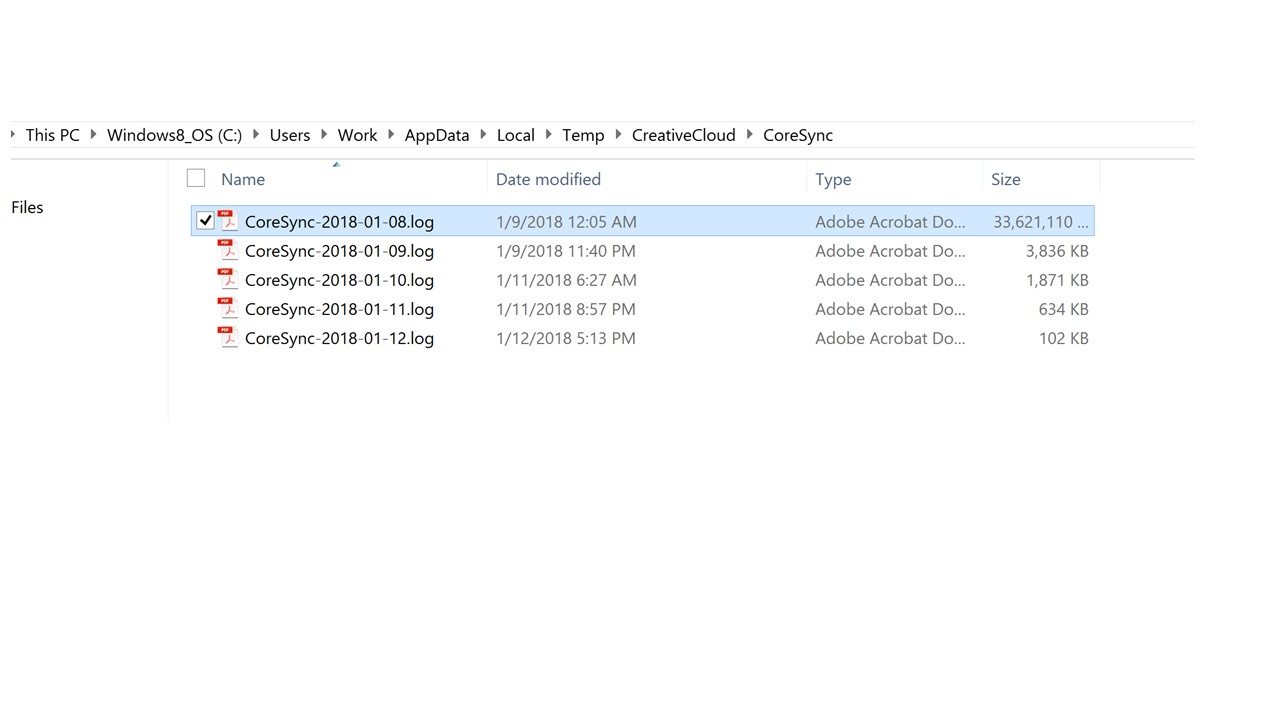
I'm not very experienced in troubleshooting computers. Is it safe for me to delete the log files, uninstall Creative Cloud and reinstall as you suggest to Zenbaby* in the post above?
Thank you,
Laura
Copy link to clipboard
Copied
I'm getting a log file that's 50 GB. I'm on Mac. I removed the files via CleanMyMac 3 and did the reinstall described above and it somwhat helped. The log file is now 1,56 GB but the CC doesn't stop syncing. For a brief moment it says "Files updated" or "Sync completed" (but in swedish) from the menu icon window, and then immediately after it says "Synchronizing" again and this goes on and on. It doesn't stop synchronizing. It did the exact same thing before I did the reinstall and when I got the 50GB file.
What is wrong? How to fix this?
Edit: Now, a couple of hours later it's still syncing, log file now 8,42 GB.
Name of log file: CoreSync-2018-05-30.log
Path: ~/Library/Logs/Creative Cloud/CoreSync/CoreSync-2018-05-30.log
Copy link to clipboard
Copied
Update: Now i've had the sync on for the whole day and CC has been syncing (writing) todays log file the entire day. Log file is titled CoreSync-2018-06-01.log, and it kept writing until my HDD went full, a 56 GB file.
As stated earlier, reinstalling CC does not help me with this problem.
This needs to be fixed.
Copy link to clipboard
Copied
Hi,
Thanks for reporting the issue.
Would you be able to collect and upload log files from your system?
Please follow the steps mentioned below :
1. Shut down the Creative Cloud App
2. Open Activity Monitor and make sure that Core Sync process is not running in background
3. Delete Core Sync logs from path "~/Library/Logs/Creative Cloud/CoreSync/"
4. Start Creative Cloud App again
5. Wait till log file size increases to approx. 100 MB
6. Here is a link to an article about the tool with a link to download it. Log Collector Tool
The tool will create a zip file on the desktop of all the log files.
Please could you send us your logs (punaggar@adobe.com) using the tool.
Thanks,
Puneet Aggarwal
Copy link to clipboard
Copied
I'm having this same issue. If I turn on synching for Creative Cloud, it creates log files that eat up all remaining space on my hard drive. I've been using CC since it started and have never previously had any problems of this nature.
I've downloaded the Log Collector Tool but will have to wait for tech support to install it and follow the process. This will be costing my company money and my time, since I won't be able to use my computer while all of these steps are followed.
Is anything being done to fix the actual cause of these problems, rather than bandages to cover the symptoms as they arise? I've seen posts about this same issue from 2015. This seems irresponsible.
Copy link to clipboard
Copied
Hi,
I am so sorry for all the frustration this has caused to you.
Could you please manually delete logs from the path "~/Library/Logs/Creative Cloud/CoreSync/" so that you can continue using your computer without any issue.
In the meantime, please send us your logs (punaggar@adobe.com) using the log collector tool. It will take 2 to 5 minutes to generate the zip file.
Thank you all so much for your patience. And I am again so sorry for the inconvenience.
Thanks,
Puneet Aggarwal
Copy link to clipboard
Copied
I did all of the above, but even after I quit CC, Core Sync processes were still running. I quit those too, from Activity Monitor, but they started up again and were already creating log files before I started CC again. I did have Adobe Illustrator open during this time.
I'm sending my logs to you shortly. Thanks.
Copy link to clipboard
Copied
Hi,
Thanks for sharing the logs.
I have assigned the issue to engineering team. Hopefully it won't take too long to get sorted.
Thanks,
Puneet Aggarwal
Copy link to clipboard
Copied
This is only just now being assigned to a team? Why wait six months? More, actually, since this is an ongoing problem. I don't understand.
We need to be able to sync our files and we need to be able to use our computers. This shouldn't be an either/or thing. The longer this goes on, the more annoyed my boss gets and the more likely she is to decide we need to use an alternative. I really don't want to learn new programs right now; I've got too much else going on.
Copy link to clipboard
Copied
Puneet, I have just sent you my log files.
Copy link to clipboard
Copied
Hi Simon,
It's unfortunate that you are facing the issue again. Thanks for sharing the logs.
I have assigned the issue to the engineering team.
Thanks,
Puneet Aggarwal
Copy link to clipboard
Copied
Same issue here,
random coresync huge log files with Windows 10
Copy link to clipboard
Copied
Update:
If this could help the engineering team I noticed that this happen (in my case) after the restart of the computer. I had an automatic reboot caused by a Windows update during the night and in the morning I got the disk space alert. The day before everything was ok and the disk space available was not in alert.
Copy link to clipboard
Copied
I tried to run sync overnight and it generated ~80GB worth of log files and did not sync any of my recent files. I need to get these files backed up on the cloud. What do you suggest I do in the meantime?
Copy link to clipboard
Copied
If you open your cloud on the web, you can drag files into it. It's sometimes difficult to find the folder you're looking for but you can at least add files so that other people can access them.
A pain in the butt and screws up my work flows but at least it works so our designer can access my files. It just better not be the long-term solution.
Copy link to clipboard
Copied
Hi Polly,
Engineering team is looking into the issue at priority. Till the issue is fixed, please follow the steps mentioned below as a workaround :
1. Open Terminal.
2. Type defaults write /Users/<username>/Library/Preferences/com.adobe.accmac.plist ACCPreferenceLogLevel -string "0"
3. Restart your system after making the changes.
4. Open Creative Cloud App.
Kindly let me know if you face any difficulty in executing the above steps.
Thanks,
Puneet Aggarwal
Find more inspiration, events, and resources on the new Adobe Community
Explore Now

