- Home
- Creative Cloud Services
- Discussions
- How do I access Creative cloud from my computer?
- How do I access Creative cloud from my computer?
Copy link to clipboard
Copied
I have had CC for a few years now but do not know how to access the 20G of cloud space available. Does it show up as a drive on my desktop? or, Can I make it that way? That would be most convenient but my main question is 'where is it?' and 'how do I get to it?'
 1 Correct answer
1 Correct answer
Any items (files and / or folders) you place in the Creative Cloud Files folder will by synced up to the cloud storage. (You can also Upload files just using a browser at the Files page at https://creative.adobe.com/files).
Once you have items uploaded you can do a read-only share from the Files page using Send Link. Or you can allow others to update the folder by using Collaborate.
If you use Send Link the person does not need an Adobe ID. Collaborate does require a free Adobe ID.
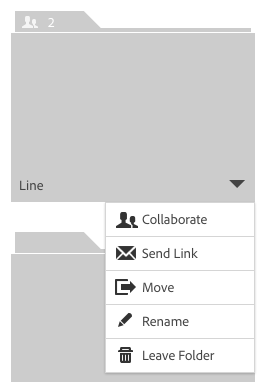
Some help links:
...Copy link to clipboard
Copied
After installing the Creative Cloud desktop application (which you use to install the desktop applications), there should be a Creative Cloud Files folder on your computer.
Open the Creative Cloud desktop application and go to the Assets tab. From the Files sub-tab there should be a blue button to Open Folder which will open the folder in Windows Explorer or Mac OS X Finder.
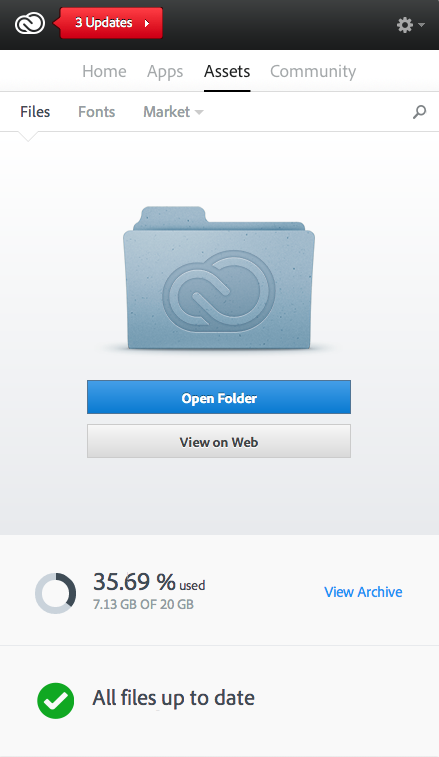
Help article: Creative Cloud Help | Manage and Sync files
Copy link to clipboard
Copied
I guess I'm asking then, does this folder send it's contents to the cloud? How would a non-cloud member client of mine access the files from the cloud or would that be possible?
Copy link to clipboard
Copied
Any items (files and / or folders) you place in the Creative Cloud Files folder will by synced up to the cloud storage. (You can also Upload files just using a browser at the Files page at https://creative.adobe.com/files).
Once you have items uploaded you can do a read-only share from the Files page using Send Link. Or you can allow others to update the folder by using Collaborate.
If you use Send Link the person does not need an Adobe ID. Collaborate does require a free Adobe ID.
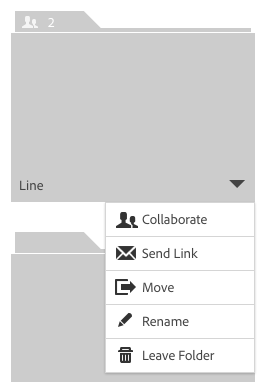
Some help links:
- File sharing in Adobe Creative Cloud | Adobe Inspire Magazine
- Collaboration help page: Creative Cloud Help | Collaborate by sharing folders
- Collaboration video tutorial: Sync and share your files with collaborators | Adobe Creative Cloud Tutorials
Copy link to clipboard
Copied
Thank You, I will look into it and it does sound pretty straightforward, once I get to try it a time or two...
Find more inspiration, events, and resources on the new Adobe Community
Explore Now