- Home
- Creative Cloud Services
- Discussions
- Why do I have 3 'Creative Cloud Files' folders?
- Why do I have 3 'Creative Cloud Files' folders?
Copy link to clipboard
Copied
Hello! I have a question about the Creative Cloud folder structure/syncing.
I installed the Creative Cloud Desktop application on my MacBook Pro and then installed the following programs: Lightroom, Photoshop, InDesign, Illustrator, Acrobat Pro.
Once I had done that I switched 'file sync' on in the Desktop Application bar.
I noticed that I have three different areas called 'Creative Cloud Files' and one of these folders is called 'Creative Cloud Files Unknown' [see screenshot below].
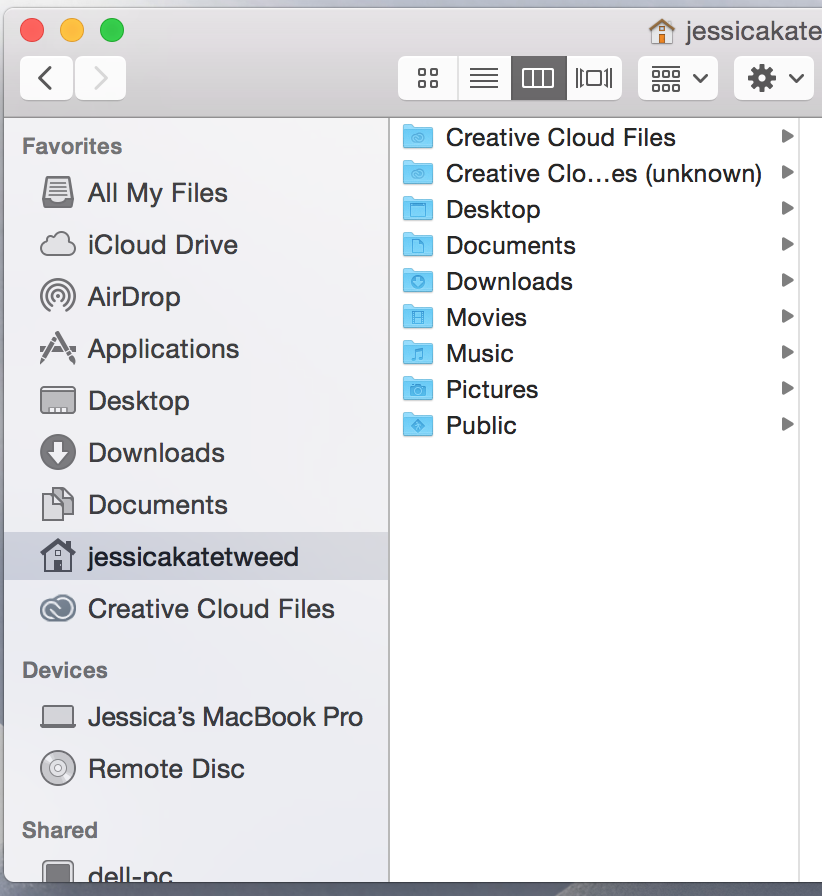
Does anyone know why there are three separate locations? Which area am I supposed to save my files in so that I can sync them with the cloud? Can I delete the one that says 'unknown' in the file name? I assume that the folder listed in the Favourites Bar is the same place as the 'Creative Cloud Files' folder in my account?
 1 Correct answer
1 Correct answer
With the recent update of the Creative Cloud Desktop app (1.9.1.474) we unfortunately introduced a bug which causes the creation of a new Creative Cloud Files folder, and re-sync of all content. This will only occur the first time the sync application runs after the update. This has caused understandable pain and confusion, for which we truly apologise.
We have taken steps to ensure we increase our focus on quality in this area to prevent a recurrence.
The Creative Cloud Files app contains logic
...Copy link to clipboard
Copied
3 day ago you couldn't write this :))
Thanks, problem is solved.
Copy link to clipboard
Copied
Thats great news! ![]()
Copy link to clipboard
Copied
On later version - 2.1.1.110 - Still having the same issue as this. Just filling up my hard drive with archive folders.
Thought this was supposed to be a lot like Drop Box, IE only one folder. The point of it being on the cloud isn't it that its backed up on the cloud and synched locally.
Copy link to clipboard
Copied
Hi,
Have you tried the following method?
1) Quit Creative Cloud Desktop App then the CoreSync and Adobe Desktop Service processes using Activity Monitor (Mac) or Task Manager (Win)
2) Navigate to:
MAC: <Mac Hard Drive>/Users/<username>/Library/Application Support/Adobe/CoreSync on Mac OS X
Note: The Users Library user folder is hidden on starting with 10.7 or later, see http://helpx.adobe.com/x-productkb/global/access-hidden-user-library-files.html
WIN: C:\Users\<username>\AppData\Roaming\CoreSync on Windows
Note: The AppData folder is hidden by default this doc shows how to show it if needed, http://helpx.adobe.com/x-productkb/global/show-hidden-files-folders-extensions.html
3) Then delete any file that end in .db,.db-shm or db.wal, and re start Creative Cloud (There should be 3 or 4 files, but could be more if you have multiple accounts signing into CreativeCloud)
4) Restart Creative Cloud Desktop
Copy link to clipboard
Copied
Hello Wharress,
By doing this, does one risk losing any files that is supposed to be syncing up to the cloud?
Copy link to clipboard
Copied
I don't see this happening after CC2015. They must have realised it was a bug and dealt with it. If you google around you see this was an old issue with CC.
Great software overall though... if only they would include GIT and update SVN support for DW.
Copy link to clipboard
Copied
Hi Everyone,
This just happened to me and it made an archive of all of my previous folders. All of your stuff should be safe and sound on your computer hard drive!
Copy link to clipboard
Copied
This just happened to me, same as allisonm75569386 described. All of my work disappeared and appeared in the archive folder.
Is this another bug?
Copy link to clipboard
Copied
Two years has passed and still annoying! You introduce a bug and you don't even care to fix it?
If I decide to sync folder X, then let me and stop creating an empty sub folder in that folder.
Get ready! An upgraded Adobe Community experience is coming in January.
Learn more