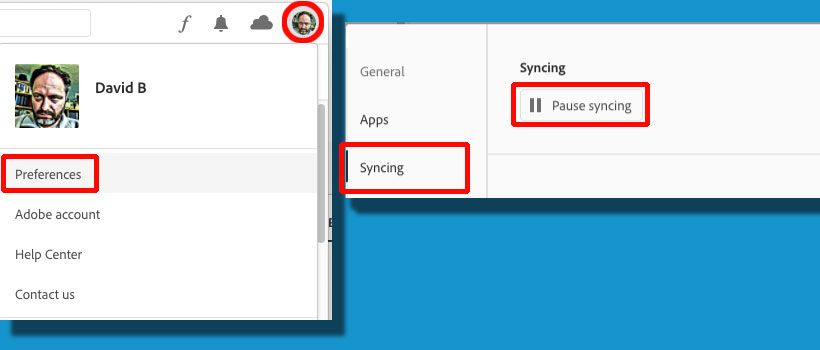- Home
- Creative Cloud Services
- Discussions
- How can I disable core sync and updaters?
- How can I disable core sync and updaters?
Copy link to clipboard
Copied
Creative Suite installed a bunch of auto-running programs like update checkers and core sync. Now that I just found out Core Sync was the culprit hogging the CPU at 100% and draining the battery (this is on OSX) I am looking to disable it altogether — or more precisely, prevent them from running on startup. I'll run the updater manually and don't need to sync stuff to a cloud that don't use. What's the best way to do disable these services?
 1 Correct answer
1 Correct answer
Our developers helped create this support article providing info about some of the background processes and why they are required https://helpx.adobe.com/x-productkb/global/adobe-background-processes.html
If you don't use the file sync functionaltiy you can pause it in the Creative Cloud desktop app preferences
Although many of the background processes can't be quit, they shouldn't have any significant impact on system performance. If you're seeing performance issues due to Adobe background
...Copy link to clipboard
Copied
Hi,
Core Sync is a critical component of Creative Cloud, without it you wont be able to use some features. I would suggest upgrading to the latest version of Creative Cloud Creative Cloud Help | Creative Cloud desktop app | Release Notes. If you continue to see CPU issues after all of your files have synced or a machine restart on the very latest version of 2.2.0.129 then please let us know.
Copy link to clipboard
Copied
I don't want to use some features, I want to turn Core Sync off. I am working remotely, using limited data Verizon Mi-Fi, and Core Sync is using far more of it than I need or want.
Copy link to clipboard
Copied
You can turn off Core Sync from the Preferences of the Creative Cloud desktop application.
Click on the gear icon in the top right and from the drop-down menu select Preferences. Switch from the General tab to the Creative Cloud tab and then select the Files sub-tab below this. Under the section Sync On/Off select Off.
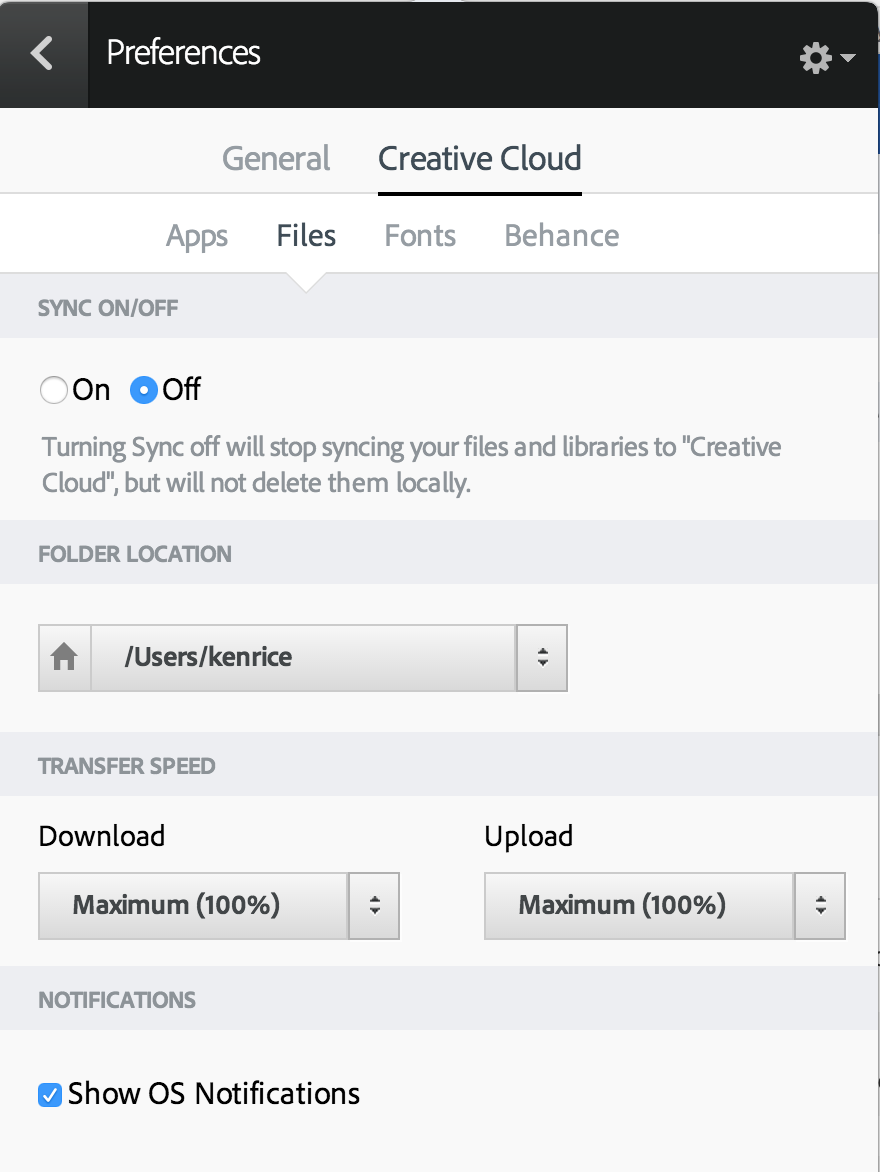
Copy link to clipboard
Copied
Ken G. Rice wrote:
You can turn off Core Sync from the Preferences of the Creative Cloud desktop application.
As "Adobe Staff" please tell me you realize how wrong your answer is. You've only told the OP how to turn off File Syncing... In no way does this turn off the system-infesting Adobe Core Sync. You need only check a low-level tool like Activity Monitor to verify your answer is 100% incorrect.
Does Adobe Staff genuinely not understand the monster they've created or is there some mandate forbidding you guys to actually help people who do not want all of the extra childish crap you keep gluing and taping to our applications?
Copy link to clipboard
Copied
Massive tech debt from an uber organization with individual companies within itself stacking all their crap into a super uber app with a part robot part human in another country making $3 an hour that hasn't the foggiest. They probably understand somewhat but can't say anything bad about the situation so they do what they can to sat as little as possible and have someone chase their tail for awhile. Big companies. How they do.
Copy link to clipboard
Copied
Would be great if Adobe Desktop Service, Core Synce, CCXProcess, and CC Library only launched when I open an instance of any Adobe program. I find it rediculous that I cannot disable these low level applications from launching.
Why do I want to be able to do this?
The answer is simple: Battery & System Resources
I came across these applications the other day as I was working from my laptop and was wondering why my battery life has been suffering lately.
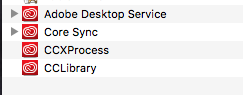
Copy link to clipboard
Copied
Hi _Spj,
Thanks for the feedback. I've passed similar feedback to our developers on before and was told the rationale for having these running all the time is:
- Having Typekit fonts usable system wide at any time
- Making file sync files accessible to the clipboard and being able to sync files at any time
- Real time notifications for file sync and collaborations
- Creative Cloud desktop app being able to self update when required
I'll pass on your feedback all the same.
Thanks,
- Dave
Copy link to clipboard
Copied
I had to reinstall Windows 10 and now I'm reinstalling all my Creative Cloud apps. I installed the Creative Cloud app and Photoshop. My system slowed down and it was difficult to use the internet while this was downloading, which is expected. After Photoshop installed I didn't download any other apps as I had other things to do at the time with my computer. My internet continued to operate slowly. I checked Task Manager and an Adobe product Core Sync was still running and using a high percentage of available bandwidth. I researched it and found this is a problem that many Adobe customers have had dating back to at least 2013.
It's been about 20 minutes since I closed the Creative Cloud app and Core Sync is still running at full tilt as I write this.
This issue is really simple. Once customers close Adobe Creative Cloud these programs need to STOP running in the background without customers jumping through hoops to gain control of their computer.
Copy link to clipboard
Copied
Hi Dave,
as much as I understand your points (being a developer myself): there are "oldschool" people who just want to work the way they used to work. Without distractions, background daemons and forced extra functions. They may be power users who may very well understand the consequences of deactivating the Creative Cloud functions completely when they get a big bold warning when doing so.
Of course I also assume that the CC apps are so deeply integrated into the functions you mentioned that it may not be possible at all to allow us opting-out of the CreativeCloud background apps. This seems to be the spirit of the age, sadly.
Thanks for passing it to the developers, though.
One more thing: I for one did switch most of my processes to alternative apps (like Affinity) which start faster, operate faster and do not have —any— forced opt-ins on them. Of course working in groups makes it really hard to go this way, but I tell my point of view about the Adobe Creative Suite to anybody I meet in the creative business — and currently my opinion about Adobe is far from good. Before everything was forced to the CreativeCloud (not even mentioning the pain of being forced to use paid subscription), I was a totally positive Adobe user, praising and using the apps daily.
I think what I write here may be the opinion of many others around.
Copy link to clipboard
Copied
This was sent 2 years ago, still a massive problem...
Copy link to clipboard
Copied
You can uninstall some components if you are sure you don't need them/use them with Adobe Creative Cloud Cleaner Tool
Copy link to clipboard
Copied
Completely agree with others. Your buggy, memory hogging bloatware takes control of the computer and destroys it. At least give us the ability to turn it off when we aren't forced to use your horrendous software. Yet one more out of 10,000 reasons to hate Adobe.
Copy link to clipboard
Copied
What Ken describes here does not disable the CC daemons. They are still running, plenty of them. Just use Activity Monitor on your Mac and look for the Adobe icons, any CC stuff. They just keep running.
Copy link to clipboard
Copied
@Adobe Employees in this thread,
How can you fail to understand what is being asked?
People do not want these background processes running on their hardware.
Read that again. It's not difficult to understand.
It's not difficult for developers to implement a feature where these processes are launched only when required by software (I.E. when launching an Adobe Application).
You are not entitled to run whatever software you want on user's devices.
You are not entitled to a grubby, lazy attitude about how your software effects user's hardware.
These users pay for Adobe's software.
How about you actually put in some effort to help out.
Copy link to clipboard
Copied
So here is the answer in two parts.
1. Why the Adobe Staff team does not answer the question
2. How to disable
1. It is no surprise that the staff team can't answer this question, because it's like trying to ask the clerk how to best shoplift without getting busted.
Core Sync and Creative Cloud are not only part of convenient distributed workspaces but also take care for Adobes Genuine Detection process to prevent it from using software without a license.
Don't be mad at Adobe or the support team. It's a company and it has rules and likes to have earnings. Additionally it's not the job of the support team to give some undocumented hacking advices because deleting files that are part of the software can lead to unwanted results and that's not what a software company likes to have. So the following steps are at your own risk, and don't complain if something should not work as expected after deleting them. (I did not have any problems but, you know.)
A little history: When Photoshop started back in the days it gained publicity because every kid had it on several floppy disks and shared it. This was somehow 'useful' because it spread Photoshop and made it the new standard. But the problem is that even tho popularity is nice, you can't make a revenue if everyone uses stolen copys. Hence Adobe added some technics to prevent stealing. First it was only serial numbers, followed by serial numbers with return codes but the cracking kids were smart and could always work around it.
It turned out the more or less best solution was a server sided solution - called Creative Cloud. It was a win-win solution because it not only made stealing software much harder but also took care of the advantages of cloud computing, e.g. sharing, distributed workspaces, data backups, you name it.
2. Make a new folder to backup the following files and delete them.
- These are OS X (Macintosh) folders only, so IDK where you'll find them in Windows.
- go to Library/Application Support/Adobe/Adobe Desktop Common/
Search in the subfolders for the following files, then backup & delete these files
(TIP: For your convenience you can just leave them in the trashcan but don't empty it. If something does not work as expected after a reboot, you can rightclick every item in the trashcan and select "put it back", so you don't have to remember every folder location.)
- Adobe CEF Helper
- Adobe CEF Helper EH
- Adobe CEF Helper NP
- Adobe Desktop Service
- CCXProcess
- CCXProcess.pimx
- com.adobe.adobeupdatedaemon.plist
- Core Sync
- Core Sync.pimx
- /customhook/coresync.xml
- /customhook/CoreSyncCustomHook
Finally under Applications/Utilities/Adobe delete
- Creative Cloud
Copy link to clipboard
Copied
This has no Help. Regarding No. 1 I am a paying customer and they run process which might be used to sniff on me. I can't disable it, it causes problems with the use of other application -> BAD CX. Like i mentioned right before. I am 80 % on killing all Adobe Products by 2020. I can't use it anymore causes stress and anger. The last time i thought cool Adobe was as they implemented Smart Objects in Photoshop, since then it has gone down.
Listen to your customers and fix things.
Copy link to clipboard
Copied
Hi, just on the point that Adobe synchronisation is critical component. This process interferes with renaming files, folders, and moving/saving files. Even when all Adobe apps are turned off, the Adobe synchronisation process holds the previously used files in read only mode, and the only way to subsequently move them/rename them is to shut the process down. Personally for battery life, use of system resources for other critical work applications, and just plain programming efficiency (don't use processing cycles when you don't need to!), I would like to see this process shut down when I am not using Adobe products, and start up when I do. I have double SSDs, 16GB ram, and a reasonable processor with a reasonable mobile 3D chip so there is no issue in me waiting a couple of seconds when it is required. I would also like to be able to select which Adobe applications that these background processes are turned on for, and indications as to which functions within the set of Creative Suite applications require network access to function. I believe this would improve a large proportion of Adobe users' experience with the Creative Suite. I have considered uninstalling and installing Adobe as needed due to this issue, but have found that it is cheaper, from a time-and-motion stand point, that using task manager to shut the process down is better. Even better would be to not need to do it at all.
Frankly, having the synchronisation process running when no Adobe applications are turned on seems almost like spyware. This should raise serious flags with most users who are dealing with sensitive information. It would be best to give users and admins control over the flow of information.
Copy link to clipboard
Copied
You are replying to a discussion that started 4 years ago.
Please start your own discussion on the prblem you are having.
Copy link to clipboard
Copied
I have decided to use Adobe software within a virtual machine to avoid these annoyances. Otherwise the user experience is completely unbearable.
Copy link to clipboard
Copied
+50 | This is a Finder Sync extension.
Extensions are parts of an app that are able to integrate with certain core components of the OS. Finder Sync extensions in particular enable tighter integration with Finder by way of sync status badges, and allowing buttons to be added to the toolbar, sidebar, and right click menus. OS X keeps a database of all known apps on your computer, and this also includes any extensions ( Fortunately, you can disable this easily from the Extensions preferences pane (grey puzzle piece icon) – just untick Finder under the app name in question. |
Copy link to clipboard
Copied
Hi Adobe staff,
although Core Sync is disabled in the Creative Cloud application, the background daemon is still running. I am in this situation with the latest Creative Cloud on macOS 10.12.6. Isn't there a simple way for us to disable CPU- and memory hungry background apps we don't need? I am (as likely many of us) a long time Adobe user (since Photoshop 3). I experienced every iteration and to be honest: your software got so much more worse in the past 5 years. Actually beginning with the Creative Cloud transition, things got even worse.
Without being rude, I can only quote what has been written before:
Does Adobe Staff genuinely not understand the monster they've created or is there some mandate forbidding you guys to actually help people who do not want all of the extra childish crap you keep gluing and taping to our applications?
Copy link to clipboard
Copied
tacoe65143738 wrote
What's the best way to do disable these services?
The only way I have been able to disable these services (temporarily) is to open up Activity Monitor and quit each culprit process individually. PITA I know because you have to remember to do so each time you boot up the computer.
I just wish any Adobe processes would only activate when I open an Adobe product, and close with the programs.
Copy link to clipboard
Copied
Well apparently I need to uninstall all of the services basically because when you try to reformat the drive it will not allow you to do that because of Core Sync. I suppose I will uninstall and then reinstall after I have upgraded my drive to SSD because apparently it will not allow me to unmount or erase the HDD Disk I have in there now. Just happen to think it may be alive on the HDD i booted in on Portable SSD Thanks for helping me think lol
Copy link to clipboard
Copied
Use the Creative Cloud Cleaner Tool to solve installation problems ]
You can remove creative cloud desktop, coresync and application manager with the removal tool.
do this :
1) Install creative cloud, login into your account and install the adobe apps you need
2) Use the removal tool (link at the top) to remove coresync, creative cloud desktop and application manager - you'll notice a big difference in resources NOT being hogged by adobe bloat once they've been removed.
3) Periodically I reinstall creative cloud desktop and install any available updates then use the cleanup tool again to remove creative cloud deskop etc.
repeat periodically to keep apps up top date
-
- 1
- 2
Find more inspiration, events, and resources on the new Adobe Community
Explore Now