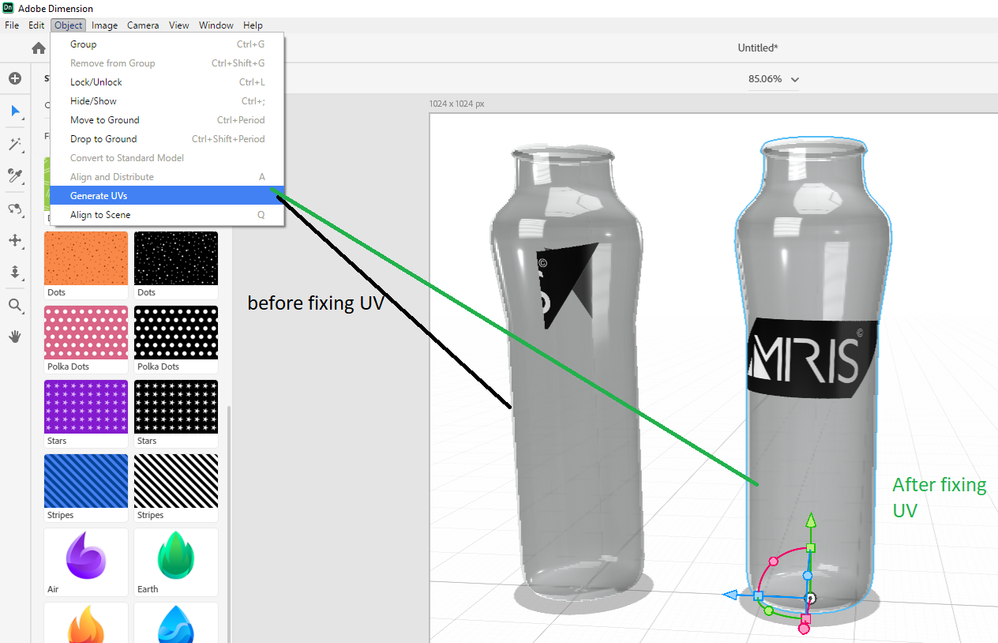- Home
- Dimension
- Discussions
- Re: Can't Apply Decal to .OBJ model after import
- Re: Can't Apply Decal to .OBJ model after import
Copy link to clipboard
Copied
Created a simple box in Newtek Lightwave 3D with separate surfaces for each panel. Exported as an .OBJ model. Successfully imported the model. Went to surface with a custom graphic (.JPEG) and got an error:
"Something went wrong during graphic placement. The decal will be removed."
The same graphic imports just fine on one of the supplied models within Dimension. Anyone else get this?
James
 1 Correct answer
1 Correct answer
This error usually means there's a problem with the model, not the graphic. Dimension requires that models have UVs which allow us to project images onto the model, and that the UVs are in the 0-1 positive space. At this time its out of the scope of our teaching materials for how to fix these errors in 3rd party software, but we are actively working on fixing the issues in Dimension for a future update.
For anyone experiencing this issue on an asset purchased from Adobe Stock, you can reach out
...Copy link to clipboard
Copied
I am having the same issue with FILE #: 187362789
Copy link to clipboard
Copied
Has anyone found a solution to this issue? I'm using a .obj with uv's that work fine in other 3D applications. But I'm getting the same error, ...decal will be removed in Dimension.
Any help is appreciated.
Thanks,
Jarrod
Copy link to clipboard
Copied
Here comes the fix:
1. Simply put the .obj file into Photoshop
2. Click in the navigation on 3D -> Reparameterize UVs -> OK
3. Click in the navigation on 3D -> Export 3D Layer -> Fileformat Wavefront/OBJ
After this workaround you should be able to put decals on your 3D model.
Copy link to clipboard
Copied
Brilliant! that worked!
I also was able to bring in a .obj file into photoshop and generate new UV's for an .obj that didn't have texture maps!
Copy link to clipboard
Copied
\o/ . We'll have this directly in Dimension with our next release as well.
Copy link to clipboard
Copied
Hello,
I just subcribed Dimension and the very first issue that I found in what generally is a great app, is exactly this issue with obj and fbx files.
I model everything in an Autodesk CAD software that does not offer any UV control settings when exporting both in obj and fbx, so I should be able to adjust/correct this in Dimension.
Back in March 2018 you mentioned at the time that this would be included in the next version of Dimension.
Since we are in June 2020, I assume that this is already part of Dimension, but I couldn't find it anywhere.
Can you please help and tell me where that UV control is in Dimension?
Thank you in advance for your help.
Carlos
Copy link to clipboard
Copied
its already been added mate
Copy link to clipboard
Copied
This was sososooooooo helpful! I was importing my own .obj and couldn't use most materials thank you.
Copy link to clipboard
Copied
It seems that the Reparameterize UVs sub-menu has been changed to Generate UVs;
However the above suggested solution does not resolve all cases;
I still have the issue on NO decal showing when applied on OBJ !
Wondering if Adobe Dimensions Support team can share a direct email address so we can send the OBJ files for testing.
Copy link to clipboard
Copied
nabik56041249 Ditto!
JeanetteMathews, i've made a custom 3D bottle in Photoshop, before exporting 3D layer as .OBJ, I clicked 3D > Generate UV, but when I import .obj to Dimension it won't allow me to place graphic. If I drag the graphic from CC Library I get the error "There was a problem reading the file", and if I click "Place Graphic on Model" icon under Actions, I get no response.
Link to .obj below if someone is able to test it out. Thank you!!
Copy link to clipboard
Copied
i confirm the issue is your model... looks inside out to me mate
.png)
p.s, can i suggest you try starting with the default bottle that Photoshop comes with... this gives you correct dimensions
.png)
also be aware that Dimension uses a different type of rendor and you need to take that into account on transparent materials like glass i.e, best results will be to change default Photoshop glass into Dimensions new glass if you bring models with fine details across
compare the pair;

Copy link to clipboard
Copied
Apologies for the late reply but this was super helpful! thank you for your brain time

Copy link to clipboard
Copied
Copy link to clipboard
Copied
I found the problem occurred when exporting as .obj - creating/exprting the model as an .stl seems to solve the problem...
Copy link to clipboard
Copied
I have a solution for everyone on this, it will require that you download blender, but blender is free. This is very easy I promise, I've spent less that 30 minutes on blender in my life and I got it right on the first try. I got the info on how to do it here: https://support.shapr3d.com/hc/en-us/articles/4409589482258-I-want-to-export-OBJ-files-to-Procreate-...
But for convenience I'll explain what to do.
1.Whatever program you made the model in, export it as an .obj.
2. Open Blender and create a new document.
3. There will be a cube in the document, select it by clicking on it, then hit "X" and then hit "Enter" that will delete the cube.
4. Once you have done this, go to File>Import> and select Wavefront (.obj)
5. Find your file and import it into blender.
6. Across the top menu bar you will see a menu item called "UV Editing", click on it and the screen will split into two viewports.
7. In the right viewport, at the top, you will see another menu bar, and in it will be an item labeled "UV". Click on it and select "Smart UV Project" from the dropdown.
8. A window will pop up that says "Smart UV Project", don't change any of the settings, just select "OK"
9. Then go to File>Export> and select Wavefront (.obj)
10. You are good to go! Go find the newly imported file and add it into your Adobe Dimension project and it will take Decals no problem!
-
- 1
- 2
Find more inspiration, events, and resources on the new Adobe Community
Explore Now