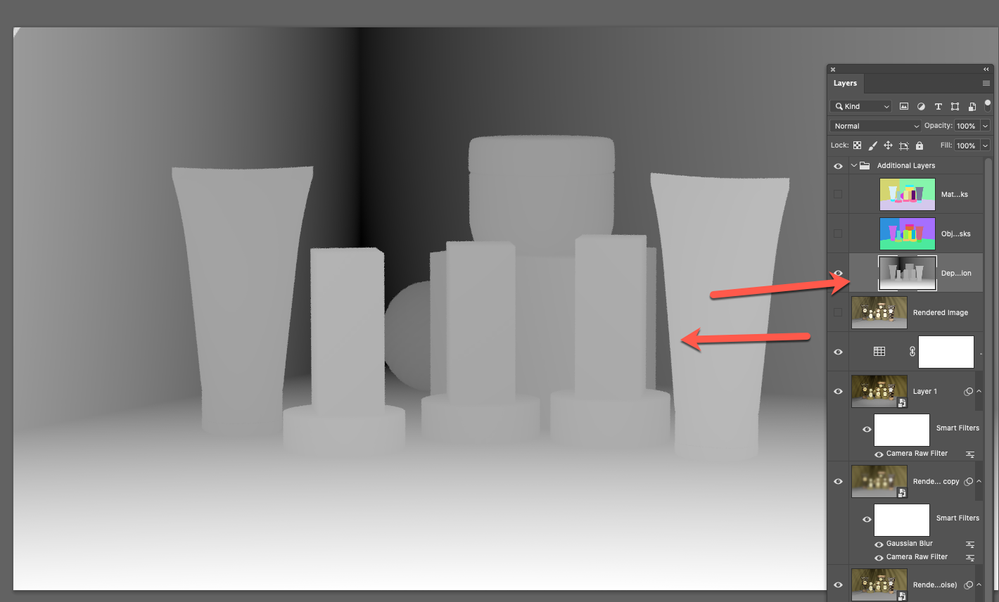- Home
- Dimension
- Discussions
- Re: changing the depth information in Photoshop re...
- Re: changing the depth information in Photoshop re...
changing the depth information in Photoshop render file_
Copy link to clipboard
Copied
changing the depth information in Photoshop render file_ How do you apply the changes and what is the purpose of the Depth Map info in the Photoshop Dimension render file?
I understand the grayscale depth map controls I think the Depth of Field when the file is rendered, but how can I change it in the Photoshop file and reapply the new info? ty
Copy link to clipboard
Copied
there are two types of depth infomation in a 3D scene and you are asking a bit about each so I think we need to clear things up:
depth information is normally call depth of field and that is a camera control that adds lens blur around a focus point... you can play with this in Dimension by moving the slider tool but be aware that blur has to rendored first before the effect is seen correct
example of depth of field
https://community.adobe.com/t5/dimension-discussions/depth-of-field/td-p/10438486
the other kind of depth information [and the one with gray scale] is called a depth map and is old school normal map that you only see in old copies of Photoshop... most moden software now uses normal maps and Dimension will read a depth map as a normal map if you insert it but the effect will be back to front because depth maps are older
how to use a depth map in Photoshop
Copy link to clipboard
Copied
Thanks for gettig back to me...
I want to know how I can utilize/modify the Depth Map Layer in a Adobe Dimension/Stager render file that is part of the Photoshop file from these programs.
How can I modify the grayscale values and then reassign them to the output on the main 'render' layer..thanks
Copy link to clipboard
Copied
Hi
You are misunderstanding the purpose of the depth map. It is not an input into the rendering process, it is an output (don't confuse it with a height map which gives surface height variations). Many 3D applications do not just output an RGB coloured render image. They also have the ability to render other render passes such as separating the metallic or roughness components, an ambient occlusion layer, a map of object masks, and of course a depth map.
It's purpose is for use in compositing and with filters to further change the look of the render. As an example it could be used with a lens blur filter to control the apparent depth of field. Another use would be to use it to control layers that introduce haze or colour changes with distance. So by outputting the depth map alongside the RGB layer you have an extra input into the compositing and finishing process
Dave
Copy link to clipboard
Copied
Thanks Dr D!
Would please specify the steps involved to "As an example it could be used with a lens blur filter to control the apparent depth of field. "
I think I understand I could make a selection within the Depth Map layer, apply let's say Lens Blur, but how do you re-render to have it update the orginal render?
ty
Copy link to clipboard
Copied
You don't re-render.
There are distinct stages of working in 3D :
1. Modelling
2. UV Unwrapping i.e. opening up the surface so it lies flat ready for texturing
3. Texturing i.e. adding materials that will be used in rendering
4. Lighting
5. Rendering - this is where we use the shaders and output an RGB image file along with other files such as the depth map
6. Compositing and finishing. This is where we can combine the rendered file with other images, or work further on it using masks and filters adjustment layers etc. At this stage, the depth map can be converted to a channel and used to control a lens blur filter, but all of this stage happens in 2D on the rendered image(s) from step 5. There is no further rendering needed during this stage.
Dave
Copy link to clipboard
Copied
I'm not the sharpest marble in a "happy meal" can you do a short screen capture video of you modifying the depth map and then reapplying it and showing the results of the original output layer?
ty
Copy link to clipboard
Copied
Once again - you don't modify the depth map and "reapply" it.
The depth map is what it is. It is just a greyscale map representing how close each point in the image is to the camera. It only changes if you move objects around in the scene and re-render. That would output a new depth map because objects in the scene have moved.
You can though use that output depth map, either as it is or with further tweaking, to control a filter or an adjustment layer applied to the rendered image. Effectively you use it as a mask to control effects or adjustments on the 2D rendered image, based on how far away from the camera each pixel in the scene represents. So you could turn far distant objects bluer (just as in nature), you could blur distant objects (to simulate depth of field). Do this using adjustment layers and smart objects so that the original rendered layer is not altered but the composite view of all the adjustments creates the image you want to see.
If I get some time later I'll drop in some demo screenshots
Dave
Copy link to clipboard
Copied
Here is a quick example.
I started with a render for which I also output a depth mask in the same format as you had from Dimension /Stager (light close dark distant)
To this I added :
1. A Gaussian blur using an inverted depth map as a mask so that the blur affected the distant objects more than the close ones
2. A Curve adjustment layer darkening the image - but again using the inverted depth mask as a mask to increase the darkening with distance
3. A Hue and Saturation adjustment -reducing saturation but using the inverted mask so that saturation reduced more in the distance
4. Another Hue and Saturation adjustment layer, this time increasing the saturation and using the straight copy of the mask so that saturation was increased more in the foreground
No re-rendering - just making use of the depth mask based on distance.
I'm not suggesting that this is the way I would adjust this rendered image, just demonstrating how you can make use of the depth map.
Dave
Copy link to clipboard
Copied
your image is a layer from Photoshop and back in the past you could edit it to re-rendor your image [in Photoshop] but Adobe has dropped 3D from Photoshop now so its use there is limited
Dimension allows maps for Opacity, Roughness, normals, Metallic & Glow [material only] so (without hacking} you can't reenter the map back into Dimension in order to re-rendor the file
I don't use or have Stagger installed
@Ares Hovhannesyan or @davescm may know of a workaround but can I ask why you want to edit this map i.e, what are you hoping to achieve?
p.s, @Colin Holgate does Sketchup have an option to read a depth map?
Copy link to clipboard
Copied
The value of the gray in Depth Map Layer in Ps file depend on 3d position of your object in perspective that mention the distance value between 3d object. If you will change their position you will be able to change Dept Map layer in rendered file in Ps
Copy link to clipboard
Copied
Not natively, but it can use plugins. Here is one example: https://extensions.sketchup.com/extension/7b8322ae-f6d1-4727-b5b3-39df098e0c6b/bitmap-to-mesh
Copy link to clipboard
Copied
Thanks again for your info...
Can you elaborate on " back in the past you could edit it to re-rendor your image [in Photoshop]"
As I have kept earlier versions of Pshop on my computer for working in 3d
ty