 Adobe Community
Adobe Community
- Home
- Dimension
- Discussions
- Re: Decal won't wrap around entire cube
- Re: Decal won't wrap around entire cube
Copy link to clipboard
Copied
One more question ![]()
I have a cube and I am trying to put a decal on it to wrap around all 4 sides. As you can see below, no matter where I drop it on the cube, it only goes onto 2 sides. The other two sides are blank, even when resizing the decal...it just stops at an edge. Dropping another decal on the back results in the error that only 1 decal per object.
What am I doing wrong?
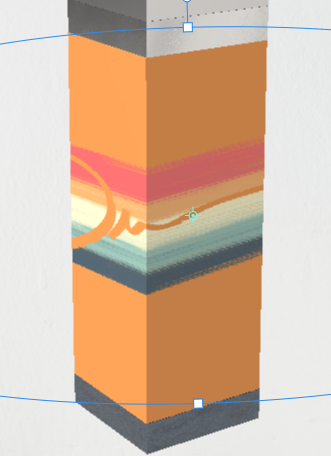
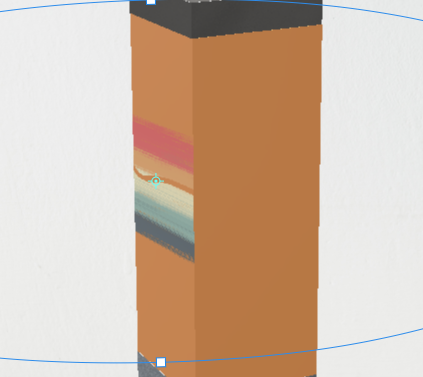
 1 Correct answer
1 Correct answer
Unfortunately there is no direct easy way to do this. If it's a custom OBJ I recommend looking at the UVs and exporting a UV template so you can line up the graphics exactly in Photoshop/Illustrator. We're working on supporting that, but there's just no easy way right now, takes a good bit of guess work without the UVs which our content from the Assets panel doesn't come with.
You might want to just make the cube in Photoshop 3D then export to Dimension to render.
Copy link to clipboard
Copied
Another oddity. I imported an image (a simple square jpg created in Photoshop, just a solid color) I dropped it on the cube and resized.

Copy link to clipboard
Copied
Bump. Any ideas? I am correct in saying a decal/image should wrap around all 4 sides of a cube...correct?
Copy link to clipboard
Copied
Hmm.... well, yes and no, but it depends on a lot of things.
Decals aren't actually ideal for wrapping fully around an object. They do go nearly 360 degrees, but you'll usually see distortion if you try to do a full wrap. We're working on improving the pipeline for full wrap designs, but right now a single decal won't usually get you the best results.
It also depends on the model. It looks like in this case the cube might have shared UVs (UVs are the coordinates that tell the 3D model which part of the image belongs where). Is this the cube from the app or did you make a custom object and import it?
Copy link to clipboard
Copied
Those are cubes are straight from the app.
Maybe I should be asking this a different way. I want to make a cube (this will ultimately be a product like a perfume sprayer) and I need to cover all 4 sides with graphics. I can create the graphics easily in Photoshop. How can I put a graphic on all 4 sides of a cube?
I guess since I am able to cover 2 sides of a cube easily, I could have 2 cubes on top of each other offset by a miniscule amount. Not ideal but its my last resort before I move on from Dimensions for now ![]() (which I really wanted to work for this project!)
(which I really wanted to work for this project!)
Copy link to clipboard
Copied
Unfortunately there is no direct easy way to do this. If it's a custom OBJ I recommend looking at the UVs and exporting a UV template so you can line up the graphics exactly in Photoshop/Illustrator. We're working on supporting that, but there's just no easy way right now, takes a good bit of guess work without the UVs which our content from the Assets panel doesn't come with.
You might want to just make the cube in Photoshop 3D then export to Dimension to render.
Copy link to clipboard
Copied
I guess what I want to do is theoretically possible in Dimensions ![]()
3d video from Adobe Dimensions CC - YouTube
Steps to reproduce:
- created 2 cubes, offset by a pixel or two.
- covered 2 sides of each cube.
- Lowered horizon while raising objects (to obscure the grid)
- Used Jing, an old and free screen capture software
- recorded with a steady hand.
- converted output (a swf file) to mpeg.
To perfect my method:
- I need to work on the angle of the item so I am rotating on a center axis.
- Need to get a better screen capture software than Jing in order to avoid the need to convert and watermarks.
It may not be ideal, but it works for my purposes ![]()
- Kevin
Copy link to clipboard
Copied
Has this oversight in Dimension's design been rectified?
Copy link to clipboard
Copied
Hello! There's a new update which allows you to export an objects UV now:
Copy link to clipboard
Copied
This feature doesn't seem to work with a rectangle... If a rectangle is created and you select Export UV's, you get the same square UV's as oulined in the video above... It does not seem to create that custom wrap template which would work for the rectangle.
Please let me know if I am attacking this improperly.
Cheers.
Copy link to clipboard
Copied
export Uv still works well on any object that has a Uv map;
the key points are when she converts the models before placing the image back in Dimension and using the Full command instead of Decal... rectangles, squares or anything else
Copy link to clipboard
Copied
I got this to work. Patience is a virtue...

