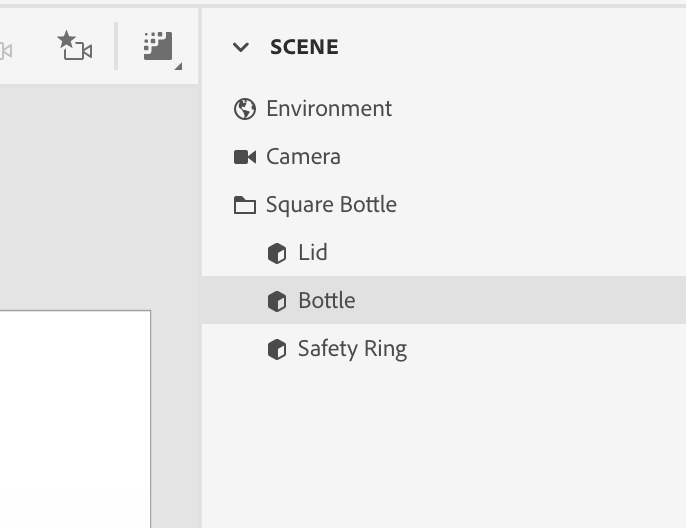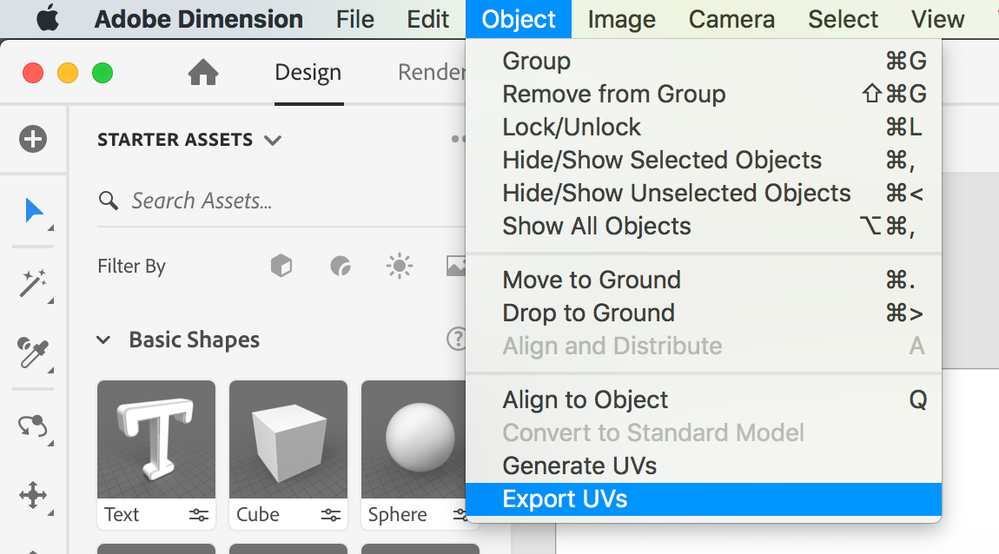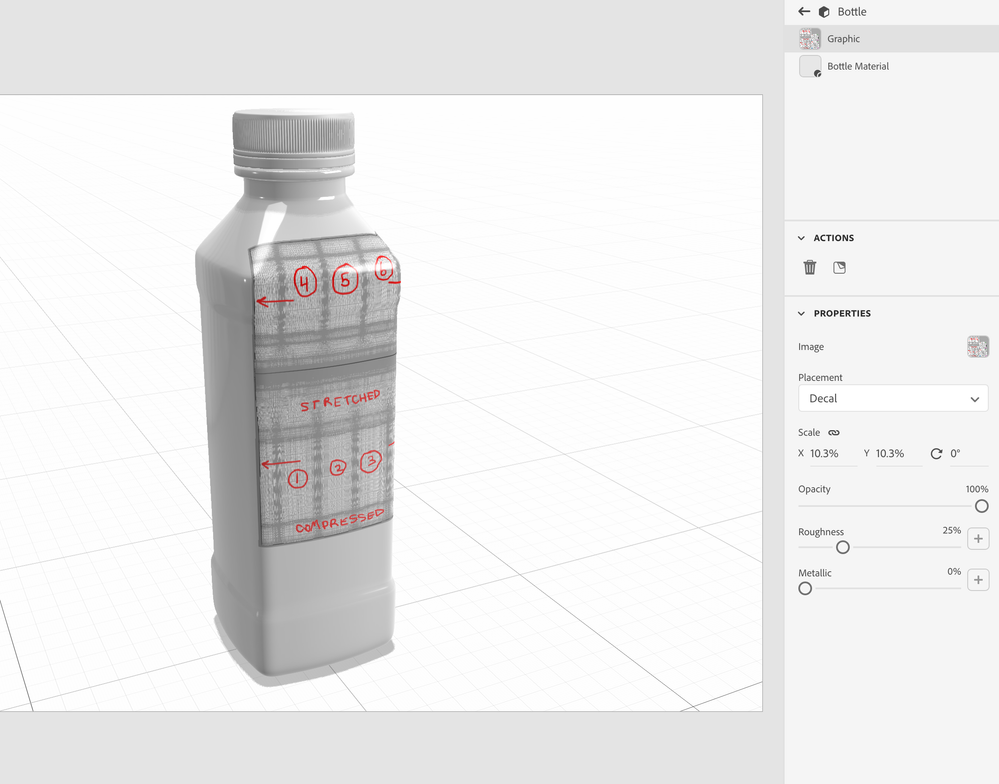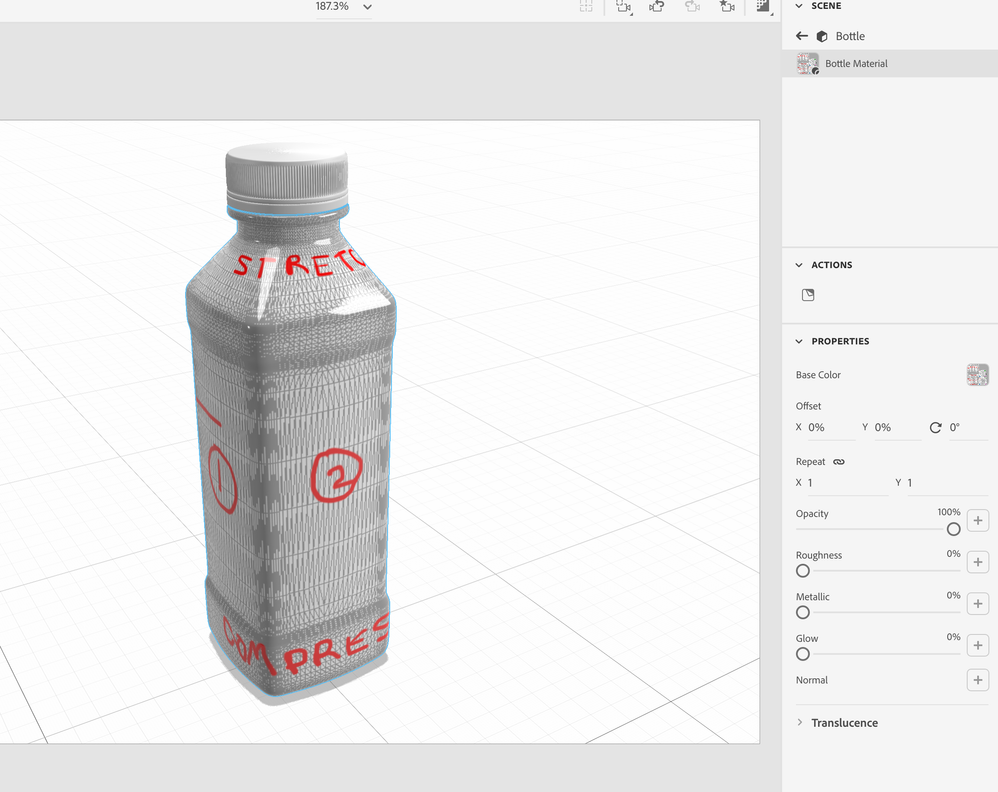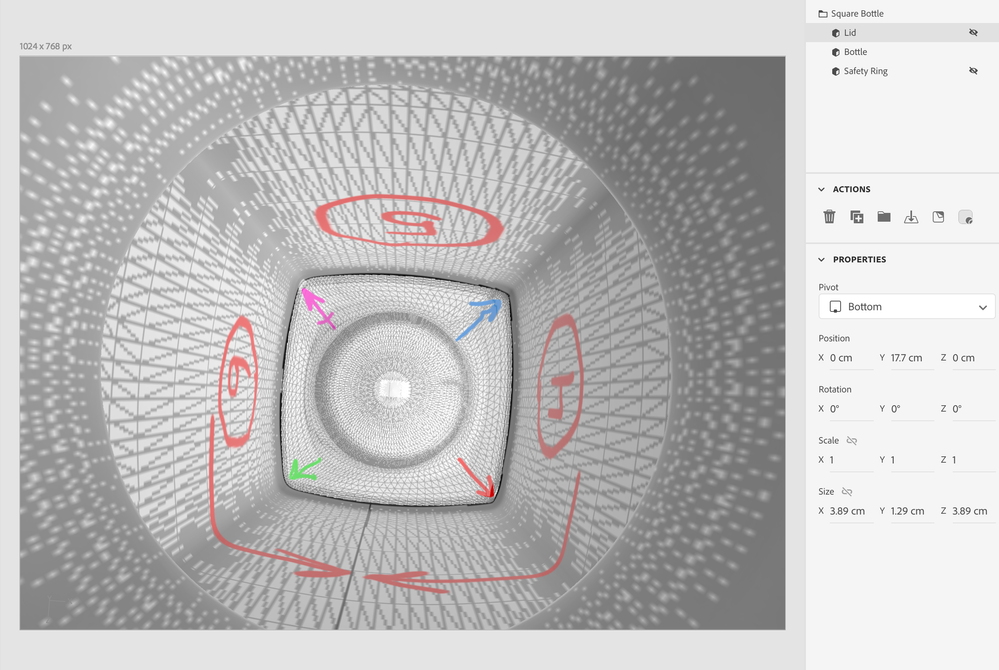Adobe Community
Adobe Community
- Home
- Dimension
- Discussions
- Re: dragging a graphic from illustrator to dimensi...
- Re: dragging a graphic from illustrator to dimensi...
dragging a graphic from illustrator to dimensions
Copy link to clipboard
Copied
Hi, I am a beginner. I made a graphic on illustrator. This graphic is meant to be dragged into dimensions and onto a cube bottle. It will wrap around the 4sides of the cube. nothing on top and bottom side. When i add it to the bottle however, and try to scale it around the bottle, the graphic only enlarges to a maximum of two side of the cube, it doesnt come on the other 2, please let me know as to possible solutions. thanks
Copy link to clipboard
Copied
the key is that you want it to wrap around all the sides and there are two options;
1, do it as a fill
2 do it as two or more decals that add up to all fours sides i.e, cut the image up
p.s, if you need more help then share the Dn file with the graphic and I'll have a go at fixing it for you
Copy link to clipboard
Copied
Thank you for your help. So just to reconfirm, I cannot stretch the graphic to more than 2 sides of the cube. Only way is to either chop the image up and do it individually, or fill. But fill would wrap around the whole 6 sides of the cube. So i should cut the graphic up.
Copy link to clipboard
Copied
Looks like success. So edited comment follows:
1. Check out helpx and dimension + UVs
2. You can export the UV guides from any object. Some aren't as great as others, and it may take a little time to understand, but the payoff will be worth it when designing custom textures for any of the stock images. It's a bit tricky at first, and some of the UVs aren't unwrapped in the most straightforward methods for label design.
3. Make sure to place the new custom texture into the BASE COLOR in order to avoid requiring multiple textures.
UV guides will export as Photoshop .psd files, but they are easily brought into Illustrator to use on a locked background layer.