- Home
- Download & Install
- Discussions
- A12E5: PROBLEM ENCOUNTERED WITH DOWNLOAD CC
- A12E5: PROBLEM ENCOUNTERED WITH DOWNLOAD CC
Copy link to clipboard
Copied
A12E5: PROBLEM ENCOUNTERED WITH DOWNLOAD CC
![]()
 1 Correct answer
1 Correct answer
Hi PurpleTrial,
A12E5 is a download error. Please follow the mentioned steps:
Windows:
Navigate to C/Program Files(X86)/Common Files/Adobe/OOBE and rename it to OOBE.old.
Open task manager, go to processes and close any Adobe services running(Acrotray,AAMUpdate Notifier) http://www.howtogeek.com/66622/stupid-geek-tricks-6-ways-to-open-windows-task-manager/ .
Download CC desktop and try installing again: https://creative.adobe.com/products/creative-cloud .
if the issue still persists than perform sele
...Copy link to clipboard
Copied
Hi PurpleTrial,
A12E5 is a download error. Please follow the mentioned steps:
Windows:
Navigate to C/Program Files(X86)/Common Files/Adobe/OOBE and rename it to OOBE.old.
Open task manager, go to processes and close any Adobe services running(Acrotray,AAMUpdate Notifier) http://www.howtogeek.com/66622/stupid-geek-tricks-6-ways-to-open-windows-task-manager/ .
Download CC desktop and try installing again: https://creative.adobe.com/products/creative-cloud .
if the issue still persists than perform selective startup and try installing CC desktop: http://windows.microsoft.com/en-in/windows-vista/run-selective-startup-using-system-configuration .
Mac:
Navigate to Library/Application Support/Adobe/OOBE and rename to OOBE.old .
Navigate to Applications/Utilities and trash Application Manager and Creative Cloud desktop folder.
Download and install CC desktop again. If still the issue persists then restart Mac in safe boot and try installing again: http://helpx.adobe.com/x-productkb/global/start-safe-boot-mode-mac.html .
Regards,
Romit Sinha
Copy link to clipboard
Copied
I FINALLY SOLVED IT!
I went to Activity Monitor and quit ALL Adobe processes (do a search for Adobe). Make sure that Photoshop and any other Adobe app is closed too. Then try again and it SHOULD work. At least it did for me!
Copy link to clipboard
Copied
I tried this also - still getting the error. The only service running was Adobe Active File Monitor that I had shut down. Still no luck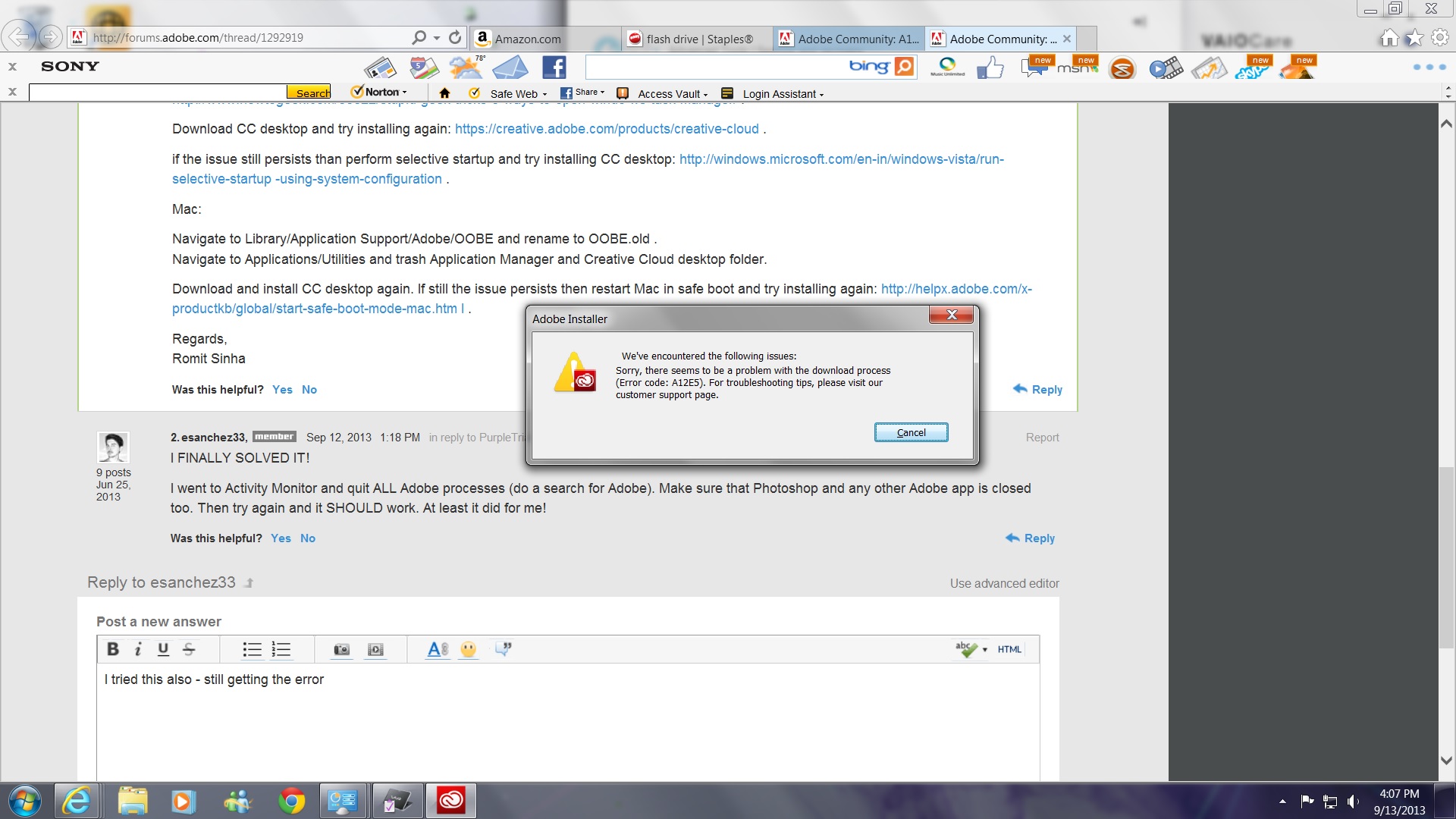
Copy link to clipboard
Copied
If all the above mentioned steps don't work then try to enable hidden user account on Windows machine or enable root user account on Macintosh. Search google how to enable hidden user account on windows or enable root user account on macintosh.
Get ready! An upgraded Adobe Community experience is coming in January.
Learn more