- Home
- Download & Install
- Discussions
- Adobe Creative Cloud white on startup
- Adobe Creative Cloud white on startup
Copy link to clipboard
Copied
I've been trying to use Adobe Creative Cloud for school for weeks now, it's been working fine for the first few weeks but now the Adobe Creative Cloud app will only show a completely white screen with the heading up top. This makes it impossible to install/uninstall any Creative Cloud apps which I need for school, I'm already starting to get backed up because of this issue.
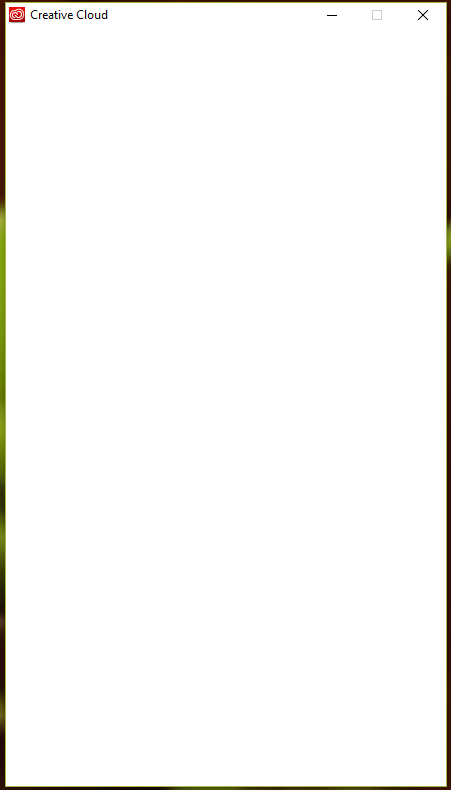
This is what I'm seeing when I try to use Adobe Creative Cloud. I've uninstalled it with the cleaner tool, I've deleted everything adobe-related on my computer. Nothing I'm trying works. I'm also getting errors with Adobe Animate, where the error message states the files aren't meant to use on Windows. I've tried various other suggestions for that as well but no luck. I'm using Windows 10 on a Republic of Gamers laptop. Does anyone have any suggestions?
 1 Correct answer
1 Correct answer
uninstall everything cc including preferences, https://helpx.adobe.com/creative-cloud/help/uninstall-remove-app.html
then uninstall the cc desktop app, https://helpx.adobe.com/creative-cloud/help/uninstall-creative-cloud-desktop-app.html
clean your computer of cc files per http://www.adobe.com/support/contact/cscleanertool.html
remove your opm.db file
restart your computer (don't skip this)
reinstall the cc desktop app, https://creative.adobe.com/products/creative-cloud.
if you're unable to install th
...Copy link to clipboard
Copied
first, close your cc desktop app.
then, rename the opm.db file by:
navigate to the OOBE folder.
Windows: [System drive]:\Users\[username]\AppData\Local\Adobe\OOBE
Mac OS: /User/<username>/Library/Application Support/Adobe/OOBE folder
and rename the opm.db file to opm_old.db, eg
finally, launch your cc desktop app.
if that fails: https://helpx.adobe.com/creative-cloud/kb/blank-white-screen-ccp.html
Copy link to clipboard
Copied
I've done this but I'm still getting a white screen.
Copy link to clipboard
Copied
uninstall everything cc including preferences, https://helpx.adobe.com/creative-cloud/help/uninstall-remove-app.html
then uninstall the cc desktop app, https://helpx.adobe.com/creative-cloud/help/uninstall-creative-cloud-desktop-app.html
clean your computer of cc files per http://www.adobe.com/support/contact/cscleanertool.html
remove your opm.db file
restart your computer (don't skip this)
reinstall the cc desktop app, https://creative.adobe.com/products/creative-cloud.
if you're unable to install the cc desktop app at this stage, use an administrator account (solution 3 here, https://helpx.adobe.com/creative-cloud/kb/creative-cloud-missing-damaged.html)
use the desktop app to install your cc programs/trials
