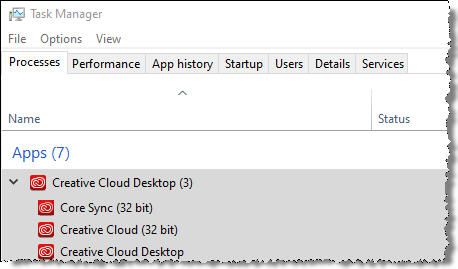- Home
- Download & Install
- Discussions
- Creative Cloud Error 184 (again)
- Creative Cloud Error 184 (again)
Creative Cloud Error 184 (again)
Copy link to clipboard
Copied
I have read several discussions on this error, but I'm still at a loss as to what to do. I restarted my PC. I made sure there were no Adobe processes running (I even ended all Adobe processes showing in Task Manager). Then I launched the Creative Cloud desktop app. It says "Creative Cloud Updates are available." I click Proceed and it begins updating,. It gets to 78% and then hangs for several minutes. Then my desktop disappears for a few seconds, then reappears and Creative Cloud displays the red triangle and error 184.
The various threads on this topic say that some program has a file locked. How can I tell what file it is? Do you have any idea why my desktop disappeared?
Copy link to clipboard
Copied
I found a temporary workaround in this discussion. The fix is actually easier than the steps given in the "Correct Answer." I simply RENAMED the directory C:\Program Files (x86)\Common Files\Adobe\CoreSyncExtension\ as
C:\Program Files (x86)\Common Files\Adobe\CoreSyncExtension YOU WONT FIND ME\
I re-tried the update and it succeeded.
The workaround is temporary because it will have to be repeated the next time Creative Cloud wants to update itself.
Copy link to clipboard
Copied
This fixed my creative cloud update error 184 and also fixed my photoshop not being able to export error. Somehow both problems are related to this folder being in use or corrupt.
Copy link to clipboard
Copied
See this related discussion.
https://community.adobe.com/t5/Get-Started/Error-184-on-Creative-Cloud-Update/td-p/10503442
Copy link to clipboard
Copied
Thanks for the link. I have seen that discussion and others like it. I don't have any older versions of any of the apps installed, only the latest PS, LR, and BR. The problem is with the Creative Cloud app itself.
Three weeks ago, I spent 45 minutes in a remote debugging session with Adobe engineers from India. They walked me through a fix that involved (a) killing one of the Adobe processes that runs at startup (unfortunately, I don't recall which process it was ... there are a seven or eight of them) and (b) renaming two dll's in
C:\Program Files (x86)\Common Files\Adobe\CoreSyncExtension\. Then I retried the update and it ran quickly to completion. However just as I suspected, the next time the app needed to update itself (which happened today), it again failed with error 184. I'm pretty sure the same temporary fix will work, but I don't remember which app to kill! It's most certainly one of these:
FYI, the relevant line in the instal.log says
WARN: Unable to move file at "C:\adobeTemp\ETRA667.tmp\7\CoreSyncExtension\CoreSync_x64.dll" to "C:\Program Files (x86)\Common Files\Adobe\CoreSyncExtension\CoreSync_x64.dll" Error 32 The process cannot access the file because it is being used by another process.. Try setting correct permissions to the specified file/folder or parent folder, so that admin has rights to modify it.
Unfortunately, the message does not identify the process.
Now here's how the failed update is hurting my system: When the Creative Cloud app finishes updating, regardless of whether it succeeds or fails, it kills and restarts explorer.exe. If the update has failed, CC will try to update itself again the next time the PC is restarted ... and the next time ... and the next time. The attempted update happens relatively soon after I boot the PC, while other programs are still being started. Explorer.exe is being killed while other critical startup events are still happening, leaving my system in a broken state.
A possible workaround might be to delay the startup of Creative Cloud, but I have no idea how to do it.
Copy link to clipboard
Copied
For me this solution solve the error 184
"rename two dll's in C:\Program Files (x86)\Common Files\Adobe\CoreSyncExtension\ (CoreSync_x64.dll and CoreSync_x86.dll), then try updating CreativeCloud again. This time, update succeeded."
Copy link to clipboard
Copied
2022 : same problem : error 184
Deleting or renaming C:\Program Files (x86)\Common Files\Adobe\CoreSyncExtension\ (CoreSync_x64.dll and CoreSync_x86.dll) or the directory C:\Program Files (x86)\Common Files\Adobe\CoreSyncExtension\ solve nothing.
-
- 1
- 2
Get ready! An upgraded Adobe Community experience is coming in January.
Learn more