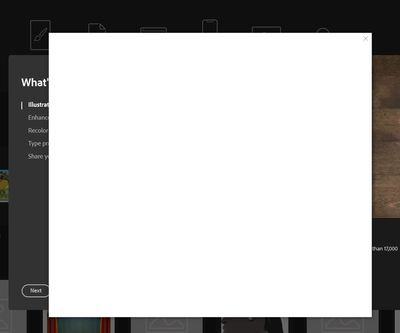- Home
- Download & Install
- Discussions
- Empty Dialog box opens on startup and can not be c...
- Empty Dialog box opens on startup and can not be c...
Copy link to clipboard
Copied
Ever since the new Lightroom update with Classic and the new app I get an empty dialog box that pops up on startup and will not go away no matter what I do. Creative Cloud works fine, but this is a separate box from the app, it also appears as a separate box in the taskbar. It is very annoying. Any idea how to stop this?
 1 Correct answer
1 Correct answer
disable font sync'g and restart your computer.
does that dialog appear?
Copy link to clipboard
Copied
hi,
do you have file or font sync'g enabled?
Copy link to clipboard
Copied
What ever is default. It says I have 5 font's synced .
Copy link to clipboard
Copied
disable font sync'g and restart your computer.
does that dialog appear?
Copy link to clipboard
Copied
After un syncing, No It doesn't appear any longer. Thank you.
Copy link to clipboard
Copied
you're welcome.
Copy link to clipboard
Copied
It's back again. lol All sync stopped. Pops up when windows starts.
Copy link to clipboard
Copied
untick 'launch at login' for the cc app and restart your computer.
does the dialog popup after booting completes?
if yes, it's not the cc app. use your task manager to find out what that is and close it/fix the problem.
if not, start the cc app. does the dialog appear?
Copy link to clipboard
Copied
Hello!
I have this same issue. A blank dialog box will pop up after I log in. The only way to make it go away is to force Adobe Creative Cloud to close through Task Manager. However, after about a minute it comes back. I unticked Launch at login and removed Creative Cloud from Startup options. Creative Cloud is not even started when I log in but the blank dialog box still comes up. The software still works but the dialog box wont go away. The option to disable font snycing is greyed out and I can't disabled it. Any help is appreciated.
Thank you!
Copy link to clipboard
Copied
Copy link to clipboard
Copied
None of these options worked for me, nor did disabling fonts.
I don't even have an OK button on the dialogue box.
Has anyone found another workaround to this?
Copy link to clipboard
Copied
what's that screenshot showing?
Copy link to clipboard
Copied
That's the empty dialogue box that appears in front of all Adobe apps when I open them, preventing me from using them and with only the option to click on the X on the top right corner, which closes the app.
In that screenshot I have Illustrator open.
Copy link to clipboard
Copied
first, reset the cc app:
to reset the cc desktop app, make sure it's in the foreground, then press:
Win: Ctrl + Alt + R
Mac: Cmd + Opt + R
if that fails, try to repair
https://helpx.adobe.com/download-install/kb/creative-cloud-install-stuck.html
if that fails go ahead and uninstall/reinstall per the above link
if that fails, do a clean cc install following each applicable step:
uninstall every cc app including preferences, https://helpx.adobe.com/creative-cloud/help/uninstall-remove-app.html
then uninstall the cc desktop app, https://helpx.adobe.com/creative-cloud/help/uninstall-creative-cloud-desktop-app.html
clean your computer of cc files per http://www.adobe.com/support/contact/cscleanertool.html
check for, and if available, update your os
restart your computer (don't skip this)
reinstall the cc desktop app, https://creative.adobe.com/products/creative-cloud.
if you're unable to install the cc desktop app at this stage, use an administrator account (solution 4 here, https://helpx.adobe.com/creative-cloud/kb/creative-cloud-missing-damaged.html)
use the desktop app to install your cc programs/trials
Find more inspiration, events, and resources on the new Adobe Community
Explore Now