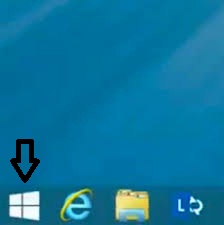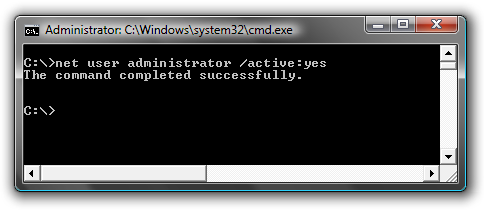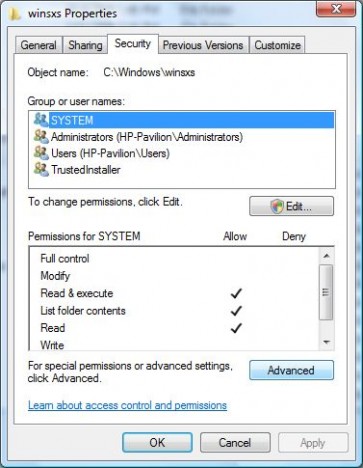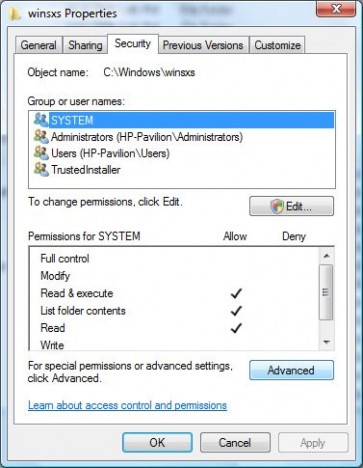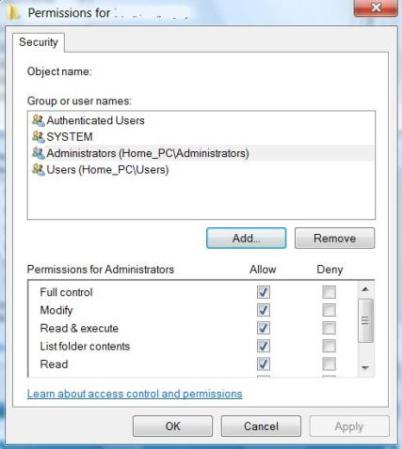- Home
- Download & Install
- Discussions
- Persistent Configuration Error 16
- Persistent Configuration Error 16
Copy link to clipboard
Copied
I recently migrated all of my material from one computer to another (apps included) and now I keep getting the Configuration error 16. The permissions are all set to Read & Write and I uninstalled and reinstalled everything (including Creative Cloud desktop) from the Adobe website, but I keep getting the same notice upon opening any of the apps EVERY TIME.
Anyone run into this?
 1 Correct answer
1 Correct answer
Configuration Error 16 :
@Lucyh
Windows :
Enable Hidden Files and Folders view : [ Because Program data will be hidden by default ]
Step 1)
Open C: drive and locate folder named "Program Data".
Navigate to C: > Program Data > Adobe.
Inside Adobe folder , you can locate SLStore folder.
Right click on SLStore folder , Uncheck Read Only option.
Then click on Apply.
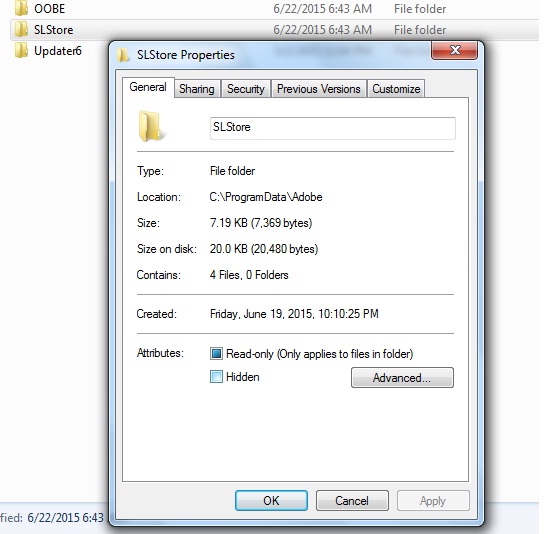
Click on Security Tab .
Then Click on Edit button .
It will open Permission set sub window .
Provide Full control to all users.
Then click on
...Copy link to clipboard
Copied
Hi Connor,
Please refer to the help document below to fix this issue:
Configuration error 16 | CC, CS
Regards,
Sheena
Copy link to clipboard
Copied
Hi, I have the same problem. I've tried to follow the directions but I don't have the SLStore folder on my computer so cannot complete the step 2 - what should I do? I am on Windows 8 OS, trial of Premier PRO. Thank you for any help
Copy link to clipboard
Copied
Lucy, for the trial error please refer: Creative Cloud applications unexpectedly revert to trial mode | CS6, CCM
Copy link to clipboard
Copied
Still same ??
Enable built in Hidden Administrator account and login to same .
Then launch Adobe Premiere pro cc app and check.
Steps to Enable Hidden Admin account on WIndows 8/ 8.1 computers :
Windows 8.1 : Click on Start button and go to Windows Tiles menu .
For Windows 8 , simply press Windows key ( located between Ctrl and Alt buttons) to go to Windows Start tiles menu.
Type as CMD , it will list Command Prompt option in the searhch results.
Important : Right click on " Command Prompt" option and select " Run as Administrator" option .
It will open Command Prompt window in elevated mode.
Step 2)
Now copy below command then right click on Command Prompt black screen window and select Paste option and press Enter key.
net user administrator /active:yes
You should see a message that the command completed successfully.
Step 3)
Restart the computer and login to user account named " Administrator" and then try to launch Adobe Premiere Pro CC App and check.
Copy link to clipboard
Copied
As the OP said, there is no SLStore folder to make those changes in. Making the other changes does not seem to correct the problem. Why is there no SLStore folder on our computers? And is there another way to stop the error 16 from constantly coming up?
Copy link to clipboard
Copied
Please confirm the OS you are using.
Copy link to clipboard
Copied
Configuration Error 16 :
@Lucyh
Windows :
Enable Hidden Files and Folders view : [ Because Program data will be hidden by default ]
Step 1)
Open C: drive and locate folder named "Program Data".
Navigate to C: > Program Data > Adobe.
Inside Adobe folder , you can locate SLStore folder.
Right click on SLStore folder , Uncheck Read Only option.
Then click on Apply.
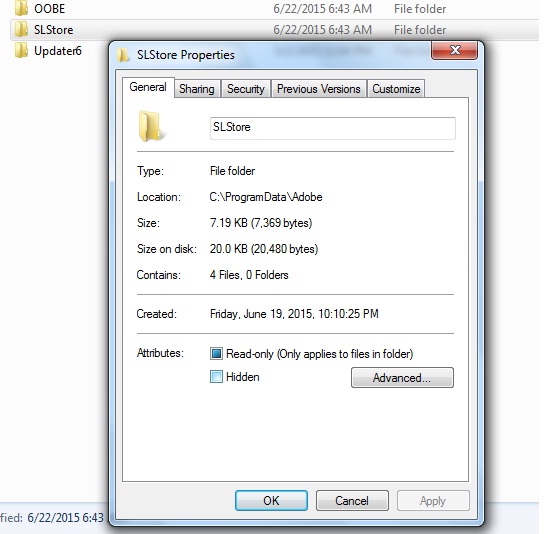
Click on Security Tab .
Then Click on Edit button .
It will open Permission set sub window .
Provide Full control to all users.
Then click on OK
Click on Edit button .
Click on user names listed in the Group or User name section.
Then tick the box next to Full Control under Allow .
Provide Full control all user names :
Like SYSTEM, Administrator, Your Current logged in user name , Trusted Installers..etc
All must have Full Control.
Then click Apply and then OK.
If you get any error message while applying privileges , click on ignore all option.
Step 2)
Same steps, but this time we are giving full permissions to Adobe folder under C 😆 Program Files ( x86) >Common Files.
Navigate to C: > Program Files(x86) >Common Files .
Under Common Files folder locate Adobe folder ,.
Right click on Adobe folder and select Properties option.
Uncheck Read only option and click Apply.
If it prompts error ignore all .
Click on Security tab.
Click on Edit button .
Click on user names listed in the Group or User name section.
Then tick the box next to Full Control under Allow .
Provide Full control all user names :
Like SYSTEM, Administrator, Your Current logged in user name , Trusted Installers..etc
All must have Full Control.
Then click Apply and then OK.
If you get any error message while applying privileges , click on ignore all option.
After providing Full Control access to both SLStore and Adobe folder .
Launch the Adobe Premiere Pro app and check .
Copy link to clipboard
Copied
I have the same problem as above; I did everything, but the problem persist.
I have a mac book pro running OS Sierra v. 10.12.3
Copy link to clipboard
Copied
Even after logging in to Root user account you are getting Error 16?
Copy link to clipboard
Copied
For Mac :
Close all Adobe applications .
1) Right click on Finder icon and select "Go-To Folder" option.
2) You will get a text box, type-in below command and then hit 'Return' key.
/library
3)Then navigate to Application Support>Adobe
.
Right click on Adobe folder and select "GetInfo" option.
Expand the Sharing & Permissions section.
Click the lock icon in the lower-right corner. Enter your administrator user name and password when prompted, and then click OK.
Please click on '+' symbol , it will open list of user accounts. Add Currently logged in user name and Administrator option,
Then provide "Read & Write" permission to Currently logged in user name and Administrator option,.
Make sure that both Currently logged in user name and Administrator user accounts have Read and Write access.
Important step : Click the Gear icon, and select Apply to Enclosed Item. Close the Get Info dialog box.
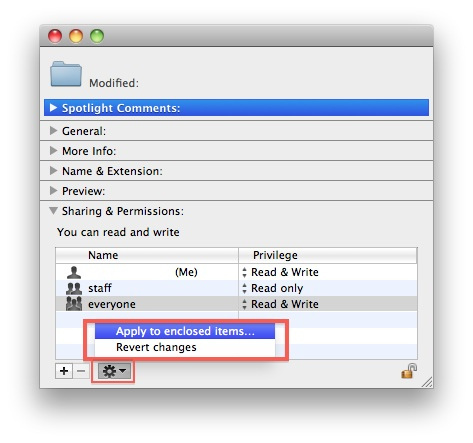
[ Once we provide full permissions to Adobe folder and select apply to enclosed items options , the " Read and Write " access will apply to all subfolders and files present inside it , Both Adobe PCD and SLStore folders will be present inside Adobe folders and gets Full permissions ]
Then Launch the application and check .
Copy link to clipboard
Copied
Hi Brucgovn,
i have followed your steps above, however once i have clicked on Application support i have no "Adobe" folder after that?!
Copy link to clipboard
Copied
Still applies today...
Good info on correcting the permissions error on MacOS. In Windows 10 the SLStore and Adobe PCD folder are enough to correct the error, but in Mojave 10.14.6 you need to apply the permissions change to the Adobe Folder and replicate the permissions to all enclosed items.
Copy link to clipboard
Copied
Still same ??
Enable Root Account once for confirmation purpose and then launch the App and check.
OS X Mavericks: Enable and disable the root user
(Applies for Yosemite as well)
How to Login to Root Account :
- If you are logging in from a list of usernames with pictures, click Other.
- In the Name field, type: root
- In the Password field, type the password you defined when setting up the root user account.


.jpg)