- Home
- Download & Install
- Discussions
- Stock FAQ: How to license an image with Adobe Stoc...
- Stock FAQ: How to license an image with Adobe Stoc...
Stock FAQ: How to license an image with Adobe Stock?
Copy link to clipboard
Copied
FAQ: How to license an image with Adobe Stock?
Please follow the steps below to license an image correctly:
1. Go to the URL: stock.adobe.com and make sure you are logged in with your Adobe ID.
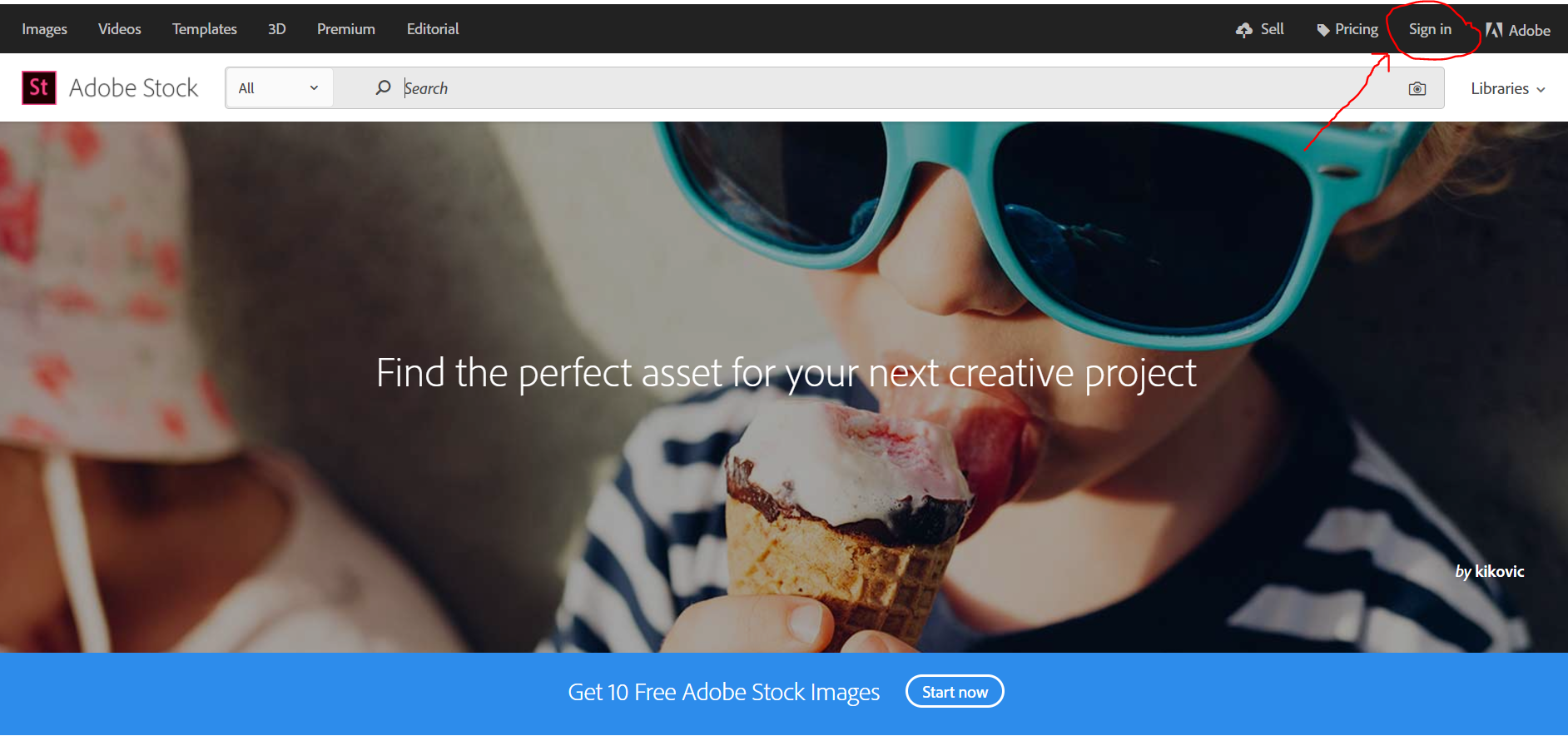
2. Once logged in successfully, search for the image you need as per your requirement.

3. Click on the filter button to refine your search by various options.

4. Click on your desired image and open it to further see the options.
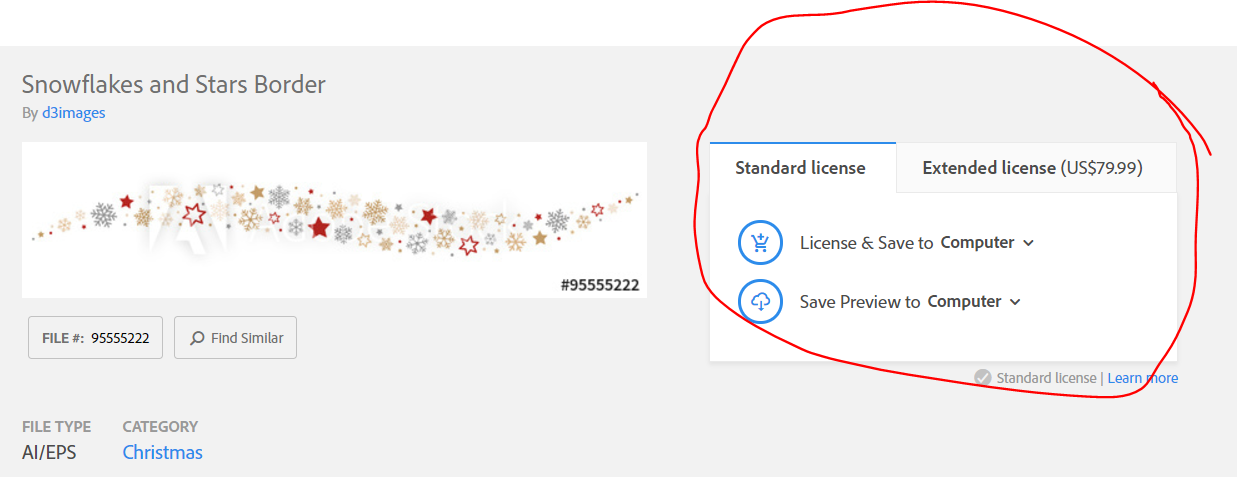
4. Now we can see 2 options:
License & Save to Computer: Clicking on this option will license and save the image to your machine without any further prompt. this option utilities one of your purchased licenses.
Save Preview to Computer: Clicking on this option will enable you to download a preview of the image which is a low resolution image and it does not take up any license. Also, it downloads the image with the watermark which you can use for finalizing purposes.
In case you wish to search an Adobe Stock image via Creative Cloud libraries, follow the steps as mentioned here: Use Adobe Stock with Creative Cloud Libraries |
NOTE: If you have accidentally licensed an image or have confusion with the licensing options, please Contact Customer Care
For answers to other common Adobe Stock related questions please visit: Common Questions, Adobe Stock
User Forum
You can see answers to other frequently asked Creative Cloud questions here:
Get ready! An upgraded Adobe Community experience is coming in January.
Learn more