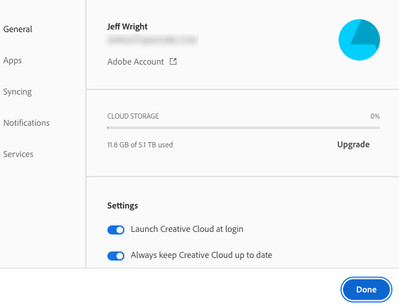Adobe Community
Adobe Community
Turn on suggestions
Auto-suggest helps you quickly narrow down your search results by suggesting possible matches as you type.
Exit
- Home
- Creative Cloud Services
- Discussions
- Creative Cloud Desktop app opens at startup
- Creative Cloud Desktop app opens at startup
Locked


3
Creative Cloud Desktop app opens at startup
Adobe Employee
,
/t5/creative-cloud-services-discussions/creative-cloud-desktop-app-opens-at-startup/td-p/12641879
Jan 07, 2022
Jan 07, 2022
Copy link to clipboard
Copied
By default, the Adobe Creative Cloud desktop application will automatically open as part of the computer's startup process. However, by completing the following steps, you can prevent the Creative Cloud desktop app from loading into the Menu Bar (macOS) or System Tray (Windows).
- Navigate to the top right corner of the Creative Cloud desktop app and click on the Profile Picture.
- Click on Preferences
- The toggle to control the Creative Cloud desktop app opening during Login is under the General Preferences.
Please be aware that preventing the Creative Cloud desktop app from opening at login will not prevent the background processes used for Adobe applications and services from starting. The background processes will still open regardless of whether the CC Desktop app opens during the login process.
Related Help Documents
TOPICS
Libraries
Community guidelines
Be kind and respectful, give credit to the original source of content, and search for duplicates before posting.
Learn more
Resources
Getting Started
Services
Collaboration & Sharing
Copyright © 2024 Adobe. All rights reserved.