- Startseite
- Dreamweaver
- Diskussionen
- Re: BUG / Product issue: DW 21.2 windows manage s...
- Re: BUG / Product issue: DW 21.2 windows manage s...
BUG / Product issue: DW 21.2 windows manage sites when triggered from collapsed side panel
Link in Zwischenablage kopieren
Kopiert
There is a BUG in DW 21.2 (and past versions) in the "SidePanel > Files > Manage Site> Site setup" panel.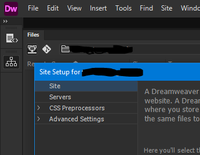

Can anyone verify this please ?
Link in Zwischenablage kopieren
Kopiert
I cannot reproduce it.
- Which operating system?
- How many displays do you have?
- Is DW application frame floating freely over your desktop or is it maximized and docked to full screen?
Link in Zwischenablage kopieren
Kopiert
1) Windows 10
2) 2 Displays but the same thing hapens to my laptop also with 1 monitor
3) It happens to both floating or maximized
Link in Zwischenablage kopieren
Kopiert
My reflex is to go to Sites menu > Manage Sites. It always works well for me on Windows 10 with latest updates.
If you can't live with it, try Restoring Preferences.
https://helpx.adobe.com/dreamweaver/kb/restore-preferences-dreamweaver.html
Link in Zwischenablage kopieren
Kopiert
I've replicated the same thing to several PCs (windows 10) with clean installation of DW and this behavior is the same.
If you open DW choose standard workspace , collapse the right panel , click to open files and from the dropdown list you select manage sites (or double click the dropdown menu) if you click the status bar or change the focus from the DW application to an other thing you get locked and can't do anything else with DW unless you kill the program.
Link in Zwischenablage kopieren
Kopiert
Did you try the ESC key?
Since I cannot reproduce the issue, I can't test it. Sorry.
Link in Zwischenablage kopieren
Kopiert
Link in Zwischenablage kopieren
Kopiert
If corrupted Preferences are synced to Creative Cloud, this would likewise impact other synced devices.
I still say you should try restoring preferences. Nothing ventured, nothing gained.
Failing that, reach out to Adobe Technical support.
CONTACT ADOBE SUPPORT:
================
Online Chat: https://helpx.adobe.com/contact.html?rghtup=autoOpen
Phone M-F, during normal business hours: https://helpx.adobe.com/contact/phone.html
Link in Zwischenablage kopieren
Kopiert
Well since I used the clean Standard workspace I assume that this has nothing to do with my synced profile.
Also this can be reproduced to a clean installation without any prior profile syncing or change in preferences.
If you just follow my video to open the file manager from side panel while Files is in a collapsed mode and click inside the main app window and outside on a windows 10 PC you will probably verify it yourself.
I guess I’ll have to open a ticket to support If there is such a procedure.
Link in Zwischenablage kopieren
Kopiert
I'm seeing the same behavior described by the OP.
1. Click the double arrow "Collapse to Icon" button in the top right of the Files window
2. Click on the Files window icon (opens the temporarily expanded version of the window)
3. Click the fly out menu in the upper right of the temporarily expanded Files window and choose Site > Manage Site
4. Click away from DW.
The site management dialogue fully disappears as soon as you click away from DW. It's not hidden behind the app (I tested this by narrowing my application smaller than the dialogue), it's gone and can't be brought back, effectively locking you out of DW.
Unfortunately, Adobe will probably never fix this. DW is only minimally maintained now.
Link in Zwischenablage kopieren
Kopiert
Fortunately, there are other ways to reach the Manage Sites panel.
Site > Manage Sites...
Edit > Preferences > Site > Manage Sites...
Link in Zwischenablage kopieren
Kopiert
Personally, I have never worked with the Files window collapsed, so have never seen this issue before the OP posted it here.
Machen Sie sich bereit! Im Januar erwartet Sie ein verbessertes Adobe Community-Erlebnis.
Mehr erfahren

