- Home
- Dreamweaver
- Discussions
- Deleting all remote files in Dreamweaver
- Deleting all remote files in Dreamweaver
Copy link to clipboard
Copied
I want to start a completely new website going to a site I have. There are currently a lot of file in both local and remote file areas. I know what to do with the local files; I can just redirect the path to where the files are. But what about those same files that are in the remote server. Is there a way just to delete them all?
 1 Correct answer
1 Correct answer
Thanks, Anissa. It turned out that when I was initially deleting my
remote files, I inadvertently deleted my root folder (public_html),
which as you know, is not a great idea. I had the company that supports
the server reinstall the root folder and a couple other files. I'm up
and running now, and learned a lot. Thanks again.
Jim
Copy link to clipboard
Copied
Assuming you have the remote server set up in Dreamweaver, you can expand the file panel then select files/folders in the remote site and delete them
Copy link to clipboard
Copied
..or you can select remote server from the dropdown to view remote site files and folders

Copy link to clipboard
Copied
Be sure you are only looking at/removing WEB CONTENT files... Your hosting service may have you storing your .html and other web content files in a specific web root directory (such as /public or /wwwroot or /html) - look for that specific folder, and be sure that you're not seeing other types of files/directories at the remote top/root level before you begin removing files.
If your FTP Remote connection looks like this, your Dreamweaver FTP view is not currently setup to view only web files (but rather, your entire hosted account directory). The actual web content lives typically in folders like I've highlighted in red below:

Check the Root Directory in your FTP and point it specifically to your site content. Then when you connect and are ready to purge the remote site, you should only be seeing site files (and not other configuration files, such as for WordPress, MySQL, email accounts, etc.). Example:

And lastly, if you have the option and still just want to double-check, your hosting provider should be able easily confirm what files are safe to remove, and even provide you a backup of the site just in case.
Make sure to press "✔ Correct Answer" on this post if this answers your question. Happy Creating!
Anissa • @anissat
Copy link to clipboard
Copied
Thanks, Anissa. Your're absolutely right. The documents need to go
under a public_html folder in order to show up in the site. In the past
when I've uploaded local files to the remote server, they have
automatically gone to the right folder. This time, however, I wound up
dragging a lot of documents and folders to the public_html folder, which
was kind of a pain. There is a "root" folder that can't be deleated.
I'm going to do some work in Dreamweaver and then upload the new files
to see if they wind up in the right place. Thanks for all your input.
Jim
Copy link to clipboard
Copied
Uploading files to the correct root folder is not influenced by magic or random luck. It's the result of a properly defined site. See screenshot. If unsure, contact your host.
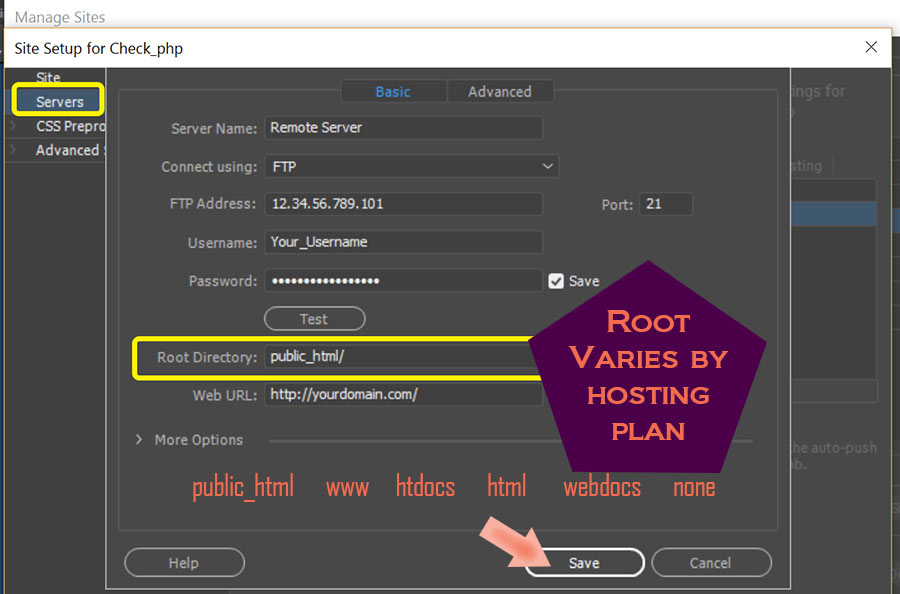
Copy link to clipboard
Copied
Glad to hear it! Let us know how things turned out. ![]()
Make sure to press "✔ Correct Answer" on this post if this answers your question. Happy Creating!
Anissa • @anissat
Copy link to clipboard
Copied
Thanks, Anissa. It turned out that when I was initially deleting my
remote files, I inadvertently deleted my root folder (public_html),
which as you know, is not a great idea. I had the company that supports
the server reinstall the root folder and a couple other files. I'm up
and running now, and learned a lot. Thanks again.
Jim
Find more inspiration, events, and resources on the new Adobe Community
Explore Now
