- Home
- Dreamweaver
- Discussions
- Re: Dreamweaver CC not previewing HTML in browser
- Re: Dreamweaver CC not previewing HTML in browser
Copy link to clipboard
Copied
 1 Correct answer
1 Correct answer
Actually, looking at your screenshot, you've forgotten to define a site, or maybe forgotten to select the site first from the dropdown menu in the Files window.
Without defining a site, DW won't work correctly. here's a video....
Copy link to clipboard
Copied
Hi,
Real Time Preview not working on Microsoft Edge and Internet Explorer is a known issue, and there is nothing on the Dreamweaver side that we can do. It works fine on Chrome, Mozilla and Safari.
Also, if you could please send the screenshot of what you see on the browser tab? Is there any error message shown?
Regards,
Niharika Gupta
Adobe Dreamweaver
Copy link to clipboard
Copied
Hi, thanks for replying. I'm not using Internet Explorer nor Microsoft Edge, but I am currently using Google Canary.
(1) Opt + F12 leads me to this:
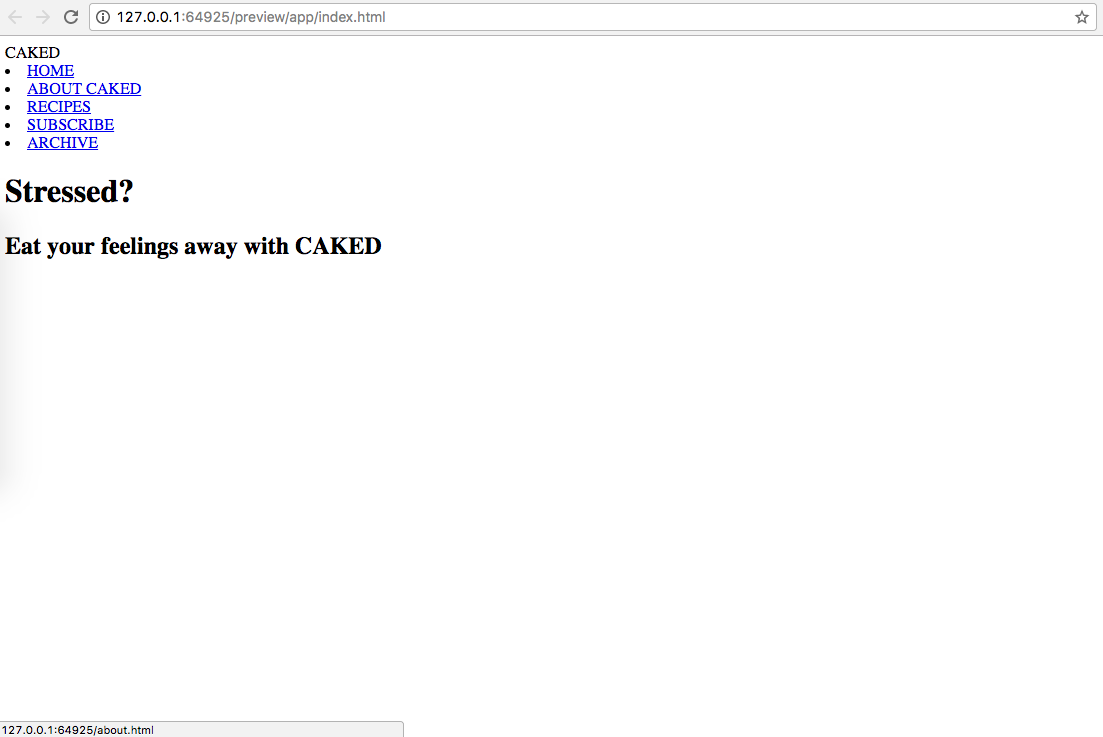
Clicking on any blue link leads me to this:
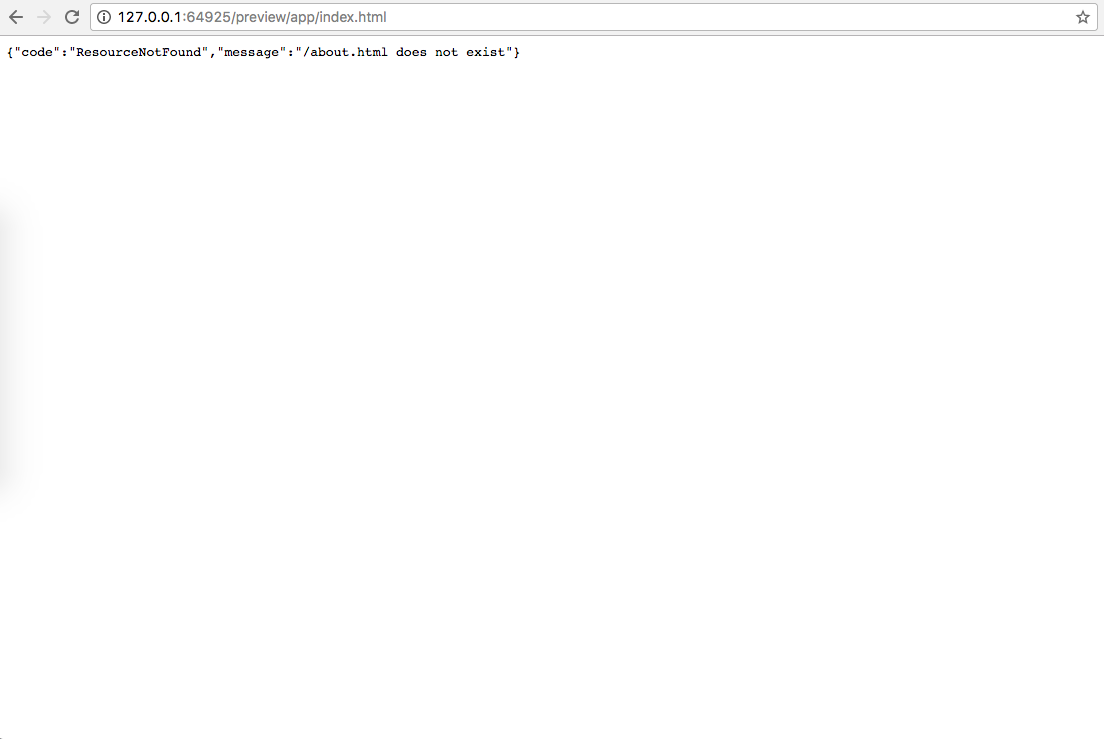
(2) Doing any of these two
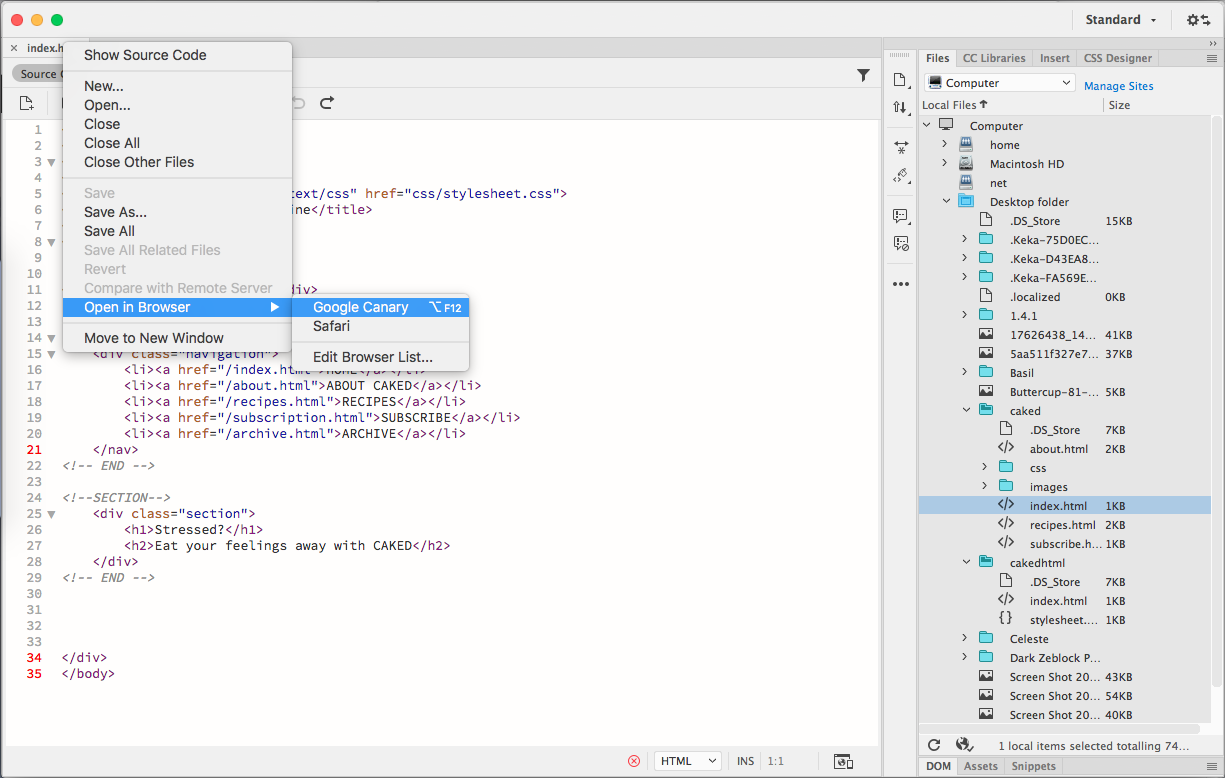
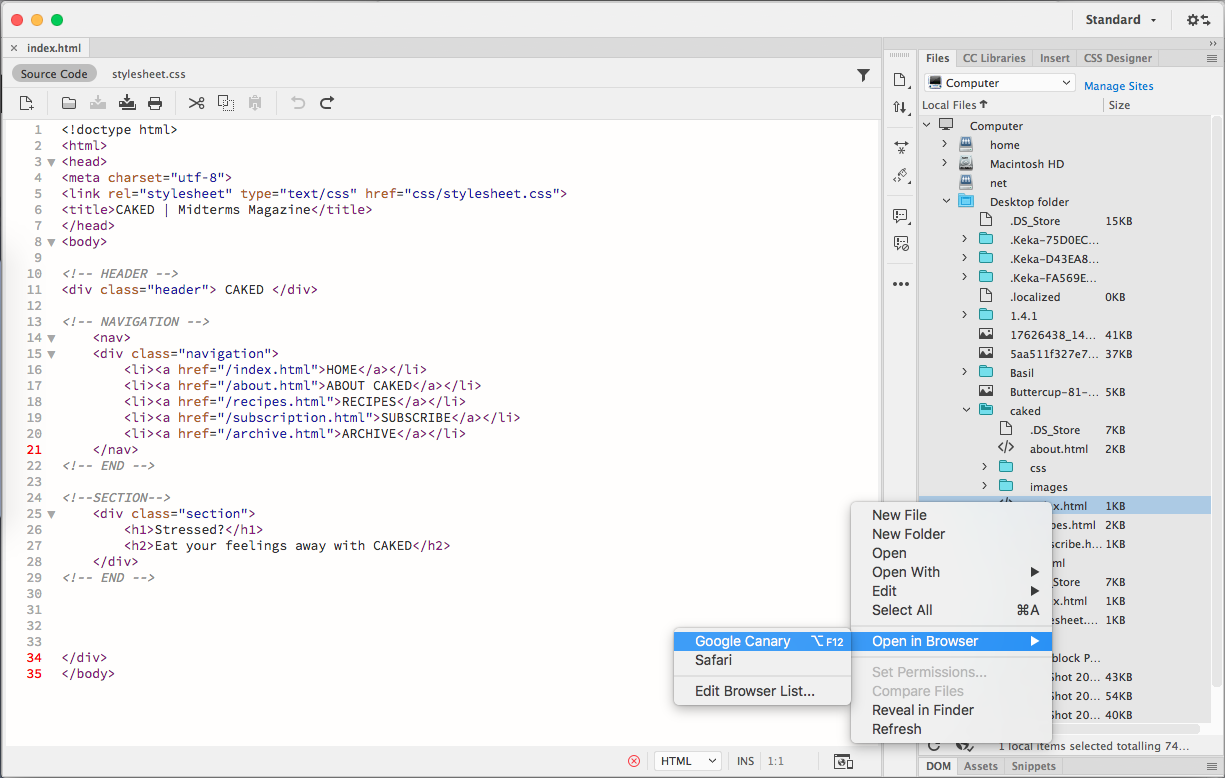
... leads me to this:
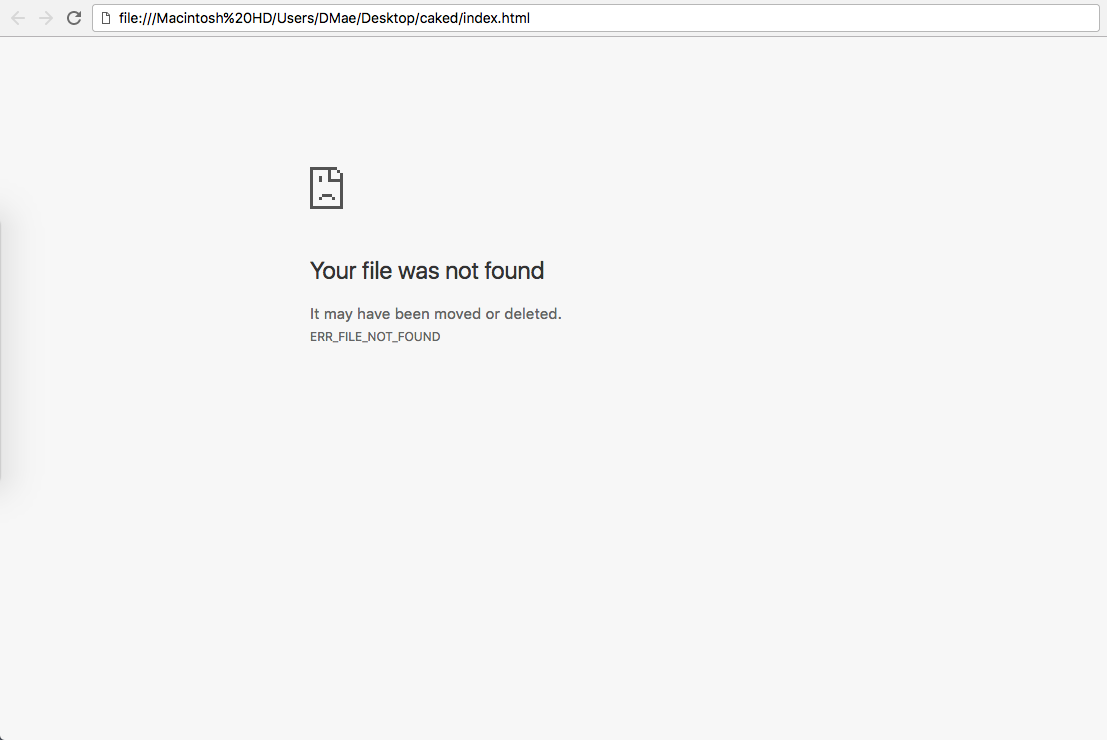
Any explanation why is it happening? Thank you very much. This has been my problem since morning...
Copy link to clipboard
Copied
Actually, looking at your screenshot, you've forgotten to define a site, or maybe forgotten to select the site first from the dropdown menu in the Files window.
Without defining a site, DW won't work correctly. here's a video....
Copy link to clipboard
Copied
The / was the reason it's not found and I haven't defined my site yet... D'oh how could I forgot about that ![]()
Thank you very much! ![]()
Copy link to clipboard
Copied
Also, site-root relative links (links starting with a / in your html) won't work locally because the browser doesn't know how to write the path correctly.
Rather than writing...
file:// Macintosh HD/Users/DMae/Desktop/caked
...in front of your file name, it will just write...
file: //filename.html
...which, if the browser does anything when you click the link, will give you a "not found" message.
Copy link to clipboard
Copied
The older Preview in Browser is now called Open in Browser and is available in two locations...
1. If you have your documents set as tabs in the workspace, you can right click the named tab of the document and choose "Open in Browser" (the last option in the context menu).
2. You can right click any file in the Files window and choose the "Open in Browser" option (6th from bottom) in the context menu.
Both will give you the same browser options as the new Live Preview, but will open the actual file on your local machine (localhost/folder/file.html if you have a testing server, or file: //C:/users/username/folder/file.html if you don't), vs routing through Adobe's servers and giving that weird IP address/framed location.
Copy link to clipboard
Copied
Thanks for your reply!
Right clicking the tab and choosing "Open in Browser" brings me to //C:/users/username/folder/file.html with this message in the browser
Your file was not found
It may have been moved or deleted.
ERR_FILE_NOT_FOUND
Doing the second one as you stated leads me to the same URL and error. My files are in the right place and folder. I'm not sure why this is happening. I have never encountered this before using CS5.
Copy link to clipboard
Copied
Have you defined a site in DW yet?
The Live Preview is showing a page without css styling added. That usually happens if you forget to define your site first.
Copy link to clipboard
Copied
I did fix this by copying the code first, delete them in dreamweaver, open the html again in dreamweaver and paste it then preview. This method works for me. I found that my issue is I didn't paste "http://127.0.0.1:50972/preview/app/index.html" from firefox to my other browser that I want to use which is chrome.
When I use chrome it says "file//:C..." in the search tab and so that is why it doesn't work and so I copied the http://127.0.0.1:50972/preview/app/index.html" in chrome and it works! It works only for viewing before, but when I update it doesn't work, so after I did this, it works! I hope this helps :") !
Copy link to clipboard
Copied
Hi,
The preview in browser doesn't works on Google Chrome
It add "macintosh%20hd" in the path.
On Safari and Firefox il works fine and the path is correct:
Any explanation why is it happening?
Thank you very much,
Stefano
Copy link to clipboard
Copied
When you click on the preview icon on the bottom right (it looks like a monitor with a globe and a mobile phone) a dialog box expands to select which browser you want to view it on. Instead of choosing a browser click "Edit List" on the top right of that dialog box. Now where it says Options, make sure the box is checked (Preview using temporary file). Click apply then close the window.
It's not a complete fix but atleast now you can preview what your doing.
Good Luck!!
Sincerely
Jose



