Copy link to clipboard
Copied
Hi,
To ".title h1" and "main", I applied the same styles for font, except for font-family.
For "main", font-family is not applied.
How would I do?
Hosun Kang
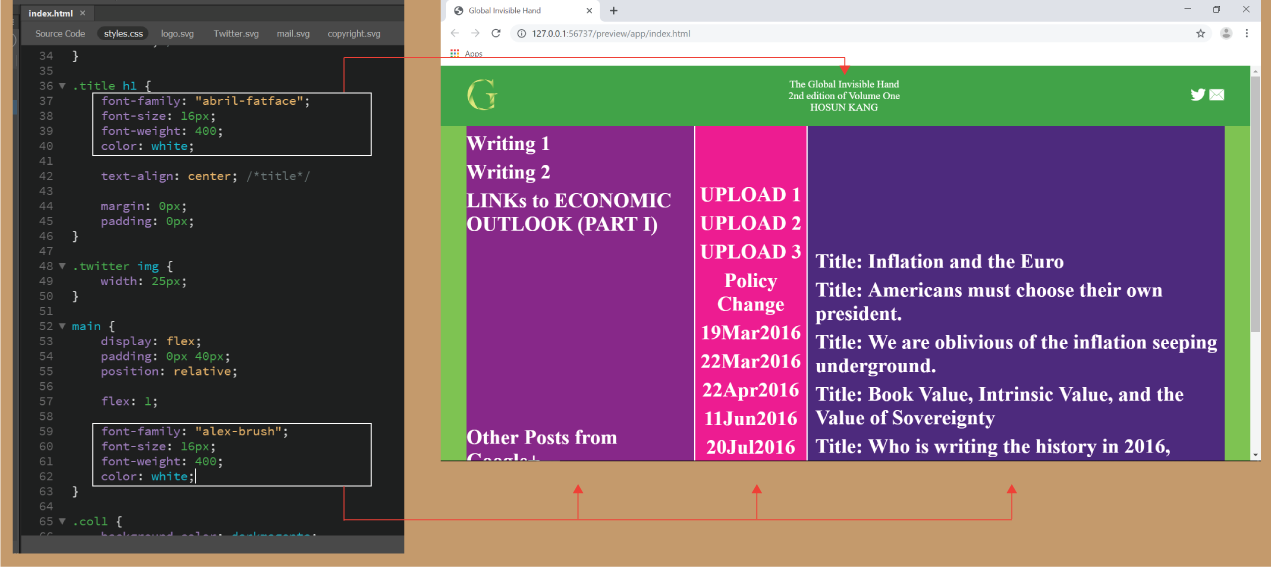
 1 Correct answer
1 Correct answer
You need to target the h1 inside the main section:
main h1 {
font-family: "alex-brush";
font-size: 16px;
font-weight: 400;
color: white;
}
However "alex-brush" isn't a 'web-safe' font and no-one but you will see it, if it is not installed on your website visitors system. You should only use 'web-safe' fonts, these include what you might find at google fonts - Google Fonts
Also you can't use multiple <h1> tag as you have done. <h> tags are reserved for headings and the <h1> tag should on
...Copy link to clipboard
Copied
You need to target the h1 inside the main section:
main h1 {
font-family: "alex-brush";
font-size: 16px;
font-weight: 400;
color: white;
}
However "alex-brush" isn't a 'web-safe' font and no-one but you will see it, if it is not installed on your website visitors system. You should only use 'web-safe' fonts, these include what you might find at google fonts - Google Fonts
Also you can't use multiple <h1> tag as you have done. <h> tags are reserved for headings and the <h1> tag should only be use once per section.
<h1>UPLOAD 2</h1>
<h1>UPLOAD 3</h1>
<h1>Policy Change</h1>
<h1>19Mar2016</h1>
So if you have multiple <article> tags in your page you can use 1 <h1></h1> tag per article tag:
<article>
<h1>Article 1 heading</h1>
</article>
<article>
<h1>Article 2 heading</h1>
</article>
<article>
<h1>Article 3 heading</h1>
</article>
or section tag
<section>
<h1>Section 1 heading</h1>
</section>
<section>
<h1>Section 2 heading</h1>
</section>
<section>
<h1>Section 3 heading</h1>
</section>
Copy link to clipboard
Copied
Hi,
Thank you very much for your instruction.
That is what I'd like to know, but hard to describe in a few words.
In red rectangle, I want to downsize the number to the text.
How would I do?
(Would I enclose the number with <div></div>?)
Hosun Kang
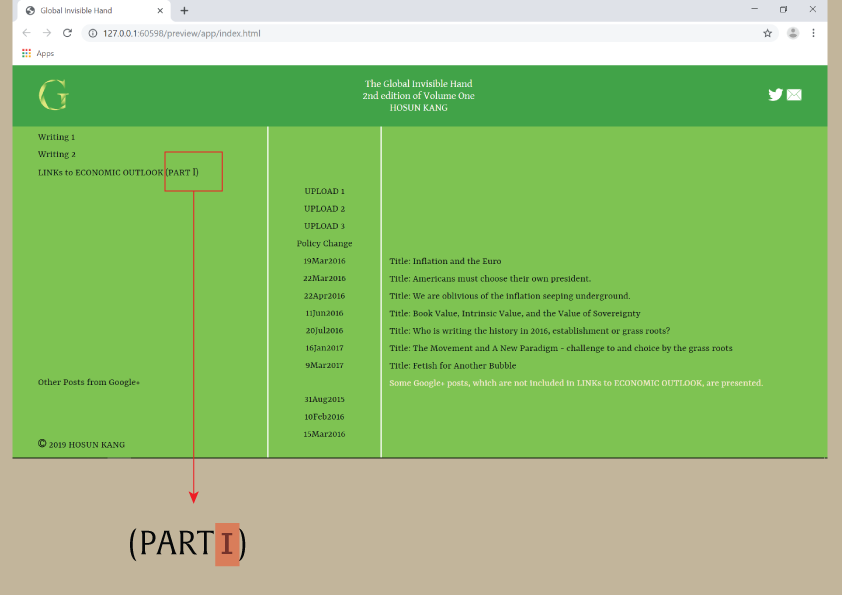
Copy link to clipboard
Copied
Hosun wrote
In red rectangle, I want to downsize the number to the text.
Use <span class="number">1</span> tag:
.number {
font-size: 15px;
}
