- Home
- Dreamweaver
- Discussions
- Getting browser broken link message when trying to...
- Getting browser broken link message when trying to...
Getting browser broken link message when trying to do a Real-time Preview
Copy link to clipboard
Copied
Hi, I'm new to Dreamweaver and think I did something to mess up my settings. I have 20.2 installed, build 15263 and am on Windows 10.
I initially set up my site definition for a folder on my local machine and also pointed to a folder for images. I was getting on ok, relatively, and was able to open the site (just one index.html page at this point) using the Preview in Browser thing. Then I fiddled with something in Files, Connect to Remote Server. I don't even know why, but fiddle I did. Now I cannot get it to open the site in the Preview in Browser, no matter what browser I try and I cannot remove what I entered into the Remote Server window because it doesn't seem to like having an empty list in there, despite it being empty before I fiddled.
(If I delete this entry, the Save button doesn't work and I have to press Cancel so of course it doesn't change anything then.)
I'd appreciate any advice. I just want to get back to it looking at the files in the local folder.
Michelle
Copy link to clipboard
Copied
You should be able to have no servers there and hit save without issue. If you are experiencing an issue, then you might need to re-install.
For your site, are you looking to test scripts like PHP or test connections to a database? If so and you want to test locally you will need to install a local server. I would recommend WAMP/MAMP as a good solution. Then you would install those solutions and point the web root to the folder where you store your sites. Then you could get more use out of the local testing server and be able to set up the paths to your site.
Copy link to clipboard
Copied
Thanks Ben. No, I wasn't able to hit save... it didn't do anything. I managed to just create a new site definition and delete the old one, but actually now I am going to install a local server as you suggested. Michelle
Copy link to clipboard
Copied
If you can get Real Time Preview to open, Adobe's servers are up, and you're not doing anything tricky in your code, it might actually function correctly. For me, it never did and I gave up on the feature.
I use the old Preview in Browser function instead, keeping my files local and bypassing Adobe's servers. To use that instead of RTP...
Go to Edit > Preferences
Click the Real-time Preview listing in the sidebar
At the top of the dialogue that opens, check the box for "Default to Static Browser Preview"
Click Apply
Your computer will now preview your pages in your local browser, without using Adobe's servers.
Copy link to clipboard
Copied
Thanks Jon. Unfortunately I first tried creating a new site definition and deleted the old one and it solved the problem so I wasn't able to test your suggestion. Thank you though. Michelle
Copy link to clipboard
Copied
as I can see, your file is just an HTML file, so you don't need anything else than DW to Preview in a browser. you now have two ways to test files.
1 - from the left bottom corner of the document window, you'll find the Preview in a browser Icon, from there you also can edit the browser's list, and set the primary browser of your choice to be launched directly when hitting F12
2 - from the main menu File > Real Time preview > then the browser of your choice... you can also edit the browser's list from this menu too.
from now, what ever the way (1 or 2) each time that you will edit your file , no need to save it, the browser will instantly refresh and display the new content
are we talking about the same feature ?
Copy link to clipboard
Copied
Thank you. Yes we are talking about the same thing and both of those methods were working for me before I messed with the test server thing. I've created a new site definition now and deleted the old one and it works again. Michelle
Copy link to clipboard
Copied
In your comment you place a screen shot showing that you use a testing server... but beside setting it in the site definition, did you also launch an run a server stack from your computer (Xampp, Easy PHP, Node, Wampserver ?...) ?
As far as I know DW don't propose any server nor stack that is include in the box.
Copy link to clipboard
Copied
No I didn't, and I realise that I should have 🙂 I'm going to do that now. Thanks again.
Copy link to clipboard
Copied
if you need any help to install the stack please don't hesitate
Copy link to clipboard
Copied
You don't need a local testing server to view HTML files locally. That's only necessary when working with server-side scripts inside .php files for example.
Create a new site definition. Go to Site > New Site and enter a name for your site. It can be anything that makes sense to you like MyTestSite. See screenshot.
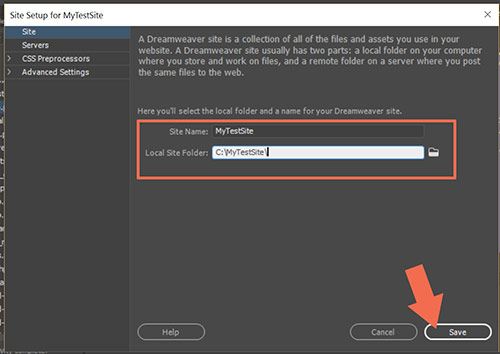
Then go to the Server tab and enter your remote server's FTP log-in details that your hosting provider sent you when you signed-up. See screenshot.

Ideally, all site assets should reside in your local site folder.
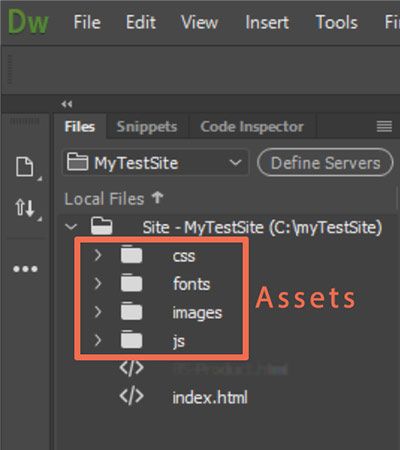
Post back if you still need help.
Copy link to clipboard
Copied
Thank you Nancy. Deleting and recreating the site definition worked for me in this instance though I now realise that I should install a local testing server too as I might dabble with a .PHP file. Michelle



