- Home
- Dreamweaver
- Discussions
- Re: Increasing the size of fonts on the menu bar
- Re: Increasing the size of fonts on the menu bar
Copy link to clipboard
Copied
I have poor vision and I can not really read the small type in the program, for instance the file names on the tabs, or the options in the file-->open or the other options on the pulldown menus, options in the css editor etc. .
The content in the windows is ok for instance I can read the html coding and the preview window. I don't want to change my display settings of my computer display.
-Running the Latest version of Dreamweaver Creative Cloud.
-Windows 10 operating system.
Any suggestions are greatly appreciated.
 1 Correct answer
1 Correct answer
- In Windows start, type Display Settings and open it.
- Scroll down to Scale and Layout.
- Change the size of text, apps and other items to something more comfortable (175%).
- If necessary, reduce your screen resolution, too.
Copy link to clipboard
Copied
Which version of DW?
Which operating system?
Copy link to clipboard
Copied
Latest version of Dreamweaver Creative Cloud.
Windows 10 operating system.
Copy link to clipboard
Copied
I don't have Dream Weaver. I'm asking about Lightroom. Thanks.
Copy link to clipboard
Copied
- In Windows start, type Display Settings and open it.
- Scroll down to Scale and Layout.
- Change the size of text, apps and other items to something more comfortable (175%).
- If necessary, reduce your screen resolution, too.
Copy link to clipboard
Copied
Thanks Nancy, it works fine now! Very much appreciated 🙂 (not sure what the thumbs up emoticon is but you get it!)
-Kris
Copy link to clipboard
Copied
This does not change the display type in the menu bar. How do you enlarge that part? Increasing the size as you suggest makes EVERYTHING bigger. It even blocks one's view of the work area. I just want the teensy tiny menu bar to be readable. What's the secret for that, if you please? Thx.
Copy link to clipboard
Copied
@gsdcraig,
Which version of DW?
Which operating system?
Older versions of Adobe apps are not HI-DPI aware.
Your operating system's display settings control how big/small elements appear on screen.
Copy link to clipboard
Copied
What is a DW?
I'm using Windows 10 -- is that an operating system?
Seriously don't understand Windows at all. Nothing is intuitive on here.
Thanks!
Copy link to clipboard
Copied
You've posted this in a public Dreamweaver (DW) product forum.
Are you in the right place?
Copy link to clipboard
Copied
See how confusing this all is? I followed the link that said to post a question in the community. How do I find Lightroom's question page/site/whatever, please?
Copy link to clipboard
Copied
Adobe Product Forums: https://community.adobe.com/
Filter by Photography
Copy link to clipboard
Copied
I have the very same question, YET I am not satisfied with the answers at all.
I only want to increase the font size for the menu bars for DW, nothing else.
I need high resolution for other applications I work with at the same time. I will not change the general resolution for just DW. I can easily zoom in/out the code in the editor tabs with Ctrl+/- , ok, but I can hardly see the tiny menues, file lists, etc.
I can't believe it's 2022, and Adobe tells me to adjust my whole digital life and workspace just because they can't offer this?
There are some advantages to DW, but these important details (there are more) are so annoying unfortunately. ;(
I am Programmer as well, and I can't fathom how a multi multi million company can't fix these things and tells the users to change their lifes and everything else instead they enable a little extra functionality.
Please tell me I am wrong and that there is a possiblity. I'd love to be corrected, thanx a lot! 🙂
Greetings!! 🙂
Copy link to clipboard
Copied
DW is much like any other code editor I've used. AFAIK, none of them have special settings to make menus bigger.
The font size displayed in DW's Files Panel is exactly the same size as that displayed in my operating system's file manager (aka Windows Explorer.) That's because they both use whatever scale is set in the operating system's display settings. See screenshot.

However, I do sympathize. I had corrective eye surgery almost 2 years ago. Prior to that I was legally blind and had to use various workarounds to adequately see my workspace.
Windows Magnifier was a great help to me.
Press Win logo key + plus sign (+); Win key + minus (-); Win key + ESC to close.
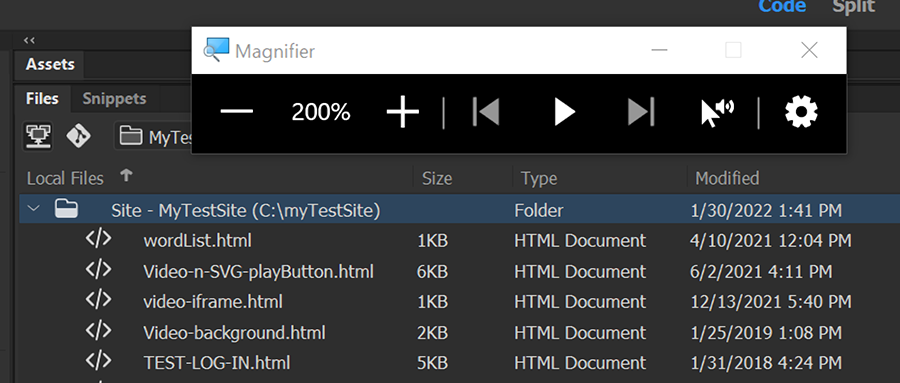
Hope that helps.
Find more inspiration, events, and resources on the new Adobe Community
Explore Now