Copy link to clipboard
Copied
I have an old site built in tables. How do I get them to show in "live mode". Dreamweaver CC 2017
 1 Correct answer
1 Correct answer
See New Features Summary
Copy link to clipboard
Copied
This should not be a problem if there are no errors in the code.
Use The W3C Markup Validation Service to check for errors.
If you cannot find the problem, please supply the URL to the site.
Copy link to clipboard
Copied
Live View is essentially a "mostly there" browser, if your tables have no borders or colors that would allow them to "show" in the browser, they won't show by default in Live View either. Switch to Design View and you'll see the outlines of all of your cells.
Alternatively, you can click the <table> tag in the Code View window (with Live View as the other half of a Split View window) which will bring up a blue tab in the Live View window. That tab shows a 3 horizontal bar icon, the word "table" and a + symbol. Click the 3 horizontal bar icon to display your table cells...
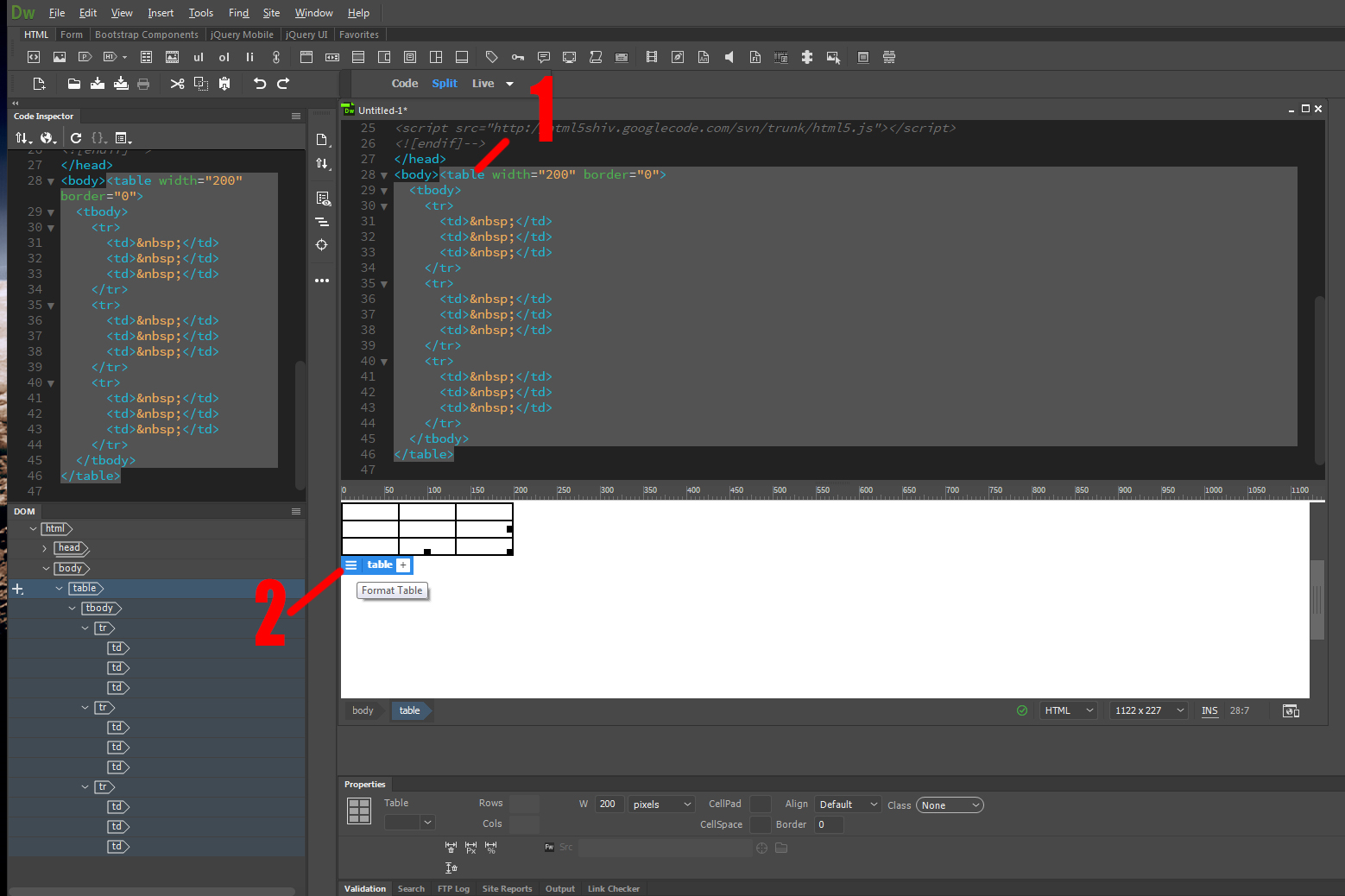
Copy link to clipboard
Copied
The first part of your answer worked, thank you.
The second part, well, how do I get those toolbars to show at the top? I cannot find the place to make them show. All I have is one toolbar, which is the one beside the green DW.
Copy link to clipboard
Copied
Window > Toolbars:
Common Toolbar is the vertical one
Document Toolbar is the one that says Code | Split | Design/Live View
Standard Toolbar = File, Print, Cut, Paste, etc..
Window > Insert panel = all the different little icons for forms, tables, etc...
Copy link to clipboard
Copied
I do not see Insert Panel anywhere
Copy link to clipboard
Copied
It's under Window > Insert
Copy link to clipboard
Copied
Ctrl + F2.
Copy link to clipboard
Copied
See New Features Summary
New features summary for the 2017 release of Dreamweaver CC
Copy link to clipboard
Copied
I did find the Insert Panel, but it is over on the side. Anyway, I found it, thank you
Copy link to clipboard
Copied
You can modify how the Insert panel works (and most other windows/toolbars) by clicking on the named tab and dragging them to the sides/bottom/top of the application frame. When a highlight appears on the frame (or another window) you release the tab and that window will lock in place.
The insert window is special in that it will go from a normal panel into a toolbar when you move it to the top.
Once you have everything the way you like, go to Window > Workspace Layout > New Workspace to give your custom workspace a name and save it.


