- Home
- Dreamweaver
- Discussions
- Re: resizing panel width for tablet and mobile
- Re: resizing panel width for tablet and mobile
Copy link to clipboard
Copied
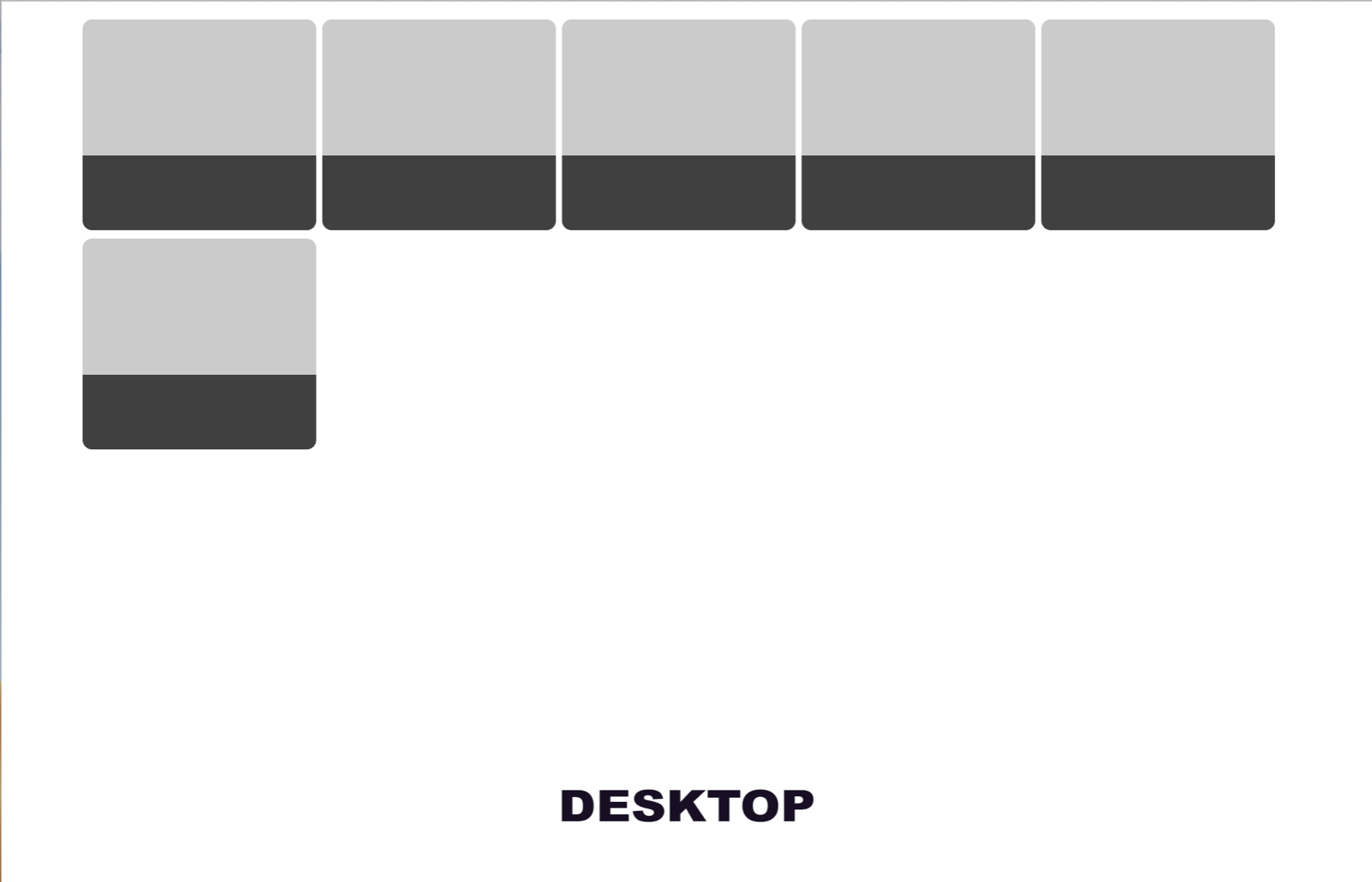
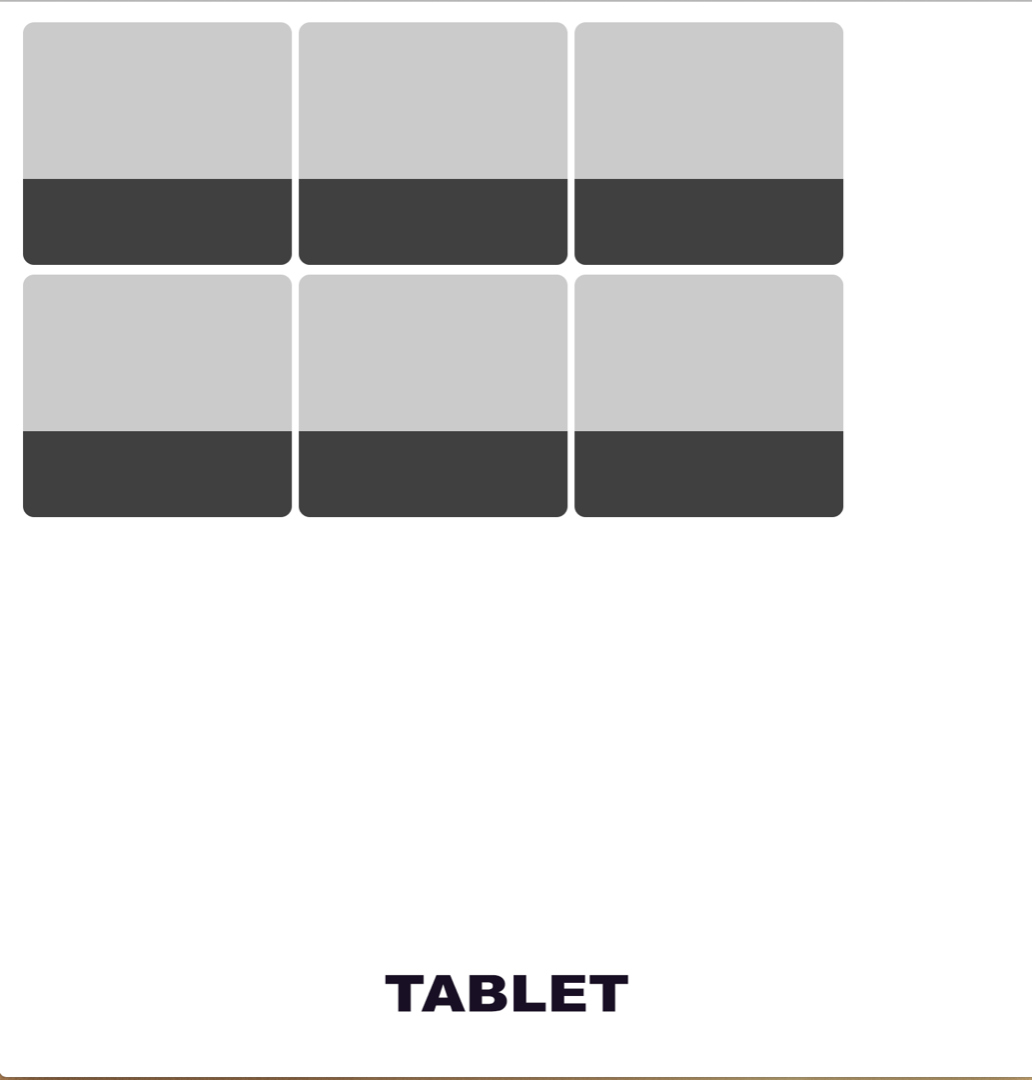
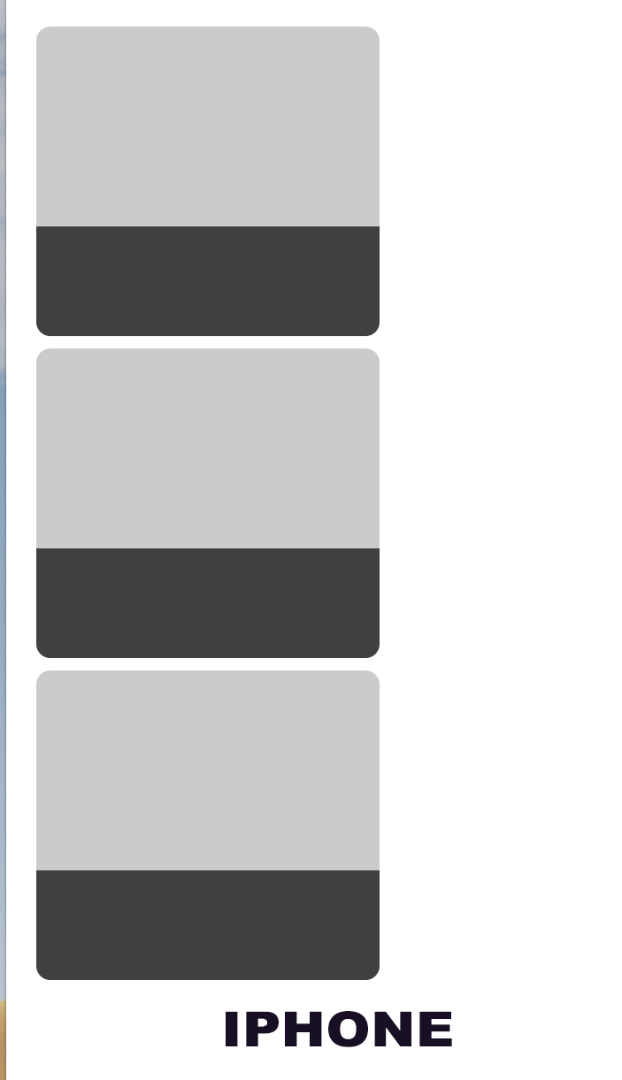
I have created boxes which flow so as you make the screen smaller they goto the next line which is OK on DESKTOP But on TABLET AND IPHONE I want to alter the width of the squares to fill the area better for the TABLET
and on the iPhone screen so I need to reduce the width so I can get two squares side by side.
In GLOBAL (desktop) - .item .productbox control the size of the squares and the spacing
BUT when I try to add .item .productbox as a media query for tablet and mobile sizes it does not alter the size of the panel??
1) On a tablet, I want to alter the width so it's three up but fills the screen nearly
2) On Mobile, I want to have it two side by side with a slight gap
Not sure what I'm doing wrong?
Hope you can help
Thanks
Tim
---------------
---------------
<!doctype html>
<html lang="en-GB">
<head>
<meta charset="UTF-8">
<meta name="viewport" content="width=device-width, initial-scale=1.0">
<meta name="viewport" content="width=device-width, minimal-ui">
<title>Untitled Document</title>
<link rel="stylesheet" href="css/search-results-panels-list.css" />
<!-- jQuery library -->
<script src="http://code.jquery.com/jquery-3.3.1.min.js"></script>
<script src="https://code.jquery.com/ui/1.12.1/jquery-ui.js"></script>
<style>
.search-grey-panel {
width: 118%;
height: 0px;
padding-top: 10px;
padding-bottom: 55px;
padding-left: 14px;
margin-left: -22px;
margin-top: 58px;
margin-bottom: -19px;
background-color: rgba(0,0,0,0.68);
}
.list-grey-panel {
margin-top: 98px;
}
.login-button-index {
color: rgba(0,0,0,1.00);
font-style: italic;
font-size: 21px;
width: 70px;
margin-right: -30px;
margin-left: -1px;
}
.search-event-name {
font-size: 16px;
margin-top: 1px;
width: 170px;
color: rgba(255,255,0,1.00);
text-align: left;
padding-left: 6px;
padding-top: 0px;
line-height: 20px;
padding-bottom: 3px;
height: 0px;
}
.alert-panel-green {
width: 118%;
height: 0px;
padding-top: 0px;
padding-bottom: 55px;
padding-left: 14px;
margin-left: -22px;
margin-top: -223px;
margin-bottom: -19px;
background-color: rgba(28,186,84,1.00);
}
.yellow-text {
color: #F2FF00;
}
.line2 {
font-size: 15px;
margin-top: -26px;
margin-left: 7px;
width: 170px;
color: rgba(255,255,255,1.00);
text-align: left;
}
.heart-small {
height: 50px;
margin-left: 119px;
margin-right: -9px;
padding-left: 12px;
margin-top: -13px;
}
li.item {
position: relative;
overflow: hidden;
}
:root {
--gutter: 20px;
}
.hs > li,
.item {
scroll-snap-align: center;
padding: calc(var(--gutter) / 2 * 1.5);
display: table;
flex-direction: column;
justify-content: center;
align-items: center;
background-color: #CBCBCB;
border-radius: 8px;
max-width: 1px;
background-size: cover;
background-repeat: no-repeat;
}
.item2 {
scroll-snap-align: center;
padding: calc(var(--gutter) / 2 * 1.5);
display: table;
flex-direction: column;
justify-content: center;
align-items: center;
background-color: #CBCBCB;
border-radius: 8px;
max-width: 1px;
background-size: cover;
background-repeat: no-repeat;
width: 259px;
height: 145px;
min-width: 174px;
}
.item {
min-width: 174px;
height: 145px;
margin-left: 1px;
padding-right: 5px;
}
.productShell {
background: #fff;
margin-top: -19px;
margin-right: auto;
margin-left: auto;
margin-bottom: 0;
padding-top: 5px;
padding-right: 5px;
padding-left: 5px;
padding-bottom: 5px;
overflow: hidden;
text-align: left;
max-width: 1013px;
}
.productBox {
float: left;
margin: 3px;
}
.productBox aside {
cursor: pointer;
background: #fffff;
position: absolute;
z-index: 2;
}
.productBox aside h4 {
color: #fff;
text-transform: uppercase;
text-align: right;
font-weight: normal;
font-size: 24px;
margin: 0;
padding: 15px;
bottom: 0;
position: absolute;
}
.productBox img {
position: absolute;
z-index: 1;
}
.productBox, .productBox aside, .productBox img {
width: 270px;
height: 270px;
}
.productBox.small, .productBox.small aside, .productBox.small img {
width: 193px;
height: 176px;
}
}
scroll bar start
}
box-sizing: border-box;
}
{
box-sizing: border-box;
}
<style type="text/css">
.form-style-5{
max-width: 500px;
padding: 10px 20px;
background: #f4f7f8;
margin: 10px auto;
padding: 20px;
background: #f4f7f8;
border-radius: 8px;
font-family: Georgia, "Times New Roman", Times, serif;
}
box-sizing: border-box;
}
@media (max-width:410px){
test {
color: #FD0004;
}
}
scroll bar start
}
box-sizing: border-box;
}
{
box-sizing: border-box;
}
.form-container {
}
}
box-sizing: border-box;
}
}
@media (max-width:768px) and (min-width:610px){
test {
color: #F1A1A3;
}
}
scroll bar start
}
box-sizing: border-box;
}
{
box-sizing: border-box;
}
</style>
<!--Container Start-->
<div class="main-container">
<div class="header-search-container">
<br>
<div class="productShell">
<div class="productBox small">
<aside>
<li class="item">
<div class="search-grey-panel list-grey-panel">
<div class="module line-clamp"></div>
</div>
</li>
</aside>
</div>
<div class="productBox small">
<aside>
<li class="item">
<div class="search-grey-panel list-grey-panel">
<div class="module line-clamp"></div>
<p class="line2 text-white2"> </p></div>
</li>
</aside>
</div>
<div class="productBox small color-orange">
<aside>
<li class="item">
<div class="search-grey-panel list-grey-panel">
<div class="module line-clamp"></div>
<p class="line2 text-white2"> </p></div>
</li>
</aside>
</div>
<div class="productBox small">
<aside>
<li class="item">
<div class="search-grey-panel list-grey-panel">
<div class="module line-clamp"></div>
<p class="line2 text-white2"> </p></div>
</li>
</aside>
</div>
<div class="productBox small">
<aside>
<li class="item">
<div class="search-grey-panel list-grey-panel">
<div class="module line-clamp"></div>
<p class="line2 text-white2"> </p></div>
</li>
</aside>
</div>
<div class="productBox small">
<aside>
<li class="item">
<div class="search-grey-panel list-grey-panel">
<div class="module line-clamp"></div>
<p class="line2 text-white2"> </p></div>
</li>
</aside>
</div>
</div>
</div>
<!--container ends-->
</html>
----------------------
----------------------
 1 Correct answer
1 Correct answer
Start off with defining how many boxes you want to display in a row on desktop, then work from there, or do it the other way around if you're working mobile first. Below is an example of desktop first and mobile first.
DESKTOP FIRST:
<!DOCTYPE html>
<html>
<head>
<meta charset="UTF-8">
<title>Responsive Boxes</title>
<style>
.products {
display: flex;
flex-wrap: wrap;
width: 95%;
margin: 0 auto;
}
.productBox {
width: 18%;
margin: 0 1% 15px 1%;
background-color: #ccc;
}
@media screen and (max-width: 768px) {
.produ
...Copy link to clipboard
Copied
Start off with defining how many boxes you want to display in a row on desktop, then work from there, or do it the other way around if you're working mobile first. Below is an example of desktop first and mobile first.
DESKTOP FIRST:
<!DOCTYPE html>
<html>
<head>
<meta charset="UTF-8">
<title>Responsive Boxes</title>
<style>
.products {
display: flex;
flex-wrap: wrap;
width: 95%;
margin: 0 auto;
}
.productBox {
width: 18%;
margin: 0 1% 15px 1%;
background-color: #ccc;
}
@media screen and (max-width: 768px) {
.productBox {
width: 31%;
}
}
@media screen and (max-width: 480px) {
.productBox {
width: 48%;
}
</style>
</head>
<body>
<section class="products">
<div class="productBox">Box 1</div>
<div class="productBox">Box 2</div>
<div class="productBox">Box 3</div>
<div class="productBox">Box 4</div>
<div class="productBox">Box 5</div>
<div class="productBox">Box 6</div>
</section>
</body>
</html>
MOBILE FIRST:
<!DOCTYPE html>
<html>
<head>
<meta charset="UTF-8">
<title>Responsive Boxes</title>
<style>
.products {
display: flex;
flex-wrap: wrap;
width: 95%;
margin: 0 auto;
}
.productBox {
width: 48%;
margin: 0 1% 15px 1%;
background-color: #ccc;
}
@media screen and (min-width: 768px) {
.productBox {
width: 31%;
}
}
@media screen and (min-width: 1029px) {
.productBox {
width: 18%;
}
}
</style>
</head>
<body>
<section class="products">
<div class="productBox">Box 1</div>
<div class="productBox">Box 2</div>
<div class="productBox">Box 3</div>
<div class="productBox">Box 4</div>
<div class="productBox">Box 5</div>
<div class="productBox">Box 6</div>
</section>
</body>
</html>
Copy link to clipboard
Copied
YES that makes sense, thank you
Find more inspiration, events, and resources on the new Adobe Community
Explore Now