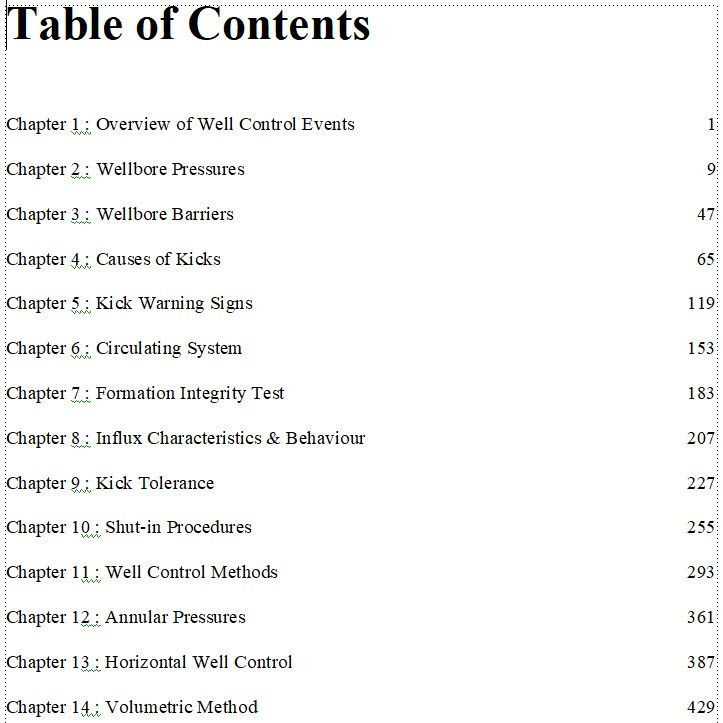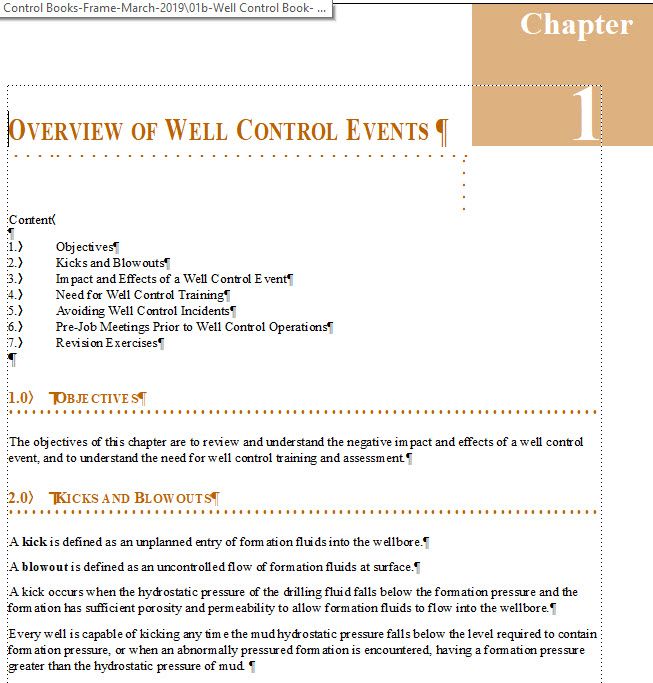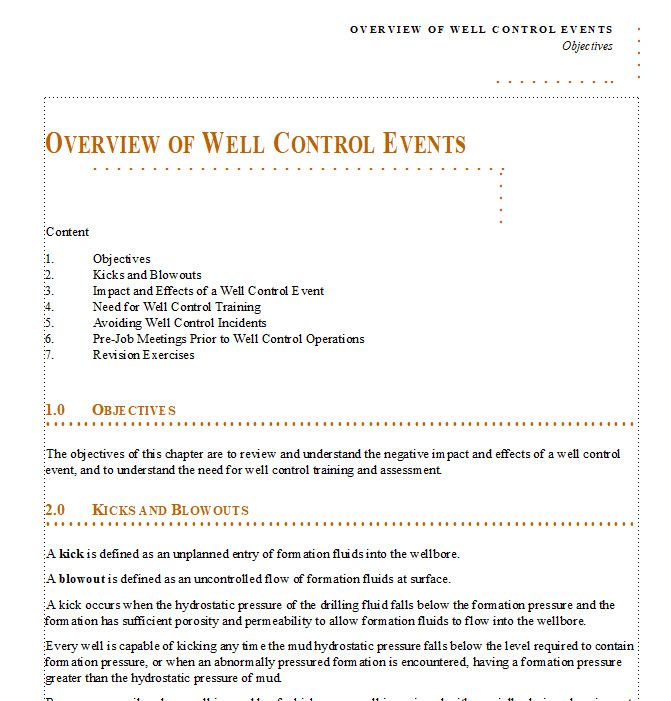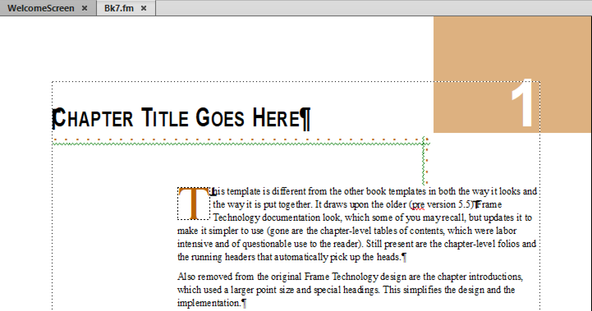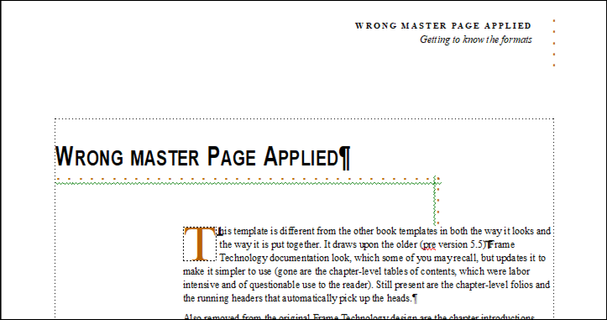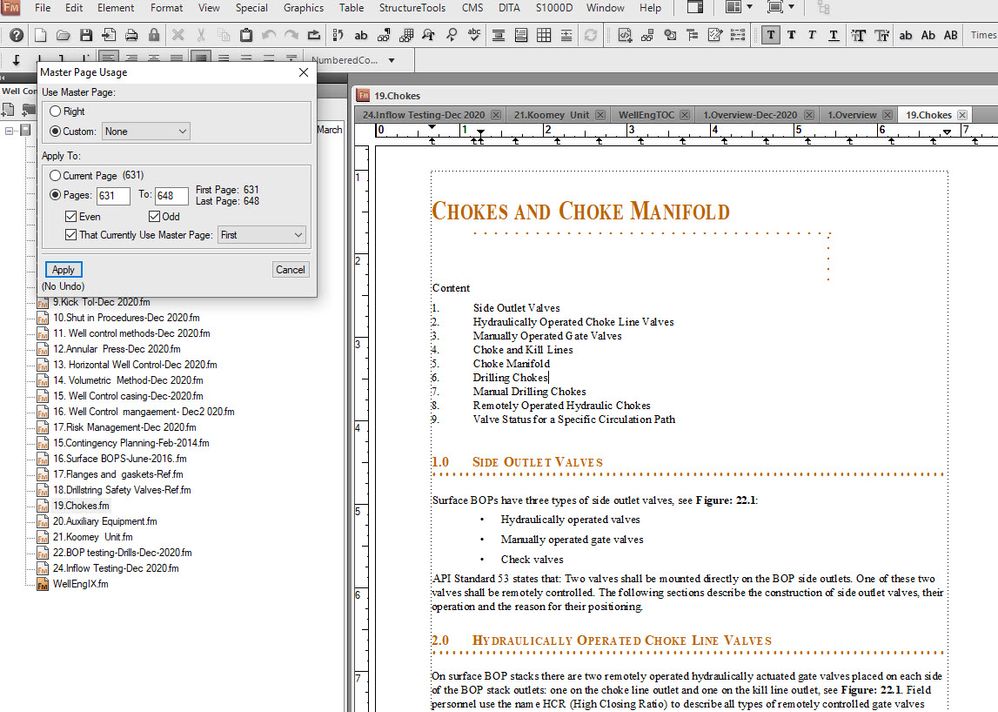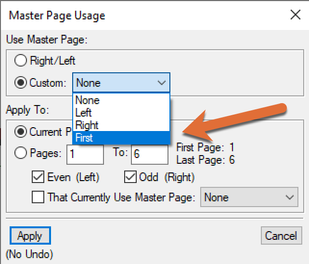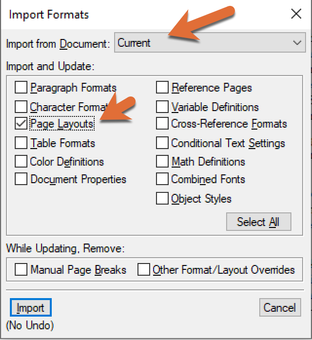Chapter numbers
Copy link to clipboard
Copied
Hi
I created a book last year with 22 chapters and it works perfectly. This week I tried to edit it and I found every thing except the Chapetr numbers are missing.
All reference pages are still intact.
I also tried to import refeence paes from a working book but everything is reormatted except chapter numbers.
Can you help?
thanks
HR
Copy link to clipboard
Copied
Do you have all the source .fm files that made up the book?
Copy link to clipboard
Copied
Thanks jeff
I suppose I have.
How do I find tehm?
Below is the refernec page:
openObjectId <$relfilename>:<$ObjectType> <$ObjectId>
Chapter <$chapnum> : <$paratext> <$pagenum>
<$paratext> <$pagenum>
<$paratext> <$pagenum>
<$paratext> <$pagenum>
<$paratext> <$chapnum>-<$pagenum>
<$paratext> <$chapnum>-<$pagenum>
regards
Copy link to clipboard
Copied
Are you generating a table of contents (in which case the reference pages are pertinent), or are you talking about page numbers shown on the actual pages, in which case you are probably talking about master pages?
Copy link to clipboard
Copied
Thnks Jeff
TOC is perfect with page numbers. But it is the chapter itself that does not show the chapter number.Example below from an old file and the new file not showing the chapter number even after updating. TOC is ok .
Copy link to clipboard
Copied
Still clarifying... are the chapter numbers missing from the first page of each chapter, the table of contents, or both?
~Barb
Copy link to clipboard
Copied
Plz see above
Copy link to clipboard
Copied
From the screen shot, what appears to have happened is that your MASTER pages got changed. You need to find a document where the Chapter number block is still showing and import the PAGE LAYOUT (yes, I know it's confusing) from that file into your current file.
Copy link to clipboard
Copied
LinSims might be correct. Your chapter number is formatted as white text. Since your current page is missing that brown block on the right side, you have white text on white paper. The chapter number is probably still there, just invisible. You need that brown block on the master page back.
It's also possible that you have a defined additional master page (not Left/Right) for the first page of each chapter, which would need to be assigned to the first page. If this is the case, it currently isn't. Check which master page is assigned to your first page of this chapter.
Bernd
Copy link to clipboard
Copied
Hi @Joe Hus:
I recognize that template. It's from the 5.5 template pack.
It was designed with three master pages—the default left and right masters and a custom master called First. Start by applying First to body page 1—there was no master page mapping table in the original template—so navigate to body page 1 and choose Format > Document > Master Page Usage. Choose Custom: First and Apply to: Current Page. That should take care of it. But if if you have further issues, just come back and ask us.
Default Right master applied (looks like yours now):
First master applied (looks like what you want)
~Barb
Copy link to clipboard
Copied
Thanks barb
I am afraid I am not seeing what you suggested above : choose Format > Document > Master Page Usage. Choose Custom: First and Apply to: Current Page.
Plz see first image below. I also tried what in image 2 and it did work.
Copy link to clipboard
Copied
Hi Barb
Do you have an easier book design you can send me which ha s a similar design to mine so I do not get these errors.
best regards
Copy link to clipboard
Copied
Click View > Master Pages and see if you have the 3 master pages (Left, Right, First). The message bar at the bottom left of the screen will give you the page name as you move through. Check to be sure that First has the color block on it. If it doesn't, you'll have to recreate it or, as I said earlier, import the master pages from a document that still has it.
The template packs are still available here: ftp://ftp-pac.adobe.com/pub/adobe/framemaker/win/5.x/templates
or here: http://www.frameusers.com/tools/
Copy link to clipboard
Copied
Yes all is ok with the brown box is in it. In fact I changed the whole text to red ( ie chapter number) and it still did not appera.
It looks like this is the only thing that is misssing because the first page of he chapter is working properly.
I also imported into the chapter a working chapter and gain ony this bit is missing.
This is why I want to migrate to a new easier deisgn that maintains parts of the old design.
best regards
Copy link to clipboard
Copied
I have the above templates and all suffer the same problem.
Do you have new book designs that is compatible with Frame Maker 10+
Copy link to clipboard
Copied
Hi @Joe Hus:
Let's start with the original question—is First listed in the Custom Drop down menu?
If not, save your file and then import the just master pages from the original file that is still working. Save Use File > Import > Formats > Page Layouts. Be sure to pick the file you want to import from the Import from Document menu at the very top of the dialog box (don't leave it at Current, and uncheck everything else to only import the master pages.)
As for newer free templates—take a look at the first sheet of templates from File > New > Document > Explore Standard Templates.
Otherwise, I'd recommend developing a new template from scratch, modifying the one you have, or hiring someone to give you a hand developing a custom template for you.
~Barb
Copy link to clipboard
Copied
Hi Barb
I did the above...first thing I do when facing this proble. I even chhose reference pages and did not work.
I even deleted the brown text image and replaced it it with a new one...still did bot work.
Copy link to clipboard
Copied
Reference pages have nothing to do with layout, so importing them isn't going to help with this issue. You need to be looking at the MASTER pages. (Terminology is actually important here, since FM uses 3 types of pages/view: Body, Master, and Reference. They do different things, so it is important to be clear about which view you are using.)
Out of curiosity, have you checked your Color Views and Color Definitions? Is the color of the block set to either Invisible (in View > Color View) or Don't Print (in View > Color Definitions > Print As)? @Bob_Niland, can you explain this? As I recall, you use Color Views extensively.
Adobe never created new Template Packs after the ones developed for FM 5.5. However, you can open any of those files in your version of Frame and save them as that version of FM.
[Edited to add] Your template is based on Book Style 7 from the Adobe Template Pack 1.
Copy link to clipboard
Copied
re: Is the color of the block set to either Invisible (in View > Color View) or Don't Print (in View > Color Definitions > Print As)?
If some color-bearing object is hiding, there are a number of usual suspects, including but not limited to:
- Color Views - always have at least one View in which all colors are Normal (Invisible column empty).
- Color Definition - the RGB or CMYK primaries might be set to white. The "Don't Print" option in "Print As" doesn't affect visibility during edit, as far as I know.
- Condition Code applied to text or an anchor.
- Object is behind something else, for example, the Flow A text frame has been given a soild white fill, and the high object is directly on the page or MP, sent to back.
Copy link to clipboard
Copied
Hi Barb
Of course I tried the master pages but this did not work. I only mentioned reference pages for completeness...may be I should have not have metioned this...
I tried seveal times inporting refernces pages but nothing is showing.
Clour view is not set to invisible or do not print.
thanks
Copy link to clipboard
Copied
I figured it out!!
The old Bk7 doesn't have the correct master pages in the Bk7.fm and Bk7-A.fm files. In fact, the Bk7.fm and the Bk7-A.fm files don't have master pages in them at all!
However, the TOC file does have master pages, including the FIRST master page that has the color block. So, what you do is this:
- Download the Adobe Template Pack 1: ftp://ftp-pac.adobe.com/pub/adobe/framemaker/win/5.x/templates/tempac1.exe
- Change the extension from .exe to .zip
- Extract the files from the .zip
- Open the Bk7TOC.fm file
- Import the Master pages from the Bk7TOC.fm file into your file (Don't import anything else!)
- Apply FIRST to the first page.
You might want to take a good look at the master pages first to be certain they match what you want, like dimensions and offsets. If all you're missing is the color block, you could just copy that from the Bk7TOC.fm file into your file and paste it onto your own First master page.
I need to fix this in my copy of the files and send them to the woman who manages the Frameusers site.
Copy link to clipboard
Copied
Hi Lin:
My version of bk7.fm—downloaded yesterday afternoon from http://www.frameusers.com/tools/ does have the master pages—as I described earlier. See screenshots above.
At any rate, @Joe Hus, I sent a message this morning offering to look at your file. Click the envelope icon in the top right corner of this window if you haven't seen it yet.
~Barb
Copy link to clipboard
Copied
Oh, that is weird. I've opened the files in FM2020 and saved each as a FM2020 .fm file. Then I imported the page layouts from the Bk7TOC.fm file into the Bk7.fm file, but when I try to save the Bk7.fm file, Frame crashes. Every single time. I even MIF washed the files, opened and saved the MIF file to FM2020, and it did it again...
Copy link to clipboard
Copied
Solved the crashing problem by doing the following:
- Created a blank document using the FM Portrait Template.
- Imported the page layougs from Bk7TOC.fm
- Imported the Paragraph, Character, Table, Variables, and Cross-reference tags from Bk7.MIF (NOT the .fm file).
- Imported the contents of Bk7.fm by Copy, Body Page Flow into the new document.
- Closed Bk7TOC.fm and Bk7.mif.
- Saved the new document to Bk7.fm.
It now works perfectly.
Step 4 is probably unnecessary for fixing the crash, but it keeps the information Adobe had provided about using the template in the file.
At any rate, @Joe Hus, if you download the tempac from Adobe, open the Bk7TOC.fm file and import it's layout into a blank FM file and save that either to a new name or overtop of the Bk7.fm file, you should be able to import the page layouts from the new file into YOUR files and apply pages without difficulty. I'm thinking the old template files are old enough that it's no longer as backwardly compatible as it used to be.
Copy link to clipboard
Copied
Can I send the file? I am going round in ciccles here. I did everthing and nothing worked.
How do I attach files?
regards
-
- 1
- 2
Get ready! An upgraded Adobe Community experience is coming in January.
Learn more