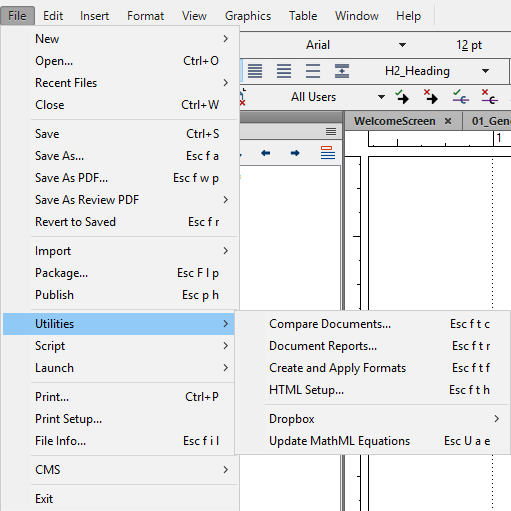Copy link to clipboard
Copied
Hi! I need to create a custom bullet in FrameMaker. I have version 15.0.4.751. Looking at several online instructions (such as this one), I'm seeing that I need to go to File > Utilities > Character Palette. I don't have this option in my version of FrameMaker. I went to the FM help, but the latest instructions there also refer to this option. Here is what I have.
Before posting this, I realized that the character palette may not be what I need. I specifically would like to use a .png file that I've created as the custom bullet. (Even more specifically - a "danger" icon that is a yellow triangle with an exclamation point inside of it.) If someone can send me a resource on that, or if it can even be done as a bullet, I would appreciate it -- I can't seem to find it and am probably using the wrong search terms. Thanks!
 1 Correct answer
1 Correct answer
It's under the Insert menu now.
Insert > Character > Character Palette
ETA: Ah, I didn't see the paragraph under your screen shot. So, the above is how you use the Character Palette, but using a custom graphic image as a bullet isn't possible, AFAIK.
Are you actually making a bulleted list? Because it sounds to me like you're really making a Caution notice, and for those I usually use a two-column, single-row table with the icon in the left column and the text in the right.
Or you could
...Copy link to clipboard
Copied
It's under the Insert menu now.
Insert > Character > Character Palette
ETA: Ah, I didn't see the paragraph under your screen shot. So, the above is how you use the Character Palette, but using a custom graphic image as a bullet isn't possible, AFAIK.
Are you actually making a bulleted list? Because it sounds to me like you're really making a Caution notice, and for those I usually use a two-column, single-row table with the icon in the left column and the text in the right.
Or you could create a Run-in Heading that uses Frame Above or Frame Below to insert the graphic from your reference page and have your caution text set with a left indent that will keep it from running around the graphic.
Copy link to clipboard
Copied
Thank you! Once again, I knew it had to be something simple! I appreciate your help!
Get ready! An upgraded Adobe Community experience is coming in January.
Learn more